SnapCal+ BOYK is a smart calendar management app designed to simplify event entry. Users simply take a photo of an event poster, flyer, or announcement, and the app automatically recognizes the event name, date, time, location, and repeating pattern using OpenAI's visual transformation technology, and supports one-click synchronization to Apple Calendar or Google Calendar. The app does not collect user data and focuses on privacy protection. It is suitable for users who need to quickly record meetings, campus activities or social arrangements. The interface is simple and intuitive, and recent updates have added click-to-focus and multi-camera zoom to further enhance the photo experience.
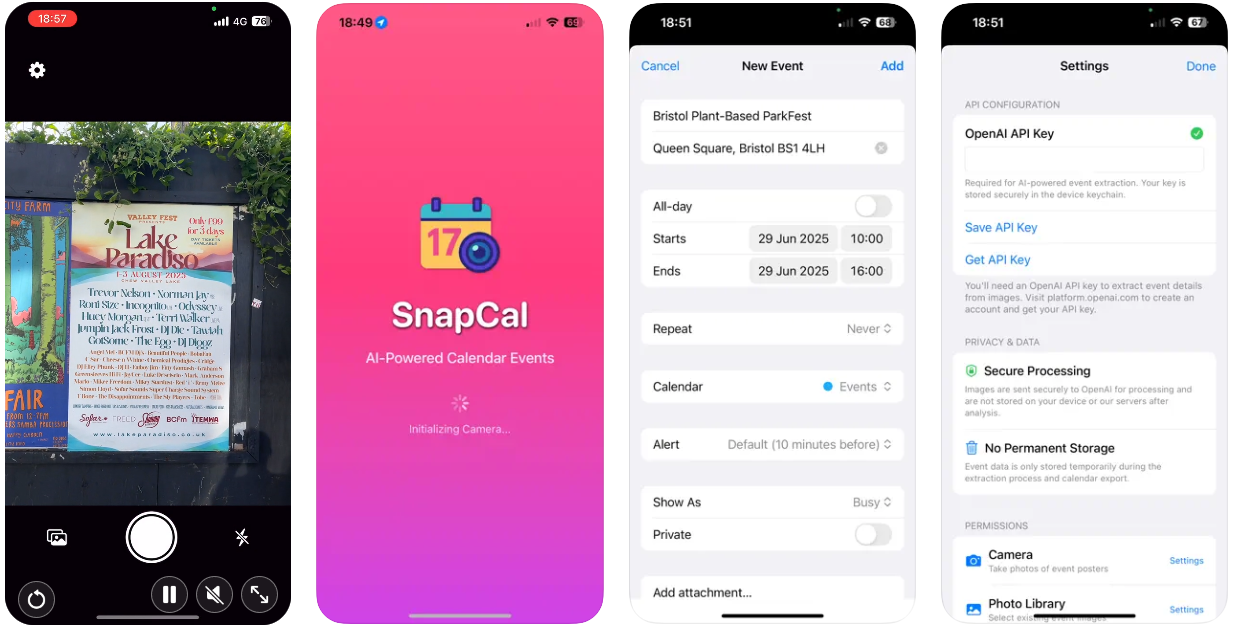
Function List
- Take a picture to recognize event information: Take a picture of an event poster or flyer and automatically extract the event name, date, time, location and repeat pattern.
- Calendar one-click synchronization: supports adding extracted event information directly to Apple Calendar or Google Calendar.
- Tap to Focus & Multi-camera Zoom: Optimize the photo experience to ensure clear information about the event is captured.
- Privacy: The developer clearly states that it does not collect any user data and safeguards user privacy.
- Photo Library Import: Supports selecting photos from the device's photo library for event information extraction.
- Multi-scene support: suitable for meetings, campus events, social gatherings, and many other scenarios.
Using Help
Installation process
- Open the App Store on your Apple device.
- look for sth.
SnapCal+ BOYKOr visit https://apps.apple.com/gb/app/snapcal-boyk/id6748281465 directly. - Click the Get button to verify your Apple ID (via password, Face ID, or Touch ID) to complete the download.
- Once the installation is complete, the app will appear on your device's home screen and can be launched by tapping on the icon.
Functional operation flow
1. Take a photo to extract information about the event
- launch an application: Open SnapCal+ BOYK, the first time you use it, you may need to authorize the camera permission, click "Allow" to enable the photo function.
- Photographs: Entering the main interface, the app opens the camera by default. Users focus on the event poster, flyer or announcement and tap on the screen to focus and make sure the text is clear. If you need to adjust the angle of view, you can zoom in or out through the multi-camera zoom function.
- Extraction of information: After tapping the shutter button to take a picture, the app analyzes the image using OpenAI's visual transformation technology to automatically recognize the event name, date, time, location, and recurring pattern (e.g., weekly, monthly). The recognition process is usually completed within a few seconds, and the screen displays the extracted information when it's done.
- Checking and editing: Users can check if the extracted information is accurate. If there are errors, fields such as event name, time or location can be manually edited to ensure that the information is correct.
2. Importing photos from the photo library
- Select Image: Click the "Select from Gallery" button at the bottom of the main interface to enter the device album.
- Import and identify: Select a photo that contains event information, and the app will automatically analyze and extract relevant event information, displaying the results for user confirmation.
- Edit & Save: Similar to the photo-taking function, users can edit the extracted information to ensure accuracy.
3. One-click synchronization to calendar
- Select Calendar: On the extracted information confirmation page, click the "Add to Calendar" button. The app will prompt you to choose to sync to Apple Calendar or Google Calendar.
- Apple Calendar Sync: After selecting Apple Calendar, events are automatically added to the device's default calendar app without additional settings.
- Google Calendar Synchronization: If you select Google Calendar, you need to sign in to your Google account (when you use it for the first time). Once logged in, events will be synchronized to the specified Google Calendar account.
- Confirmation of synchronization: When synchronization is complete, the app displays an "Added" alert and users can open the Calendar app to view the event.
4. Privacy protection function
- SnapCal+ BOYK does not collect user data, photos taken and information extracted are only stored locally on the device and data is automatically erased when the app is deleted.
- Users can manage camera and album permissions at any time in the device settings to further control privacy.
5. Optimize the photo experience
- Click to focus: In the camera interface, tap any area of the screen to adjust the focus and ensure that the text is clear.
- Multi-camera zoom: Adjust the angle of view by pinching gestures or sliding the zoom bar, suitable for shooting large posters or announcements from a distance.
- low light environment: The app supports automatic exposure adjustment for shooting in low-light interiors.
caveat
- Ensure that the text in the photographs taken is clear and avoid blurring or reflections, which may affect the accuracy of the identification.
- For posters with handwritten or complex fonts, it is recommended to check the extraction results manually.
- When synchronizing the Google Calendar, you need to make sure that your internet connection is stable.
- The app currently only supports iOS devices, no Android version is available at this time.
Updates & Support
- The July 2025 update adds click-to-focus and multi-camera zoom to enhance the shooting experience.
- If you have problems, you can contact the developer, COLTON LYNN KINSTLEY, for support via the developer page on the App Store.
application scenario
- Campus Event Management
Students can photograph event posters on school bulletin boards to quickly extract information about lectures, club activities or exam schedules and synchronize them to their calendars for easy planning of study and social time. - Meetings and Business Events
Career professionals can take photos of meeting invitations or trade show flyers to automatically generate calendar events, avoiding the need to manually enter tedious details and improving work efficiency. - Social gathering arrangements
Users take photos of party or gathering invitations and quickly add them to their calendars to make sure they don't miss important social events for busy city life. - Travel itinerary planning
Travelers can take a picture of a tour flyer or event schedule and extract the time and location of the event for easy scheduling and synchronization to a calendar.
QA
- Is SnapCal+ BOYK free?
The App Store currently shows the app as a free download, some features may require in-app purchases, check the in-app description for details. - Are Android devices supported?
Currently only supports iOS devices, no Android version is available at this time. - Does taking blurry photos affect recognition?
Yes, blurry or poorly lit photos may reduce recognition accuracy. It is recommended to use the click-to-focus feature and make sure there is sufficient light. - How do you ensure privacy and security?
The developer declares that it does not collect any user data, photos and extracted information are stored only on the local device and the data is automatically erased after deleting the app. - What calendar apps are supported?
Apple Calendar and Google Calendar are currently supported, and support for other calendar platforms may be added in the future.



































