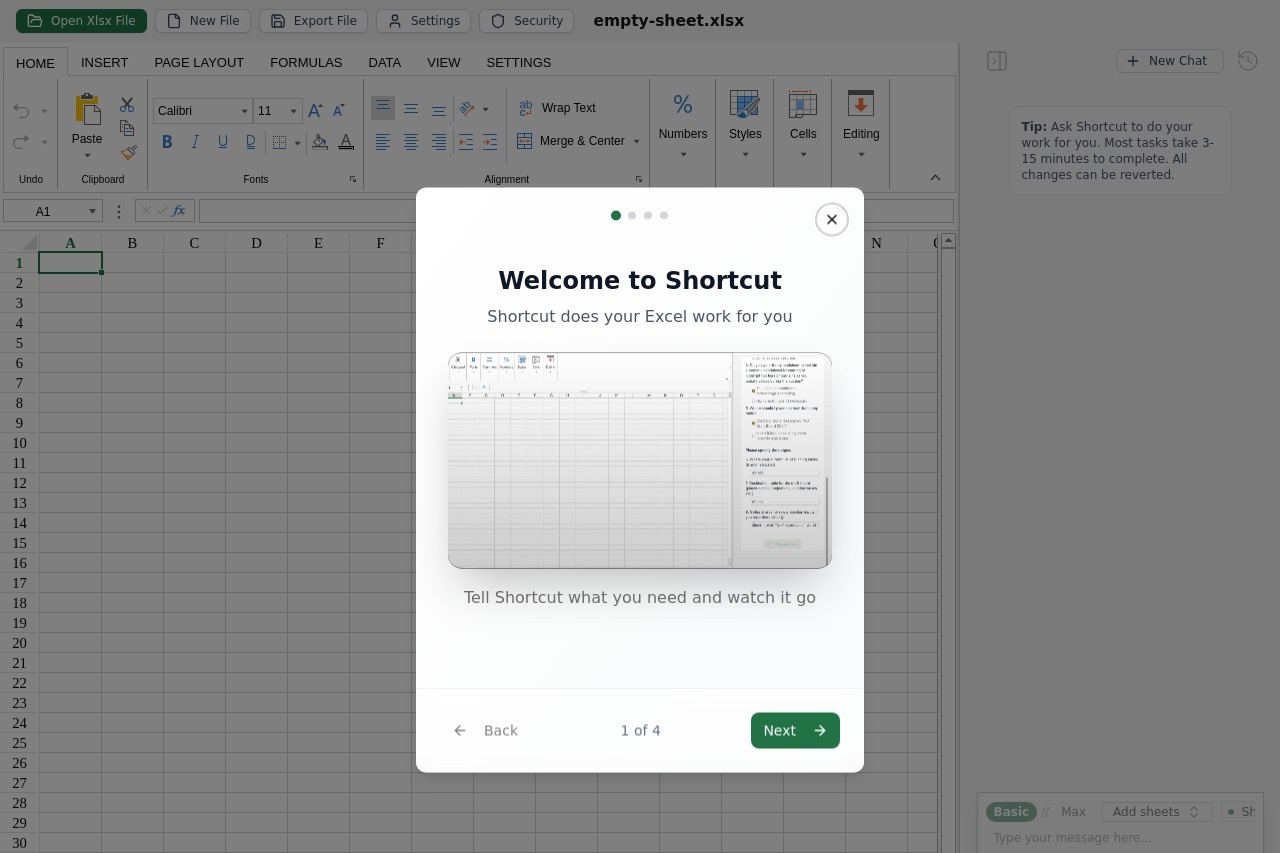Shortcut is an AI tool that focuses on Excel task automation, aiming to simplify complex data manipulation through natural language processing technology. Users only need to use simple Chinese or English to describe the needs, Shortcut can automatically complete the data calculation, table generation, charting and other tasks. It dramatically improves the efficiency of Excel operations, especially for professionals who need to quickly process data. shortcut in the Excel World Championships outstanding performance, complete the task 10 times faster than humans, the accuracy rate of more than 80%. it supports the direct editing, import and export files, and allows the sharing of files and operation history through the link, to facilitate teamwork. Developed by Fundamental Research Labs, Shortcut was founded in 2023 to revolutionize traditional spreadsheet workflows.
Function List
- natural language processing (NLP): The user describes a task with a simple statement, such as "Calculate total sales" or "Generate a monthly trend graph", and Shortcut automatically parses and executes it.
- Data computation and analysis: Supports complex calculations such as financial modeling and data summarization without requiring users to write formulas or VBA code.
- Charts and Visualizations: Automatically generate bar charts, line graphs and other visualizations to simplify data presentation.
- Document collaboration and sharing: Supports importing and exporting Excel files, sharing files and operation history by generating links.
- Multifunctional automation: Covers common Excel operations such as data filling, formatting, and generating pivot tables.
- High-performance task processing: In the competition scenario, complex tasks are completed within 10 minutes, with efficiency far exceeding that of manual labor.
Using Help
Access & Registration
To use Shortcut, open your browser and visit thehttps://www.tryshortcut.ai/The "Join Waiting List" button will be displayed on the homepage of the website. On the home page of the website, you will see a "Join Waiting List" button, click on it and enter your email address to submit a request for an invitation code. As Shortcut is currently in the early access stage, some features may require an invitation code to activate. Once you have received your invitation code, follow the instructions to register your account and enter your basic information (e.g. username, password) to log in to the platform.
Main function operation flow
- Create or import Excel files
After logging in, click the "New File" or "Import File" button on the top right corner of the page. Support directly upload Excel file (.xlsx format). After uploading, the file will be displayed in the main interface, click the file name to enter the editing mode.
Example: If you have a sales data form, upload it and get started. - Using Natural Language Input Tasks
On the editing screen, find the "Task Entry Box" (usually located at the top of the page or in the sidebar). Enter your requirements, such as "Calculate quarterly sales totals for 2024" or "Generate a line graph of sales trends". Try to be as clear and concise as possible and avoid vague descriptions.
Shortcut parses the commands and performs the task in seconds. The results are displayed directly in a table or presented as a chart.
Example: Enter "Summarize sales by region" and Shortcut will automatically generate a summary table with regions and corresponding sales. - Generate Charts
To create a chart, enter a command like "Generate Monthly Sales Bar Chart" Shortcut generates a chart based on the data and allows you to adjust the chart type (e.g. bar chart, line chart) and style. When finished, click "Export Chart" to save as an image or embed in an Excel file.
Example: Enter "Generate 2024 Sales Trend Line Chart", you can see the chart after a few seconds, click "Edit Chart" to adjust the color or label. - Document sharing and collaboration
Click the "Share" button in the upper right corner of the file interface to generate a share link. Copy the link and send it to your team members so they can view the file and its history. If you need to collaborate, invite members to join the workspace and set permissions (e.g. read-only or editable).
Example: Generating Linkshttps://www.tryshortcut.ai/shortcut?file-id=1751519340590-yc-companies.xlsx, after sharing the team can view the data updates in real time. - Export and Save
When you are finished editing, click the "Export" button and choose to export to Excel or PDF format. The exported file retains all calculations and charts for easy use in other software.
Example: Export an Excel file containing a sales summary table that can be opened and continued editing directly in Microsoft Excel.
Featured Function Operation
- Complex Financial Modeling
Shortcut excels at financial modeling tasks. Enter "Generate a cash flow forecasting model" or "Calculate net present value (NPV)" and it automatically generates a model based on tabular data and displays the steps of the calculation. Users can check each step to make sure the results are accurate.
Example: Upload a form with income and expenses, enter "Calculate NPV for the next 5 years" and Shortcut will generate the form with the formulas. - Batch data processing
For large amounts of data, enter "Sort and Summarize by Category" or "Auto-Fill Missing Data" and Shortcut will process it quickly, reducing the time spent manually.
Example: Enter "Summarize and sort sales by product category" and Shortcut will generate a table that categorizes sales from highest to lowest.
caveat
- language input: Both Chinese and English commands are supported. It is recommended to use short and clear statements and avoid complex sentences.
- file format: Currently only .xlsx format is supported, .csv or old .xls files are not supported at this time.
- network requirement: A stable network connection is required to ensure smooth task processing and file synchronization.
- Rights Management: Check permission settings when sharing files to avoid sensitive data leakage.
advanced skill
- multitaskingShortcut saves time by executing tasks in sequence, such as "Calculate total sales and generate pie charts".
- History View: In the file interface, click "Operation History" to view all the task records, which is convenient for reviewing or undoing the operation.
- Testing Limits: Shortcut encourages users to push the limits of its capabilities, such as working with very large data sets or complex statistical models, and is suitable for advanced users to explore.
application scenario
- financial analysis
Finance professionals can use Shortcut to quickly generate budget sheets, cash flow forecasts or return on investment analyses. Simply upload data and enter a requirement, such as "Calculate annual ROI", to get a complete model and reduce manual calculation time. - Sales data processing
Sales teams can use Shortcut to summarize sales data and generate trend charts. For example, type in "Generate sales histogram by region" to quickly present data for team meetings. - project management
Project managers can use Shortcut to organize project data and generate progress charts or resource allocation tables. Enter "Summarize project progress by task status" to automatically generate visual reports. - Education and Research
Students or researchers can use Shortcut to process experimental data or statistical analysis. Type in "Calculate sample mean and standard deviation" for quick results, suitable for academic settings.
QA
- What languages does Shortcut support?
Shortcut supports Chinese and English commands and may be extended to other languages in the future. It is recommended to use concise statements when typing to improve parsing accuracy. - Is Excel expertise required?
No need.Shortcut works with natural language processing so that users can accomplish complex tasks without having to master Excel formulas or VBA. - How do I share files with my team?
Click the "Share" button on the document screen to generate a link and send it to your team members. Make sure to set the correct permissions (e.g. read-only or editable). - Is Shortcut free?
Currently you need to join the waiting list to get the invitation code, some features may be free to try. - What file formats are supported?
Shortcut supports Excel files in .xlsx format, not .csv or .xls at this time.