Nitrode is an AI-assisted game development engine based on the open-source Godot 4.0 engine that focuses on simplifying the 3D game development process. Users can design game logic through node connections, quickly generate game assets, and share their work directly on the platform.Nitrode utilizes AI technology to lower the development threshold for both novice and professional developers. Whether it's rapid prototyping or full game development, Nitrode helps users save time and focus on creative realization. The platform currently supports macOS and may expand to other systems in the future.Nitrode's goal is to make game development easier and more efficient for a wide range of users from individual developers to small teams.
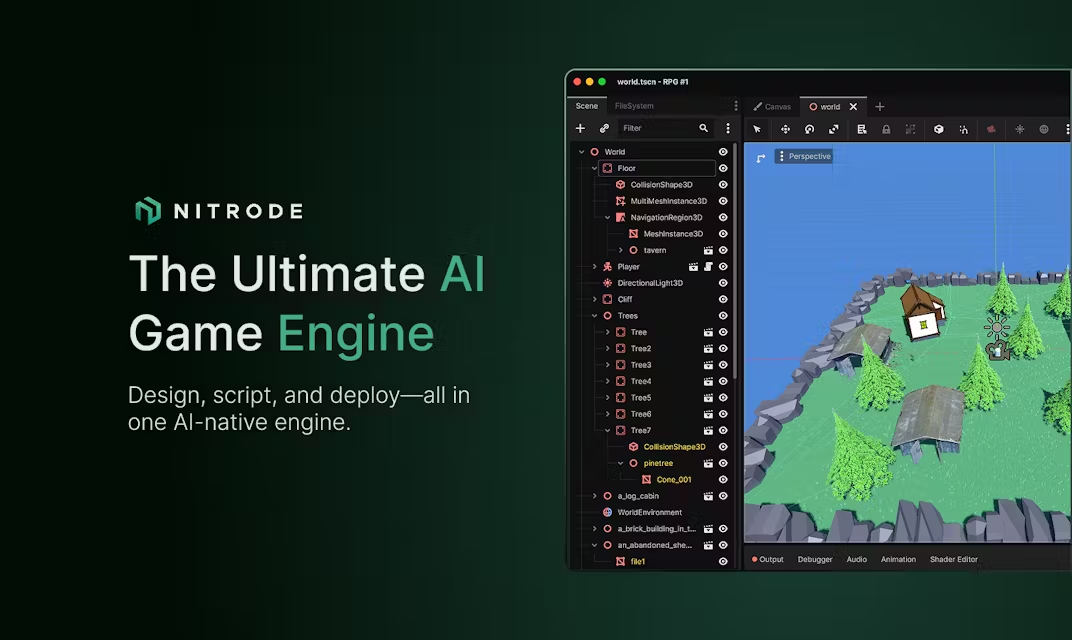
Function List
- Node connection design: Through the visual node editor, you can connect nodes to design game logic without writing complex code.
- AI Generated Assets: Quickly generate sprites, 3D textures, and scenery needed for the game, reducing the time spent searching for external resources.
- Code auto-generation: Generate editable and clean code based on scenarios and node logic for developers to adjust.
- Based on Godot 4.0: Utilizes the power of the Godot engine to support 2D and 3D game development.
- Game Sharing Platform: Supports users to publish their completed games directly to the Nitrode platform to share with other players.
- Real-time preview: Preview the game logic effect while designing, quickly adjust and optimize.
- Agentic Assistant: The AI assistant gradually guides the user to build the game world according to the project requirements.
- Canvas View: Provides a holistic view of the project, clearly demonstrating the association of assets and components and simplifying the editing process.
Using Help
Installation process
- Visit the official website: Open your browser and go tohttps://www.nitrode.com/The
- download engine: On the official homepage, click the "Download" button and select the MacOS version (currently only MacOS is supported). The file will be downloaded automatically.
- Installing the software: Once the download is complete, double-click the installation package and follow the prompts to complete the installation. Make sure your system meets the minimum requirements for Godot 4.0 (MacOS 10.15 or higher recommended).
- Launch Nitrode: Once the installation is complete, open the application, the first launch may take a few seconds to load the Godot engine and AI module.
- register an accountOnce launched, it is recommended to register for a Nitrode account in order to utilize the cloud saving and game sharing features. Click "Sign Up" in the upper right corner of the interface and enter your email and password to complete the registration.
Functional operation flow
1. Designing game logic using node connections
Nitrode's node editor is a core feature, suitable for users with no programming experience. After launching the software, select "New Project" to create a new project. Enter the editing interface, the left toolbar shows the available nodes, such as "Player Movement", "Object Collision", etc. Drag the nodes to the workspace and connect the lines between them. Drag the nodes to the workspace and connect the lines between the nodes to define the logic. For example, if you want the sound effect to be triggered when the character jumps, drag in the "Jump" node and the "Sound" node, connect the two and set the trigger conditions. When you are done, click the "Preview" button to see the effect in real time. If you need to adjust, click the node to modify the parameters, no need to write code.
2. AI generation of game assets
Nitrode's AI Asset Generator tool allows you to quickly create game materials. Go to the "Asset Generator" module and enter a description of what you need, such as "a forest background" or "a 3D robot model", and the AI will generate the clip in seconds. The AI will generate a clip in a few seconds, which will be displayed in the preview window on the right. Users can choose to import the project directly or adjust the parameters (e.g. colors, details) and regenerate it. The generated material will be automatically adapted to the Godot engine format, saving you the trouble of format conversion. It is recommended to be as specific as possible, e.g. "dark style forest with fog effect", to get the desired result.
3. Automatic code generation
When the node logic is complete, Nitrode generates code based on the design. Go to the "Code View" tab to see the generated code snippet. The code is based on GDScript (Godot's scripting language) and has a clear structure that developers can modify directly. For example, automatically generated movement logic code may include speed and direction parameters, which can be manually adjusted by the developer to optimize the experience. The generated code supports export for easy integration with other tools.
4. Canvas view operations
The Canvas view is Nitrode's specialty feature for managing complex projects. Entering the "Canvas" tab, the interface displays a bird's eye view of the project, including all assets, nodes and logical relationships. Click on any asset (such as a character model) to see its associated scripts and nodes. Drag an asset to a new location to quickly adjust the logical relationships. the Canvas view is ideal for multi-person collaboration, allowing team members to visualize the structure of the project and reduce communication costs.
5. Publishing and sharing games
After finishing the game design, click the "Publish" button and select "Export to Nitrode Platform". The system will automatically package the project to ensure compatibility with platform requirements. After uploading, the game will appear on Nitrode's community page, and other users can download and try it. Before publishing, it is recommended to test the game to make sure there are no logical errors, as Nitrode provides a built-in testing tool to simulate the results on different devices.
6. Use of Agentic Assistant
Agentic Assistant is an AI-driven wizard for novice users. Click the "Assistant" button at the bottom right corner of the interface and enter a question or requirement, such as "How to add enemy AI". The assistant will provide step-by-step instructions based on the context of the project, e.g. suggesting adding an "Enemy" node and setting up a patrol path. The assistant can also generate code snippets or assets directly and embed them in the project, greatly reducing the learning curve.
caveat
- system requirements: Make sure your macOS system is updated to the latest version to avoid compatibility issues.
- network requirement: AI generation and cloud saving require stable network, Wi-Fi is recommended.
- Learning Resources: Tutorial videos and documentation are available on the Nitrode website, located on the "Support" page, so newcomers are advised to watch the basic tutorials first.
- Community Support: Join Nitrode's Discord community to share experiences with other developers and get real-time help.
application scenario
- Rapid Prototyping for Individual Developers
Indie developers who want to test game ideas can use Nitrode to create 3D game prototypes in a day and verify gameplay feasibility. - Teaching Game Development for Educational Scenarios
Schools or training organizations use Nitrode to teach game development, and students learn logic design through the node editor, lowering the programming barrier. - Small team collaborative development
Smaller game studios utilize Canvas views and AI assistants to quickly assign tasks, generate assets, and increase development efficiency. - Game Jam Contest
Teams participating in the 48 Hour Game Development Competition use Nitrode to quickly generate material and logic, focus on creative realization, and shorten development time.
QA
- What platforms does Nitrode support?
Currently only supports MacOS, may be extended to Windows and Linux in the future, we recommend to pay attention to the official website to update. - Programming experience required?
Not required. The node editor and AI assistant allow even novices to get started quickly, and professional developers can optimize further with the code view. - Who owns the copyright to AI-generated assets?
According to the official Nitrode website, the generated assets are owned by the user and can be used for commercial projects, but it is recommended to check the specific license terms. - Does it support multiplayer online game development?
Currently supports single-player game development, networking capabilities need to be realized through Godot's extensions, and built-in multiplayer support may be introduced in the future. - How to export games to other platforms?
In the "Export" option, select the target platform (e.g. PC or mobile device) and Nitrode will generate compatible game files.






























