MonkeyCode is an enterprise-grade intelligent programming assistance platform designed for R&D teams, which supports private deployment and offline use. MonkeyCode not only provides intelligent code completion and natural language programming, but also has a built-in code security scanning function to help find security holes in the code, and is equipped with an enterprise-grade management panel to audit and control AI programming behaviors to improve team collaboration efficiency and code quality. The platform is equipped with an enterprise-grade management panel to audit and control AI programming behaviors, improving team collaboration efficiency and code quality. Roo Code Development that optimizes the user experience for companies that need secure and efficient development.
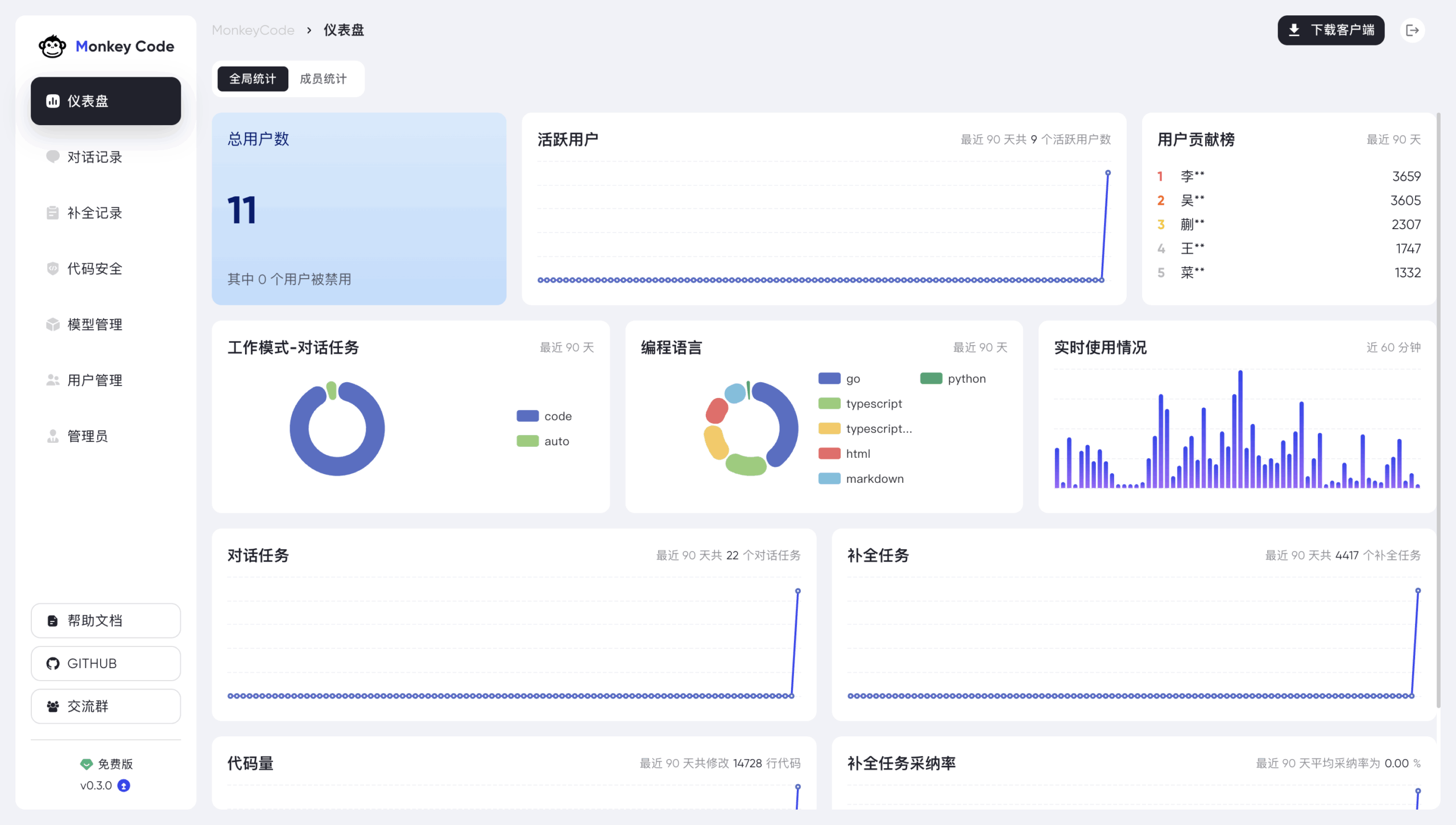
Function List
- Enterprise Management Panel : Supports auditing and control of AI programming behavior to ensure safe and efficient team collaboration.
- Private deployment : One-click deployment to local environments, support for completely offline use, and protection of code privacy.
- Code Security Scanning : Built-in security engine to detect high-risk vulnerabilities in AI-generated code.
- Intelligent Code Completion : Provide complementary suggestions based on code context, reducing manual input and improving development efficiency.
- natural language programming : Enter commands through dialog, and the AI automates programming, debugging, and documentation.
Using Help
MonkeyCode is a powerful enterprise-level programming tool for deployment and use in local environments. Below is a detailed installation and usage guide to help users get started quickly.
Installation process
- Access to official documentation
Open the official MonkeyCode documentation (https://monkeycode.docs.baizhi.cloud), viewGetting Started. The documentation provides detailed installation procedures and system requirements. - Download the installation package
From the official GitHub repository (https://github.com/chaitin/MonkeyCode) Download the latest version of the MonkeyCode installation package. Make sure to select the version that matches your operating system (e.g. Linux, Windows, or macOS). - one-click installation
- Extract the downloaded installation package to a local directory.
- Run the installation script (see the official documentation for specific commands, which may be
./install.sh(or similar command). - The installation process will automatically configure the environment. It is recommended to use a Docker-enabled environment to simplify deployment.
- Once the installation is complete, start the MonkeyCode service and access the local admin panel (the default address is usually
http://localhost:8080).
- Configuring the private environment
- Select the "Private Deployment" mode in the installation wizard.
- Configure local or third-party macromodels (e.g., LLaMA or other open-source models) as needed.
- For full offline use, ensure network isolation and complete model preloading (refer to documentation).
- Verify Installation
- Open the administration panel and check the service status.
- Log in to the system, create users and assign permissions, and prepare for use.
In VS Code, use the
MonkeyCode provides VS Code plugin for developers to easily integrate into existing workflows. The steps are as follows:
- Installation of plug-ins
- Open VS Code and go to the Extended Marketplace.
- look for sth.
MonkeyCodeand install the official plugin (refer toVS Code User's Guide). - After the installation is complete, restart VS Code.
- Configuring Plug-ins
- Enter the MonkeyCode service address (usually the local server address) in the VS Code settings.
- Enter your user credentials to connect to the MonkeyCode admin panel.
- Select the desired large model (local or third party).
- Using Plug-in Functions
- code completion : Enter code in the editor and the plugin will automatically suggest complementary content based on the context. Press
TabmaybeEnterAcceptance of recommendations. - natural language programming : Open a dialog window in the sidebar of the plugin, enter a command (e.g. "Generate a Python function to compute a Fibonacci series"), and the AI will return the code snippet.
- Code Security Scanning : After writing or generating code, click the "Scan" button in the plugin and MonkeyCode will analyze the code and highlight potential vulnerabilities (such as SQL injection or insecure API calls).
- audit function : Administrators can view their team members' AI usage records, check code generation history and scan results through the admin panel.
- code completion : Enter code in the editor and the plugin will automatically suggest complementary content based on the context. Press
Function Operation Guide
- Intelligent Code Completion
- MonkeyCode analyzes the context in real time while writing code in VS Code or in the admin panel.
- For example, type
def calculate_sum(, the plugin will suggest complete function definitions, such as arguments and return values. - The user can use the shortcut keys (default)
Ctrl+Space) manually triggers a complementary suggestion. - Completion supports multiple languages, including Python, JavaScript, Go, and more.
- natural language programming
- Open a dialog window and enter a natural language command such as "Write me a REST API endpoint".
- The AI generates code and inserts it into the editor, providing comments to explain the code logic.
- The user can continue the dialog and adjust the code (e.g. "add error handling").
- Support for debugging tasks, such as typing "Help me fix this loop error", which the AI analyzes and suggests fixes.
- Code Security Scanning
- After each code generation or modification, click the "Scan" button and MonkeyCode will run the built-in security engine.
- The scan results list potential problems such as hard-coded keys, insecure function calls, etc. and provide suggestions for fixing them.
- Users can choose to automatically fix some of the issues (e.g., replacing insecure APIs).
- Scan reports can be exported to JSON or PDF format for easy team review.
- Enterprise Management Panel
- Administrator login management panel (
http://localhost:8080(or a customized address). - View records of your team members' AI usage, including the amount of code generated, scan results, and action logs.
- Set permissions, such as restricting certain users from using a particular model or feature.
- Export audit reports for compliance checks or security reviews.
- Administrator login management panel (
Recommendations for use
- Regularly check for updates to the official documentation to ensure that you are using the latest version.
- Join the MonkeyCode WeChat group (scan the QR code in the GitHub repository) for community support.
- When deploying privately, ensure that the server has sufficient computing resources (16GB RAM and 4-core CPU recommended) to support large model runs.
application scenario
- Enterprise R&D Team Collaboration
The R&D team uses MonkeyCode's admin panel to audit AI-generated code to ensure compliance with corporate security standards. Team members collaborate on development through the VS Code plugin, which allows them to quickly write and debug code. - Sensitive project development
For projects involving sensitive data, MonkeyCode's private deployment and offline mode ensures that the code is not leaked, which is suitable for industries such as finance and healthcare. - Code Quality Improvement
Developers utilize the code security scanning feature to detect and fix potential vulnerabilities and reduce post-maintenance costs. - Rapid Prototyping
Through natural language programming, developers can quickly generate APIs, interfaces, or script prototypes, shortening product iteration cycles.
QA
- What is the difference between MonkeyCode and Cursor?
MonkeyCode focuses on enterprise-level requirements, supports private deployment and offline use, and has built-in code security scanning and auditing features for teams with high privacy and security requirements. - Are all programming languages supported?
MonkeyCode supports mainstream languages, such as Python, JavaScript, Java, Go and so on, the specific scope of support refer to the official documents. - How do I ensure code privacy?
With private deployment and offline mode, MonkeyCode ensures that code is not uploaded to the cloud and all data is stored on local servers. - What system requirements are needed for installation?
A Linux or Windows server with at least 16GB of RAM and a 4-core CPU is recommended, as described in the official documentation. - How do I join Community Support?
Scan the QR code in the GitHub repository and join the MonkeyCode group for help.


































