mnml.ai is an AI rendering platform developed for architects and interior designers. Its core function is to optimize the design workflow, shortening the rendering and design ideation process, which would otherwise take hours, to be completed in seconds. Users can upload sketches, screenshots of 3D models or existing photos, and utilize the multiple AI tools provided by the platform to generate renderings in different styles, such as realistic, hand-painted, and nightscape, with a single click. The platform not only handles building exteriors and interior spaces, but also covers a wide range of aspects such as landscape design and master plan visualization. In addition, it is equipped with auxiliary functions such as modifying and editing image localization, upgrading the quality of low-resolution images, and generating design concept descriptions based on keywords. The entire operation process is completed on the web page, which does not require users to master complex software or programming knowledge, lowering the technical threshold for professional rendering production and allowing designers to focus more on creativity and decision-making.
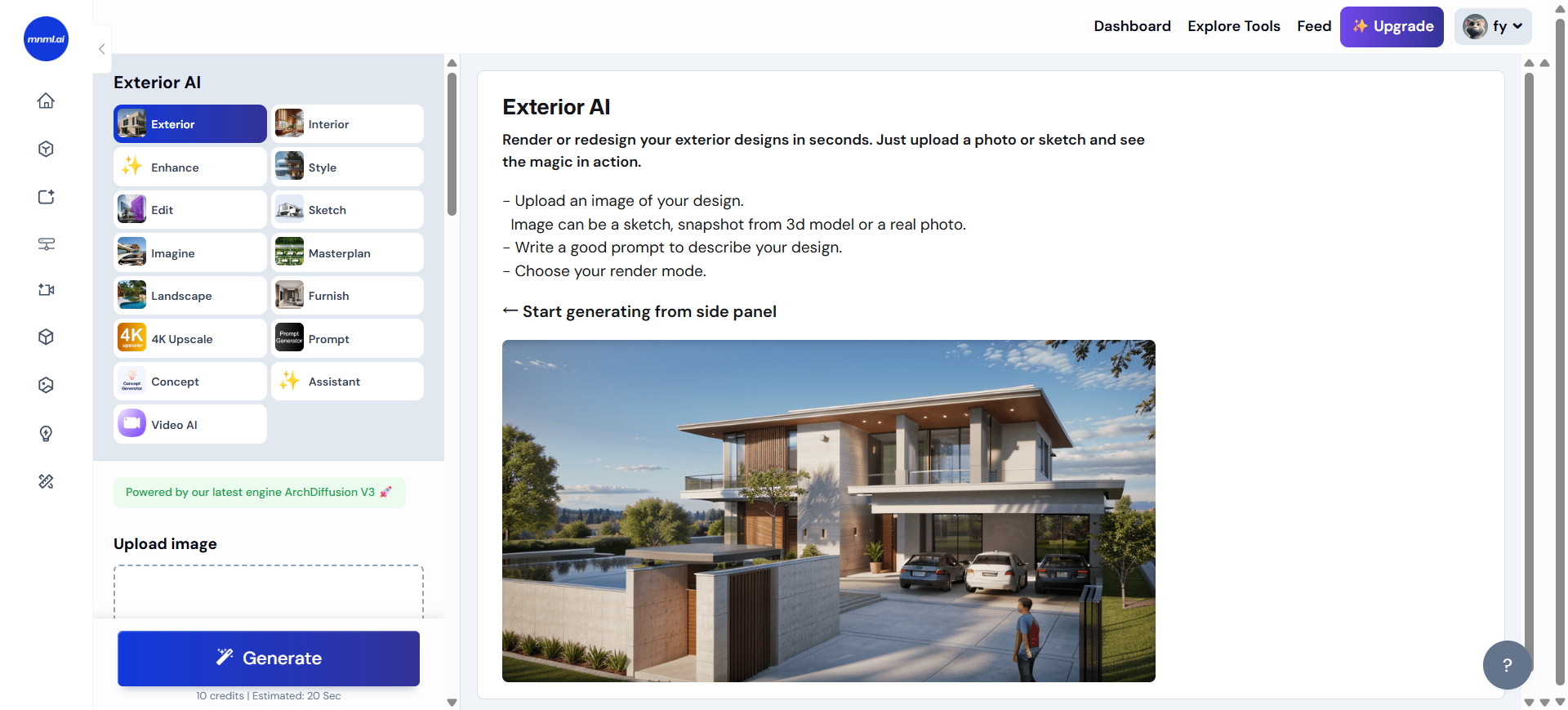
Function List
- Sketch to Image: Convert hand-drawn or computer-drawn sketches into detailed renderings and be able to derive multiple design solutions from a single sketch.
- Exterior AI DesignRapid rendering of architectural models created in SketchUp, Blender, 3DS Max and other software to generate multiple styles of building exterior renderings.
- Interior AI Designer: Offering over 20 interior design styles, it can redesign any interior space and allows users to adjust materials, colors and lighting.
- Render Enhancer AI: Upgrade low-quality renderings from Lumion, Enscape, V-Ray, and other rendering software to up to 8K resolution.
- AI Video Maker: Convert static design drawings into 10-second 1080p HD animated videos with one click.
- Style Transfer Render: Apply the design style (e.g., color, ambiance, texture) of a reference image to a user-uploaded rendering.
- Edit & Modify Canvas: Select specific areas of an image by masking and painting, and then use text commands to make localized changes, such as adding vegetation to a yard or artwork to a wall.
- Imagine AI: A text-to-image generation tool that allows users to quickly visualize architectural and interior design inspirations by entering text descriptions.
- Masterplan AI: Convert 2D CAD master plans or plans into visual bird's eye view renderings in seconds.
- Landscape AI: Offers over 15 landscape styles for redesigning landscape plans for building entrances, backyards, gardens, and other areas.
- Concept Statement AI Generator: Automatically generates professional and compelling architectural project design concept statements based on a few keywords entered by the user.
Using Help
mnml.ai is a web-based AI design aid that requires no software installation. Its use of the process is very direct, the core operation is to "upload an image, select a style, generate results". The following is the detailed operation flow of the main function modules:
1. Account registration and preparation
First, you need to register an account on the official mnml.ai website. Upon successful registration, the system will give you free credits to experience the various tools on the platform. Before you start using it, please prepare your design materials, which can be:
- Screenshots of viewports or base renderings from any 3D modeling software (e.g. SketchUp, Revit, 3ds Max, Rhino).
- Photographs or scans of hand-drawn sketches.
- CAD software exported 2D floor plans or general plans.
- Existing low-resolution renderings or real photos.
2. Operational flow of core functions
Convert Sketch to Image
This is a core feature for quickly visualizing early concepts.
- Step 1: Select from the list of tools
Sketch to ImageThe - Step 2: Upload your hand-drawn sketch or computer line drawing. Make sure the lines are clear.
- Step 3: In the input box, describe the effect you want in simple text. For example, type
modern wooden house, daytime, photorealistic(Modern log cabin, daytime, photo grade realism). - Step 4: Select a style from the library of preset styles, such as "Realistic", "CGI" or "Watercolor".
- Step 5: Click the Generate button. ai will analyze your sketches and text in a few tens of seconds and output a rendered finished rendering. You can generate multiple times for different design variants.
Rendering 3D Models (Exterior AI & Interior AI)
If you have already built a 3D model, this feature can help you to quickly produce a drawing without long local computer rendering.
- Step 1: From your 3D software (e.g. SketchUp), export a clay model drawing or viewport screenshot with a good perspective.
- Step 2: Depending on whether your design is outdoor or indoor, choose the
Exterior AImaybeInterior AITools. - Step 3: Upload your exported images.
- Step 4: Select a rendering style. For example, for the exterior of a building, you can choose "Nightscape", "Dusk" or "Snow"; for the interior, you can choose "Modern Simplicity For the interior, you can choose "Modern Minimalist", "Industrial" or "Japanese Wabi-sabi".
- Step 5: You can further control the details with textual commands such as
with wooden facade and large windows(using wood elevations and large windows) orliving room with leather sofa and marble coffee table(Living room with leather sofa and marble coffee table). - Step 6: Click Generate to quickly get a high-quality rendering.
Edit & Modify Canvas
This feature is perfect for making localized fine-tuning of the rendering without having to re-render the entire scene.
- Step 1: Enter
Edit & Modify CanvasTools. - Step 2: Upload the effect image you want to modify.
- Step 3: Using the Brush tool in the toolbar, paint the area of the drawing you want to modify. For example, if you want to hang a painting on an empty wall in your living room, paint that wall.
- Step 4-A (Replacement/modification): Enter commands in the text box to tell the AI how you want to make changes. For example, type
add a large abstract painting(Add a large abstract painting). - Step 4-B (Removal): If you want to remove an object, such as removing a chair from a patio, after painting the object, describe the removal command or leave it blank directly in the text box and let the AI do the smart fill.
- Step 5: Click Generate and the AI will re-render only the areas you painted and generate new content based on your instructions, while the rest of the image remains unchanged.
Render Enhancer AI
If your old image is too low resolution or has too much noise, you can use this feature to fix and enlarge it.
- Step 1: Select
Render Enhancer AITools. - Step 2: Upload a low-quality effect image (e.g., a quickly exported preview image from V-Ray or Enscape).
- Step 3: Select the multiplier you want to boost, e.g.
2x,4xUp to8KResolution. - Step 4: Click Processing and AI will automatically calculate and complement the image details to produce a sharper, higher resolution image.
application scenario
- Conceptual design phase
In the early stages of a project, designers can use theSketch to Imagetool to quickly convert hand-drawn sketches into many different styles of renderings. This helps to quickly explore design directions and communicate visually with the team or client without spending a lot of time on detailed modeling. - Program deepening phase
Once the 3D model is initially built, the designer can utilize theExterior AIcap (a poem)Interior AIThe tool generates effect drawings with multiple lighting, materials and styles from model screenshots with a single click. For example, quickly generate drawings with different atmospheres such as daytime, dusk, night view and foggy day for the same architectural scheme, or quickly switch between different soft furnishing styles such as modern, retro and Scandinavian for the same indoor space, so as to efficiently produce the scheme reporting text. - Design modification and optimization
After receiving feedback, if only localized adjustments to the design are needed, such as changing the exterior wall material, adding or removing a piece of furniture from the interior, you can use theEdit & Modify CanvasFunction. Designers just need to circle the modification range on the original drawing and enter text commands to get the modified effect in seconds, avoiding the time-consuming work of re-rendering the whole model. - Marketing and Real Estate Showcase
Real estate developers or agents can useInterior AI's virtual staging feature quickly fills vacant rooms with furniture and décor to generate attractive display images. At the same time, theAI Video MakerStatic renderings can be converted into short animated videos for social media promotion or online listing presentation.
QA
- What 3D modeling software does mnml.ai support?
mnml.ai itself does not read 3D model files directly, but works by processing images. Therefore, it is compatible with all 3D software that can export images, such as SketchUp, Blender, Autodesk 3ds Max, Revit, Rhino and so on. You just need to export viewport screenshots or base renders of your models from these software and upload them to mnml.ai. - Can images generated using mnml.ai be used in commercial projects?
Can. The free credits you get after signing up are mainly used for trial and experience. If you need to use the generated images for commercial purposes, you need to upgrade to the paid Pro package. - Is this tool beginner or student friendly?
The interface of mnml.ai is intuitive and all functions are based on a simple "upload-select-generate" mode, which does not require users to have professional design software knowledge or programming background. Students, design enthusiasts and non-design professionals (e.g. project managers, sales people) can easily get started and quickly generate design ideas and renderings. - Can I use my own images as style references?
Can. UseStyle Transfer Render V2The tool allows you to upload one of your own effects as "input" and another image you like as a "style reference" AI analyzes the colors, lighting and overall atmosphere of the style reference and applies it to your input image.






























