Mixio is a live streaming platform created using artificial intelligence technology. It allows users to broadcast live 24/7 through AI-generated virtual anchors without the need for a real person to appear. With a simple setup, the AI automatically generates live content, interacts with viewers, and even continues to operate when the user is offline.Mixio is suitable for content creators, brand merchants, or users looking to quickly build a live presence. The platform is easy to operate, supports multiple languages, and emphasizes an efficient content generation and audience interaction experience.
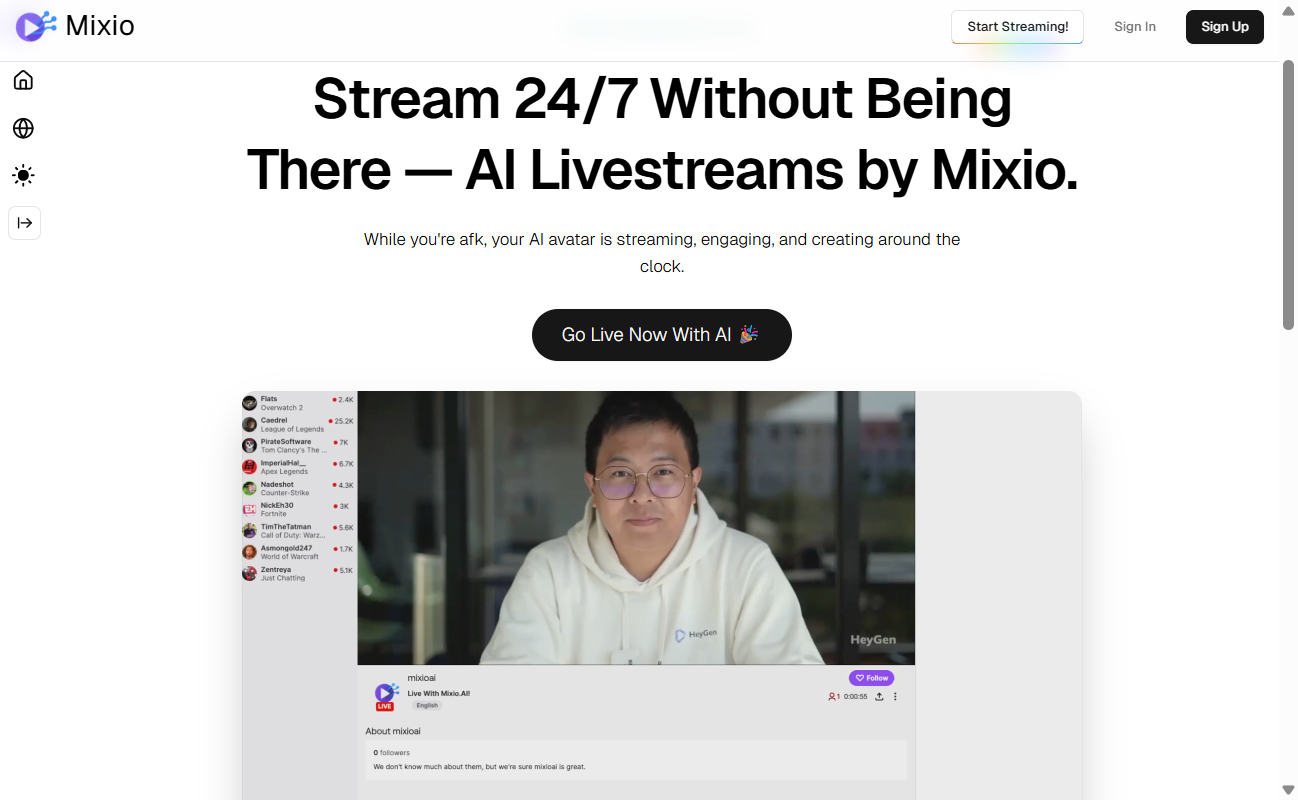
Function List
- AI virtual anchor generation : Quickly generate a virtual anchor image and voice based on a description entered by the user.
- 24-hour automated live streaming : AI anchors can continue to broadcast live while the user is offline, keeping viewers engaged.
- Real-time audience interaction : AI can intelligently reply based on viewer pop-ups or comments to enhance engagement.
- Multi-language support : Live content generation in multiple languages, suitable for global users.
- Content customization : Users can set live themes, styles and keywords to generate personalized content.
- data analysis : Provide live audience statistics to help users optimize their content strategy.
Using Help
How to get started with Mixio
Mixio is a web-based platform that requires no software download or installation. Below is a detailed flow of how to use it:
- Visit the official website
Open your browser and enter the URLhttps://mixio.ai/Go to the Mixio website. Click the "Get Started Now" or "Go Live Now With AI" button on the homepage. - Register & Login
- If you are a new user, click "Sign Up" to register your account. Fill in your email address and password, and verify your email address.
- Registered users can login directly by clicking "Login". Quick login via Google or social media accounts is supported.
- After logging in, the system directs the user to the control panel (Dashboard).
- Creating AI virtual anchors
- In the control panel, click "Create New Stream" or "New Live Stream".
- Enter a topic for the live broadcast, such as "Technology Product Review" or "Game Commentary".
- Set the anchor image: choose gender, voice type (e.g. natural, lively or professional), and language (English, Chinese, etc. supported).
- The system generates a virtual anchor image based on the inputs, and the user can preview and adjust the details, such as hairstyle or clothing style (some advanced features require subscription to a paid plan).
- Click "Save" to save the anchor settings.
- Configuring live content
- In "Content Settings", enter keywords or scripts. For example, enter "Introduce the latest smartphones" or upload a product description document.
- Choose a live stream style: e.g. tutorial, entertainment or promotional.
- Setting up interactive mode: Enable the function of "Audience pop-up reply", the AI will automatically generate replies according to the audience's comments.
- Choose whether to loop the preset content or let the AI dynamically generate new content.
- Click "Preview" to preview the live stream and make sure the content meets expectations.
- launch a live broadcast
- After the configuration is complete, click "Start Stream" to start the live broadcast.
- The system generates a link to the live stream that can be shared on social media or embedded on other platforms (such as YouTube or Twitch).
- Users can pause or stop the live broadcast at any time, and AI will save the live broadcast data in the background.
- View Data Analysis
- After the live broadcast, go to the "Analytics" page to view viewer data, including viewing time, interaction frequency and regional distribution.
- Data can be exported as CSV files for further analysis or optimization of live strategies.
Featured Functions
- 24-hour automated live streaming
The core feature of Mixio is that it supports continuous live broadcasting when users are offline. After setting up the anchor and content, and enabling "AFK Mode", the AI will dynamically generate content based on preset scripts or keyword libraries, and adjust the topics based on viewer interactions. For example, if the audience mentions "price", the AI will automatically switch to product price introduction. Users can log in at any time to check the status of the live broadcast or adjust the content. - Real-time audience interaction
AI anchors can recognize keywords in viewers' pop-ups and generate natural replies. For example, if a viewer sends "Hello, when will the product be available?", the AI will reply "Thanks for the question! The AI will reply "Thanks for your question! The product is expected to be released next month, please pay attention!". Stay tuned!". Users can customize the tone of the response (e.g., humorous or formal) or add preset answers to frequently asked questions in "Interaction Settings". - Multi-language support
Mixio supports generating multi-language live content. Users select the target language (e.g. Chinese, English or Japanese) when setting up the anchor, and the AI will automatically generate live content and interactive responses in the corresponding language. Ideal for brands or creators who want to reach a global audience.
caveat
- network requirement : Ensure a stable Internet connection to avoid live broadcast interruptions.
- Content Audit : Mixio automatically reviews live content to ensure compliance with the platform's policies. Avoid using sensitive words or inappropriate content.
- Free vs. Paid Plans : The free plan supports basic features such as monolingual live streaming and limited audience interaction. Paid plans (check the website for pricing) unlock advanced features such as multi-language support and advanced data analytics.
application scenario
- E-commerce branding
E-commerce merchants can use Mixio to create 24-hour live product demonstrations.AI anchors can continuously introduce product features, promotions, and answer viewer questions about pricing or shipping to engage potential customers. - Game content creators
Game anchors can set up AI anchors for game commentary or fan interaction, saving time on live broadcasts with real people.The AI can switch topics based on viewer comments, such as discussing game strategies or new version updates. - Educational content sharing
Educators can use Mixio to create course previews or live streams of knowledge explanations. the AI anchor can cycle through teaching content and answer student questions, making it suitable for online education promotion. - Promotion of activities
Event organizers can create virtual livestreams through Mixio to promote upcoming events.AI anchors can continuously present event details, guest lineups, and guide viewers to register for participation.
QA
- Does Mixio need a real person to appear in the movie?
No. Mixio uses AI-generated virtual anchors that don't require a real person to appear. Users just need to set the anchor image and content, and the AI will automatically complete the live broadcast. - What are the limitations of the free program?
The free plan supports basic features such as monolingual live streaming and limited audience interaction. Premium features (such as multi-language support or advanced data analytics) require a paid plan subscription. - How do you ensure that the live content matches the brand image?
Users can customize the anchor image, tone of voice and content keywords in the settings. The preview function helps to check the live streaming results and ensure the content meets the brand's needs. - Is live content automatically saved?
Yes. Mixio automatically saves live recordings and viewer data, which can be viewed or downloaded by the user at any time from the control panel.































