Lock-in is a macOS desktop application designed to improve personal focus. It helps users stay productive by monitoring their work status in real-time, detecting distracting behaviors such as frequent tab switching or long periods of stagnation, and providing smart reminders and break recommendations.Lock-in uses a scientific approach to quickly regain focus by recommending short breaks such as drinking water or stretching when a user's concentration drops. At the end of each work session, the system generates a detailed focus report including focus score, number of distractions and recovery time, providing users with suggestions for improvement.Lock-in runs locally, focuses on privacy protection, and does not require an internet connection to use, making it suitable for students, working professionals, and creators who need to focus.
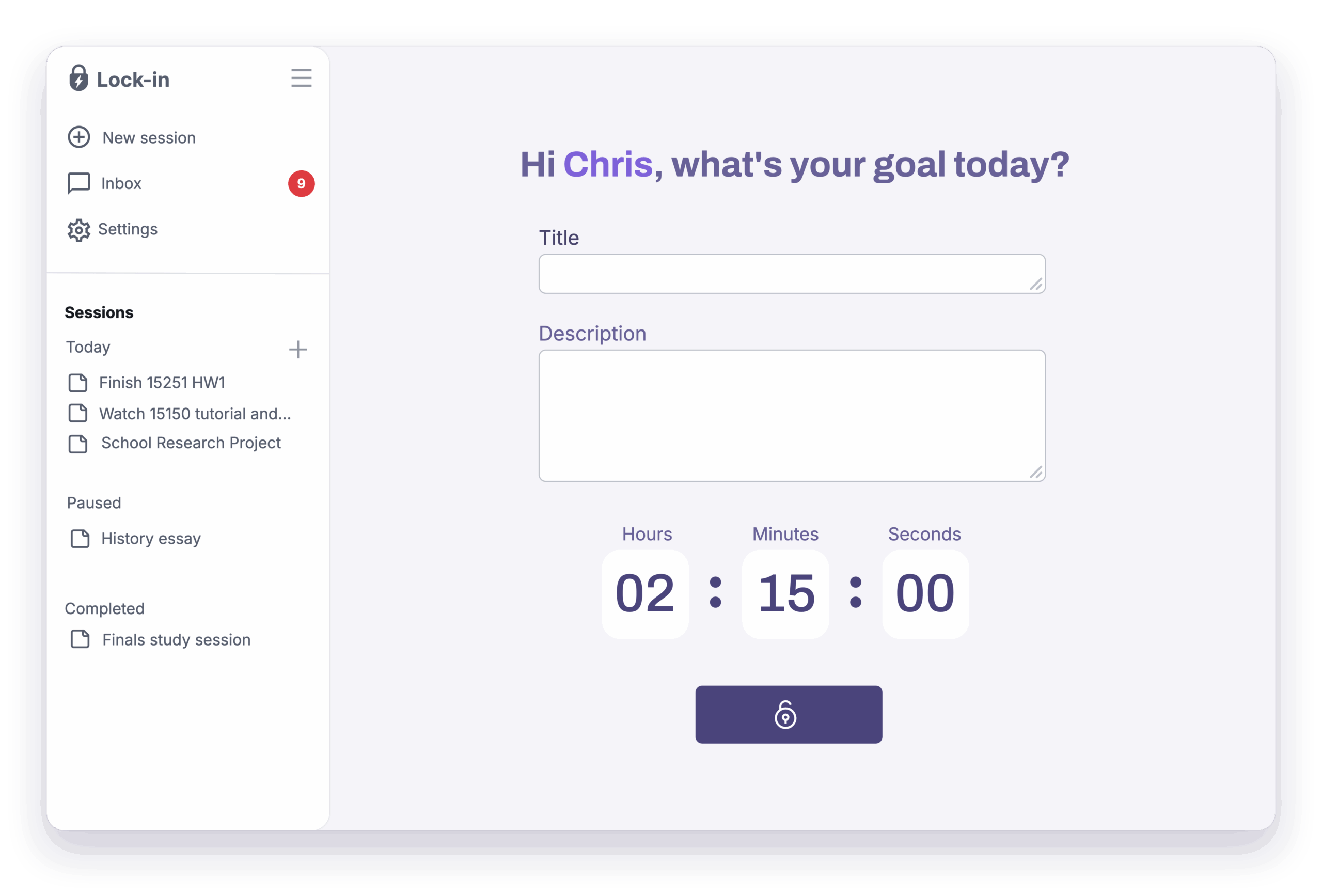
Function List
- Smart Alerts : Real-time monitoring of operating status, detecting tag switching or idling, and alerting the user before a 3-second distraction may extend to 30 minutes.
- Adaptive rest recommendations : Depending on the state of focus, recommend scientifically supported short breaks, such as a glass of water or a 60-second stretch, to restore focus.
- Focused Reporting : Generate reports with focus scores, number of distractions, recovery time, and optimization recommendations at the end of each work session.
- local operation : No internet connection is required and data is stored on the user's device to protect privacy.
- macOS compatible : Designed for macOS, it supports the arm64 architecture and runs smoothly.
Using Help
Installation process
- Download Apps : Visit the official website
https://lock-in.ai/Click the "Download for macOS" button to download the program.Lock-in-1.0.0-arm64.dmgInstallation files. - installer : Double-click on the downloaded
.dmgfile, the installation window will pop up. Drag the Lock-in icon to the Applications folder to complete the installation. - initialization : Open Lock-in in the Applications folder and authorize system monitoring (e.g., screen activity and input) the first time you launch it. Follow the prompts and click "Allow" to enable the feature.
- Setting Preferences : After launching, enter the settings interface and choose the length of your work session (e.g. 25 minutes focus + 5 minutes rest, similar to the tomato work method), or customize the reminder frequency and rest type.
- Checking system requirements : Ensure that the device is running macOS (latest version recommended) and uses the arm64 architecture (e.g. Apple M1/M2 chips). The installation process usually takes less than 3 minutes.
Main function operation flow
1. Smart alerts
Lock-in monitors the user's work behavior in the background, such as frequently switching tabs in the browser or leaving a window idle for more than a set amount of time (default 3 seconds). When a potential distraction is detected, a light alert pops up in the top right corner of the screen, such as "Looks like you're distracted, try focusing for 5 minutes?". The user can click on "Continue Focusing". Users can click "Stay Focused" to return to work or "Ignore" to turn off the reminder.
- procedure : When Lock-in is activated, click on "Start Focus" to enter the working mode. No need to manually configure, the system automatically detects distracting behaviors.
- Adjustment of settings : In Settings > Reminders, you can adjust the reminder sensitivity (e.g., lower the detection threshold for frequent switching) or turn off specific types of reminders (e.g., detect only inactivity).
- caveat : Ensure that Lock-in has access to the screen activity, otherwise the reminder function may be limited.
2. Adaptive rest recommendations
When Lock-in detects a decrease in focus (e.g., more than 30 minutes of continuous work or an increase in the number of distractions), it suggests a scientifically supported break activity, such as "Drink a glass of water" or "Do a 60-second shoulder and neck stretch". Suggestions are displayed in a pop-up window with specific instructions and a countdown timer.
- procedure : Once you have received a break suggestion, click "Start Break" to enter the guided mode, and the system will show you an example of the movement (e.g., a stretching video or a text description). When finished, click "End Break" to return to work mode.
- Customized breaks : In Settings > Rest, you can select the type of rest (e.g., meditation, deep breathing) or set the rest duration (default 1-5 minutes).
- Effectiveness Optimization : It is recommended that resting actions be completed in a quiet environment to avoid outside interference. After each rest, the system will record the recovery effect and adjust the subsequent recommendations.
3. Focused reporting
At the end of each work session, Lock-in generates a detailed report showing the focus score (0-100, based on work hours and frequency of distractions), number of distractions, recovery time, and suggestions for improvement (e.g., "Try to minimize tab switching"). The reports are presented in graphical and textual form and are easy to understand.
- procedure The system automatically displays the focused data after the session is ended by clicking on the "View Report" button. Users can choose to export to PDF or save locally.
- View History : In the "Reports" screen, switch to "History" to view focus trends over the past 7 or 30 days and analyze progress over time.
- Optimization Recommendations : Adapt work habits, such as reducing the length of a single focus session or increasing the frequency of breaks, based on the recommendations in the report.
4. Local operation and privacy protection
Lock-in does not require an internet connection and all data is stored on the user's device. The system only monitors activities related to focus (such as tab switching or window status) and does not record specific content (such as document or web page data).
- procedure Once installed, Lock-in runs in local mode by default and requires no additional settings. If you need to adjust your privacy permissions, you can manage them in "System Settings > Privacy & Security" on macOS.
- data management : In Settings > Data, you can clear history reports or reset app data to ensure privacy and security.
5. macOS compatibility
Lock-in is optimized for the macOS arm64 architecture (e.g. Apple M1/M2 chips) and runs smoothly with a low resource footprint. We recommend using macOS Ventura or higher for the best experience.
- Check compatibility : Before installing, confirm the device architecture (see "About this machine"). If using an Intel chip, contact official support (
support@lock-in.ai) Confirm compatibility. - Updating applications : Lock-in pushes out updates periodically, check "Settings > Updates" when opening the app to keep it up to date.
Featured Functions Operation Details
- Smart Alert Sensitivity Adjustment : In Settings > Reminders, slide the Sensitivity slider to adjust how strictly the system detects distractions. Low sensitivity is good for multitaskers, high sensitivity is good for users who need to focus deeply.
- Rest Movement Library : 10 scientifically supported resting movements (e.g. eye relaxation, standing stretch) are built into Lock-in. Users can preview and select their favorite movements from the "Rest" screen.
- Report export and sharing Focused reports can be exported to PDF or shared via email, making them ideal for discussing productivity improvements with a mentor or team. Click "Report > Export" to select the format and save.
- Shortcut Support : Lock-in supports shortcut keys, such as
Command + Sstart/pause the session.Command + RView reports to improve operational efficiency.
caveat
- system access : Authorization for screen and input monitoring is required for initial startup; denial may result in limited functionality.
- Battery and Performance : Lock-in optimizes resource usage, but it is recommended to turn off animation effects on low power devices to extend battery life.
- Contact Support : For questions you can send an e-mail to
support@lock-in.ai, officials promised to respond within 24 hours. - Update Frequency : Check for updates regularly for new features (e.g., cross-platform support planned for 2025).
application scenario
- Student Exam Preparation
Students use Lock-in to set up a 25-minute focus session when reviewing for exams, reducing cell phone or social media distractions and improving study efficiency.
Scene Description Xiao Ming was preparing for the college entrance exam and was often distracted by watching short videos. After using Lock-in, he received break suggestions every 25 minutes, his concentration score increased from 60 to 85, and his revision progress accelerated by 30%. - Task management in the workplace
Workers use Lock-in to monitor their work status while working on complex projects and avoid being distracted by emails or chat software.
Scene Description Lock-in detects her frequent tab-switching and reminds her to focus on a single task, increasing her productivity by 201 TP3T. - freelance work
Writers or designers use Lock-in to track focus time and generate reports to analyze creative habits as they create.
Scene Description When freelance writer Xiao Wang was often interrupted by web browsing, Lock-in's breaks helped him stretch once an hour to reduce fatigue and increase the speed of manuscript completion by 151 TP3T.
QA
- Does Lock-in require an internet connection?
Lock-in is a native app that can be used without an internet connection and all data is stored on the device to protect user privacy. - How do I adjust the reminder frequency?
In Settings > Reminders, adjust the Sensitivity slider or set the reminder interval (e.g. every 5 or 10 seconds). - Support for other operating systems?
Currently only macOS (arm64 architecture) is supported. Officially, a Windows and Linux version is planned for 2025. - How are reports exported?
When you have finished your session, click View Report > Export and select PDF or text format to save locally or share via email. - What should I do if I encounter installation problems?
Make sure the device is macOS arm64 architecture and check system permissions. If you still cannot install, contactsupport@lock-in.aiGet help.






























