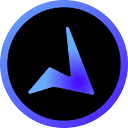Elastic Copilot is an intelligent programming assistant platform that focuses on Elastic Copilot tools. It helps developers quickly generate code, fix bugs and optimize the development process. The platform provides context-aware code suggestions through artificial intelligence technology to reduce repetitive work and improve development efficiency. Both individual developers and team users can accelerate software development with its features.Elasticapp.ai emphasizes on simplicity and ease of use, supports multiple programming languages, and is suitable for different needs from beginners to professionals.
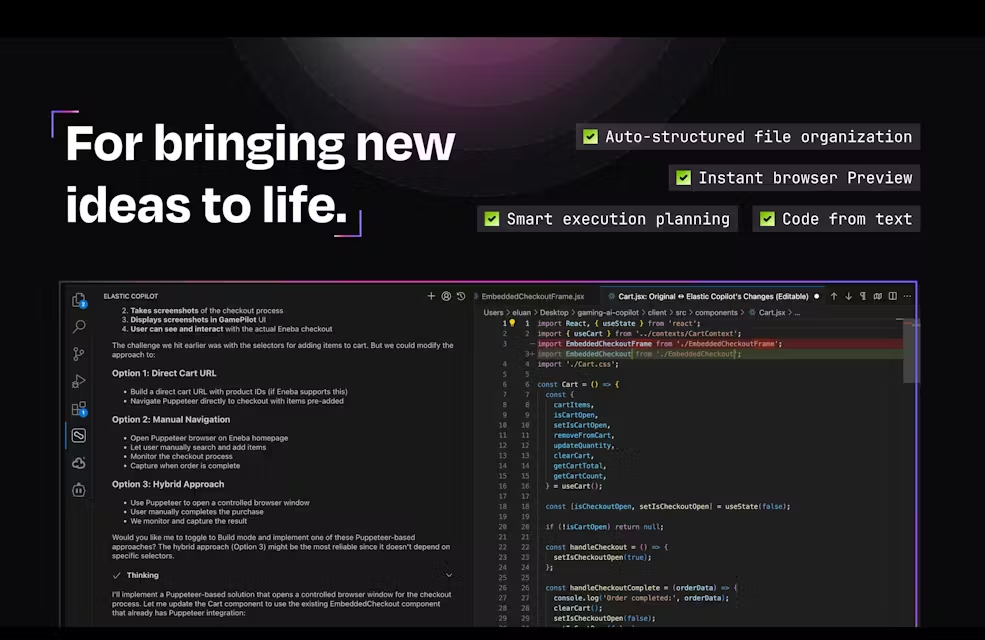
Function List
- code generation: Automatically generate code snippets based on user-entered descriptions or requirements, supporting multiple programming languages.
- error debugging: Detect errors in your code, provide suggestions for fixes, and reduce manual troubleshooting time.
- Context-sensitive recommendations: Generate more accurate code completions or optimizations based on project context and code context.
- Teamwork support: Provide integration tools to facilitate teams to share code, review and synchronize development progress.
- Code Quality Optimization: Analyze code and provide recommendations for performance improvements to ensure code is efficient and meets specifications.
- Multi-language support: Compatible with Python, JavaScript, Java and other major programming languages.
- Personalized Development Support: Customize code suggestions and development environment configurations based on user habits.
Using Help
Installation and Registration
Elastic Copilot by Elasticapp.ai is a cloud-based tool that requires no complex installation. Users simply access the https://elasticapp.ai/Click the "Sign Up" button on the homepage, enter your email and password to complete the registration. After registration, the system will send a verification email, click the link to activate your account. After login, users can choose free trial or subscribe to a paid plan. The paid plan provides higher usage quota and team collaboration features.
For developers who need local integration, Elastic Copilot provides IDE plug-ins (e.g. VS Code, IntelliJ). On the "Download" page of the official website, you can download the corresponding plug-ins, and after installation, you can synchronize the cloud settings by logging in through your account. The installation process is simple, the plug-in will automatically detect the development environment and configuration.
Core Function Operation
- code generation
Users enter a description of their requirements into the code editor (e.g., "Create a Python function that calculates the average of a list") and Elastic Copilot generates the code snippet in real time. For example:def calculate_average(numbers): return sum(numbers) / len(numbers) if numbers else 0Users can copy the code directly or click the "Insert" button to insert it into the editor. The generated code supports adjustments, click "Refine" to enter additional requirements (e.g. "add error handling") and the system will update the code:
def calculate_average(numbers): if not numbers: raise ValueError("List cannot be empty") return sum(numbers) / len(numbers) - error debugging
When code reports an error, Copilot highlights the error line and displays a description of the problem. For example, if there is an "undefined variable" error in the code, Copilot will suggest defining the variable or checking the scope. When the user clicks the "Fix" button, the system provides the option to fix the code. The user can preview the fix and it will be applied automatically after confirmation. - Context-sensitive recommendations
Copilot analyzes project files and code context to provide accurate recommendations. For example, when developing a web application, if a user types "create login page," Copilot generates code based on the project framework (e.g., React):import React, { useState } from 'react'; function LoginPage() { const [username, setUsername] = useState(''); return ( <div> <input type="text" value={username} onChange={(e) => setUsername(e.target.value)} /> </div> ); } export default LoginPage;Users can adjust the style or function of the code through the "Customize" button.
- Teamwork
In team mode, users can synchronize code snippets or projects with team members through the "Share" feature, Copilot supports real-time review and team members can add comments or suggestions. Administrators can set permissions to control access to code. Team collaboration requires a paid subscription plan, while free users can only support individual projects. - Code Quality Optimization
The user runs "Analyze" and Copilot scans the code for potential problems (e.g., redundant loops, inefficient algorithms). For example, the system may suggest replacing nested loops with list derivatives. Users can apply optimizations with a single click, or make adjustments manually. Optimization reports include performance improvement percentages, making it easy for users to evaluate the results.
Featured Function Operation
- Multi-language support: Copilot automatically detects file extensions (e.g.
.py,.js) to switch to the corresponding language mode. Users can manually select the language in the settings to ensure that the code suggestions comply with the syntax specification. - Personalized Configuration: On the Settings page, users can adjust the style of code (e.g., indentation, naming conventions), and Copilot generates code that matches the user's preferences based on the configuration. For example, a user who prefers hump naming would receive
getUserDataStyle suggestions.
Tips for use
- Getting Started: New users can visit the "Tutorial" page on the website to watch a 5-minute introductory video. The video demonstrates code generation, debugging and optimization.
- Efficient operation: Use shortcuts (e.g.
Ctrl+Space(Trigger Suggestions) can speed up interactions. A list of shortcuts is available on the Help page. - Feedback issues: If the generated code does not meet expectations, users can click the "Feedback" button to submit the issue. The support team usually responds within 24 hours.
Elasticapp.ai's interface is intuitive and smooth. Copilot supports both simple scripts and complex applications. Users only need to familiarize themselves with the basic operations to greatly improve their development efficiency. [](https://elasticapp.ai/)
application scenario
- Individual project development
Independent developers use Copilot to rapidly prototype code and shorten development cycles. For example, when developing a personal blog, Copilot generates front-end pages and back-end API code. - Team Software Development
Development teams synchronize code review and optimization with Copilot to improve collaboration efficiency. Ideal for agile development scenarios such as iterative development of web applications. - Programming Learning
Beginners learn programming syntax and best practices with Copilot's code suggestions and bug fixes. For example, learn Python by generating sample code to understand function usage. - Code Maintenance
When maintaining older projects, Copilot helps detect potential bugs and optimize performance, reducing manual refactoring efforts.
QA
- What programming languages does Elastic Copilot support?
Support Python, JavaScript, Java, C++, Go and other mainstream languages. The official website regularly updates the language support list. - What is the difference between the free version and the paid version?
The free version provides basic code generation and debugging features with limited daily usage. The paid version supports team collaboration, unlimited usage quotas and advanced optimization features. - How do I ensure the security of the generated code?
The code generated by Copilot is based on user input and project context and contains no malicious code. Users can review the code and run local tests to ensure security. - Can it be used offline?
Currently, only online use is supported, requiring internet access to the cloud model. An offline version is under development.