Easy Code Editor is an online code editor with integrated AI-assisted features designed to improve developers' programming efficiency. It integrates professional development tools, AI and collaboration features in one platform. This editor is based on the powerful Monaco Editor (the core editor of VS Code), so it has professional features such as syntax highlighting, intelligent code hints (IntelliSense) and multi-language support. Its core feature is the deep integration of the Google Gemini model, which can help developers complete the code generation, error repair and get programming suggestions and other tasks, so that programming becomes more intelligent and efficient. Users don't need to configure complex environments locally, as long as they have a browser they can start writing, debugging and deploying projects anytime, anywhere.
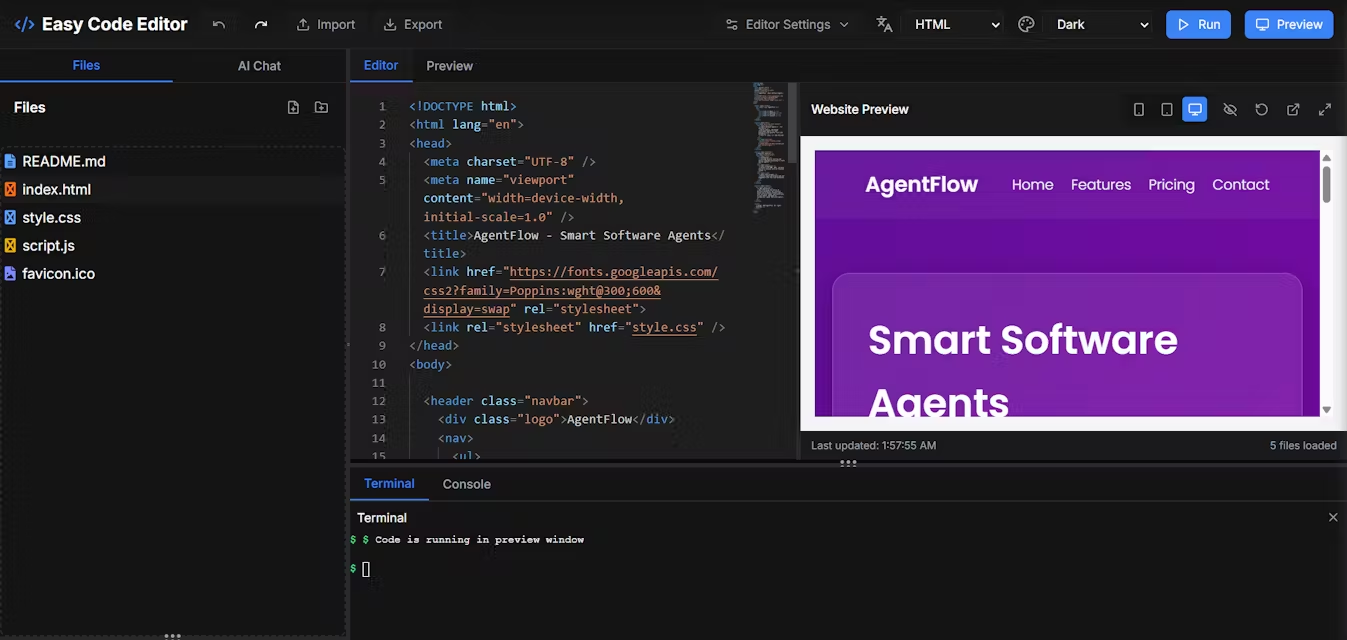
Function List
- AI Programming Assistant: Built-in Google Gemini model that generates code based on natural language instructions, analyzes and fixes bugs with one click, and provides optimization suggestions when you need them.
- Professional Code Editor: Using Monaco Editor, it provides a smooth coding experience with support for syntax highlighting, smart perception and multiple programming languages.
- Real-time preview function: When writing HTML, CSS and JavaScript code, you can immediately see the actual effect of the code in the preview window, which is ideal for front-end development and debugging.
- Document management system: Provides intuitive file and folder management features, supports drag-and-drop operations, and also supports importing and exporting project files for easy code organization.
- Built-in terminals and consoles: Integrated command line terminal and developer console for running commands, executing scripts and debugging code directly in the editor.
- Various themes to choose from: More than 9 well-designed themes are available, including popular styles such as Dark, Dracula and GitHub, which users can choose according to their personal preferences.
Using Help
Easy Code Editor is an online tool that has the great advantage that there is no installation required and you can access it directly through your browser and start using it. Below is a detailed how-to guide designed to help you get started quickly.
1. Getting started
Since it's a web app, you don't need to download or install any software. Open it directly in your browser codeeditorai.web.app URL to access the editor interface.
2. Overview of the interface
Upon opening the site, you will see a typical integrated development environment (IDE) layout:
- left side: is the file browser area. You can create, delete, and rename files and folders here. All project files are clearly displayed here in a tree structure.
- interlocutory: is the main code editing area. This is the core area where you write your code, have multiple files open at once, and switch between them in tabs.
- right side: is the live preview window. When you write front-end code (HTML/CSS/JS), this window renders a visualization of the code instantly.
- bottoms: is the built-in terminal and console. You can click on the bottom tabs to switch between them for executing commands or viewing code output and error messages.
3. Operational flow of core functions
a. Writing and editing code
You can simply create a new file in the file browser (e.g. index.html), and then start writing code in the center edit area. The editor is based on Monaco Editor, so you'll get a very smooth experience:
- syntax highlighting: Different types of codes (e.g., labels, attributes, strings) are displayed in different colors, which is easy to see at a glance.
- IntelliSense: As you type code, the editor automatically pops up possible code-completion options, greatly improving writing speed and accuracy.
b. AI-assisted functions (Google Gemini)
This is the most powerful feature of Easy Code Editor, which helps you to handle a wide range of programming tasks:
- code generation: When you need to implement a feature but don't know how to do it, try writing your requirements in comments, for example, in the JavaScript file
// 创建一个函数,用于计算两个数字的和, then activate the AI assistant (usually via a right-click menu or shortcut) and the AI will automatically generate the appropriate code for you. - bug fix: If you have an error in your code and you see an error message in the console, you can select the code that may be wrong and ask for help from AI, which analyzes the context of the code and gives specific suggestions for fixing it, or even generates the correct code with the modifications directly.
- Code Interpretation and Optimization: For a complex piece of code that is difficult to understand, you can select it and have the AI explain its function to you. Similarly, you can let AI help you refactor or optimize the code to make it more concise and efficient.
c. Real-time preview
This feature is extremely useful for front-end developers. The operation flow is as follows:
- Created in the file manager on the left
index.html,style.css, andscript.jsThree documents. - exist
index.htmlto write the basic HTML structure and use the<link>cap (a poem)<script>tag to introduce CSS and JS files. - When you write or modify code in any file and save it, the preview window on the right refreshes instantly, showing you the final result of your code in real time. This eliminates the need to repeatedly switch between browsers and editors, and makes debugging styles and scripts very intuitive.
d. Documentation and project management
- Creating Files/Folders: Right-click in the File Browser area and select "New File" or "New Folder".
- drag-and-drop operation: You can drag files or folders directly with the mouse to adjust where they are stored.
- Import/Export: If you want to upload a local project to the editor, or download a project from the cloud, you can use the Import Export function. This is usually located in the File menu or in the Settings options.
e. Use of built-in terminals
The terminal at the bottom provides you with a complete command line environment. You can use it to execute some basic commands, such as npm install(if supported) to install project dependencies, or use the node script.js to run a Node.js script.
application scenario
- Front-end rapid prototyping
Developers can use the live preview feature to quickly build and test web interfaces, instantly adjusting HTML structure, CSS styles, and JavaScript interactions, dramatically shortening the validation cycle from idea to prototype. - Programming Learning and Education
For beginners, AI assistant is an excellent "personal tutor". When encountering code that they do not understand, they can ask the AI to explain; when the program goes wrong, the AI can help locate and fix the problem, thus accelerating the learning process. - Telecommuting and collaboration
Since it is a cloud-based tool, developers can access their projects on any device with internet access. Team members can easily share project links among themselves for code review or collaboration without the need to unify local development environments. - Code snippet testing and debugging
When you find a code snippet from the Internet or need to quickly verify an algorithm, you can directly paste it into Easy Code Editor to run and debug, eliminating the need to start a local heavyweight IDE.
QA
- Do I need to pay for Easy Code Editor?
The official website mentions "Get Started Free", which usually means that it offers at least a basic version that is free to use. Premium features or more resources may have a paid subscription program. - What AI model does it use?
The introduction makes it clear that it integrates Google's Gemini model to provide AI-assisted functionality. - Do I need to install any software on my computer?
No. Easy Code Editor is a fully browser-based online application, you only need a modern browser (e.g. Chrome, Firefox, Safari) to use it. - What are the main programming languages it supports?
Since it is based on Monaco Editor, it supports many mainstream programming languages including JavaScript, Python, HTML/CSS, Java. Also, it has the most complete support for front-end development languages (HTML, CSS, JavaScript) because of the live preview feature.































