Cubox is a smart tool that helps users save, organize and read web content with one click. Users can quickly bookmark web pages, articles or snippets to build their personal knowledge base via browser extensions or mobile apps. It provides AI-driven article summaries, key question extraction and auto-highlighting to help users quickly understand the content.Cubox supports iOS, Android, Mac, Windows and mainstream browsers, with cross-platform data synchronization, simple interface and no ads interference. The free version supports saving 200 articles, while the paid version unlocks unlimited storage and advanced AI features. Cubox also supports integration with Notion, Obsidian, Readwise, and other tools, making it suitable for users who need to manage information efficiently.
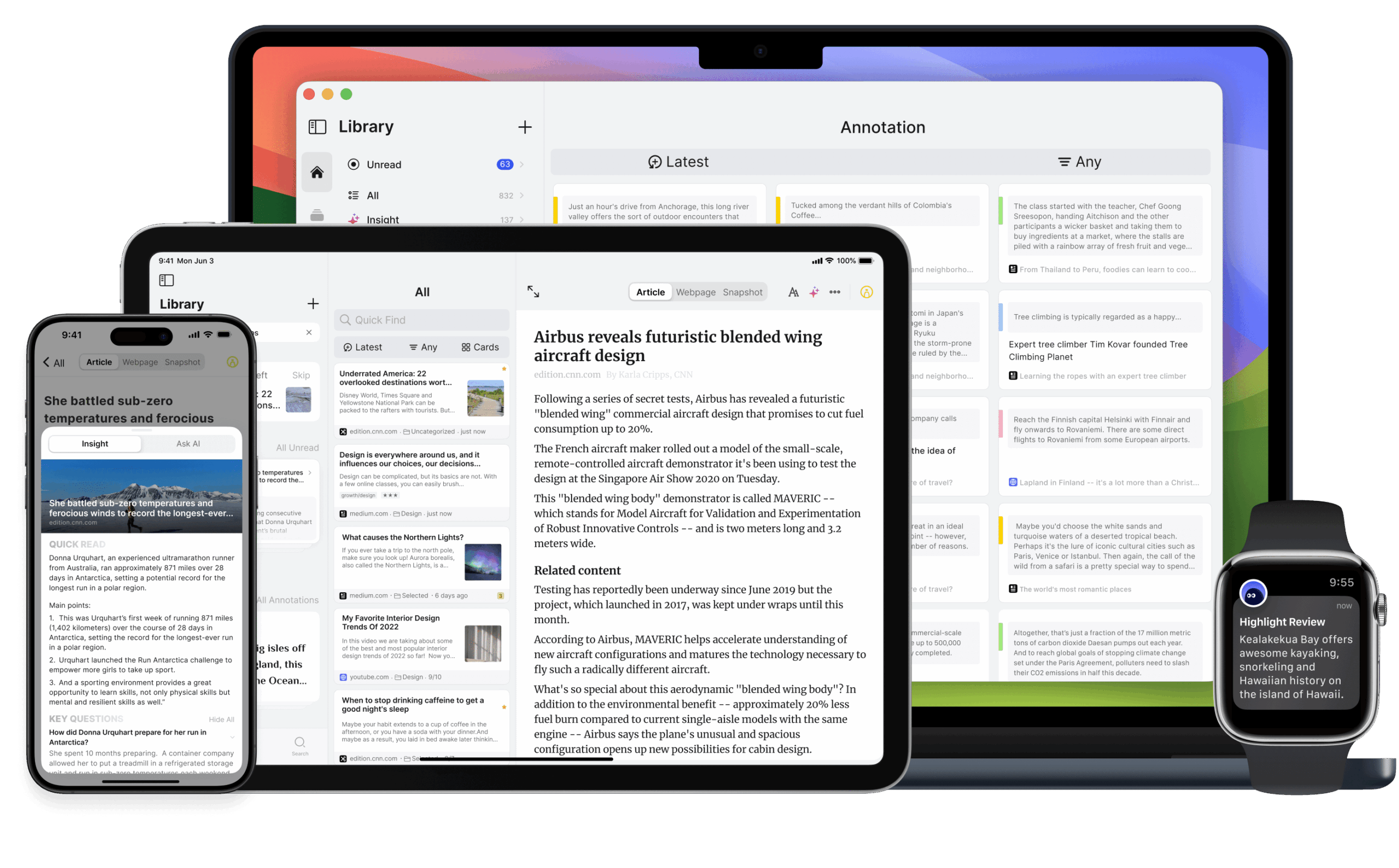
Function List
- Save content with one click : Save web pages, articles or selected text snippets via browser extensions or system sharing features.
- AI Intelligent Analytics : Generate article summaries, extract key questions and answers, and automatically highlight key content.
- Web page markup and notes : Supports text highlighting, color selection and adding notes to record thoughts as you read.
- cross-platform synchronization : Supports iOS, Android, Mac, Windows and Chrome, Edge, Firefox, Safari extensions with real-time data synchronization.
- Knowledge base management : Support for tags, folder categorization, automatic detection of duplicate content, quick search and filtering.
- Content Export and Integration : Export to an HTML file or synchronize to tools like Notion, Obsidian, Readwise, and more.
- OCR Recognition : Converts text in an image to searchable text.
- Historical synchronization : Synchronize browser history to quickly save viewed pages.
- Batch processing of unread content : Quickly mark or clear unread articles with a swipe action.
Using Help
Installation and Registration
To get started with Cubox, visit https://cubox.cc/ and download the app based on your device choice.Cubox supports the following platforms:
- mobile : iPhone, iPad (App Store), Android (Google Play).
- desktop : Mac, Windows (official website download).
- Browser extensions : Chrome, Edge, Firefox, Safari.
Installation steps
- mobile ::
- Search for "Cubox" in the App Store or Google Play, download and install it.
- Open the app and sign up with your Apple ID, Google account or email.
- After signing up, Cubox provides a beginner's guide showing how to share saved content through the system.
- desktop ::
- Visit https://cubox.cc/download to download the app for Mac or Windows.
- Once installed, open it, log in to your account, and the data will be automatically synchronized.
- Browser extensions ::
- Search for "Cubox" in the Chrome Web Store, Edge Add-ons, Firefox Add-ons, or the App Store.
- Click "Add" or "Install", log in to your account, and you're ready to go.
- For example, Chrome users can visit https://chrome.google.com/webstore/detail/cubox/bflmgpechpeohjfomgfdkkfcbhfcjohl.
Core Function Operation
1. Preservation of web pages and clips
Cubox allows users to save content quickly and easily:
- mobile ::
- Open a browser or app (e.g. Safari, Twitter), click the Share button and select the Cubox icon to save the page.
- Select the text and share it to Cubox to save it as a clip.
- Save with the ability to manually edit the title, description or add tags.
- PC-based ::
- After installing the browser extension, visit a web page, click on the Cubox icon and select "Save Web Page".
- Select the text, right click and choose "Save to Cubox" to save the clip.
- Support for shortcuts (e.g.
Ctrl+Shift+S) Quick Save.
- automatic optimization : Cubox automatically parses web pages to ensure that content is saved neatly, removing advertisements and extraneous elements.
2. AI Intelligent Analysis
Cubox's AI features help users digest content quickly:
- After saving the article, click on the article card to access the reading screen.
- Click the "AI Insight" button and Cubox generates a summary of the article, listing the key questions and answers. For example, if you save a tech article, AI can extract the answer to the question "What is the core technology?" for example, save a tech article and AI can extract the answer to "What is the core technology?
- Use the "Ask AI" feature to enter a question (e.g. "What is the conclusion of the article?"). to get accurate answers based on the content.
- Ghost Highlight flags article highlights, and clicking on a highlighted area allows you to see the rationale for the AI analysis.
- take note of : AI features require a Cubox Pro+AI subscription and are not supported in the free version.
3. Web page markup and notes
Cubox provides a highlighting experience similar to that of a paperback book:
- In the reading screen, select the text and click the highlight button or use a shortcut key (e.g.
Ctrl+H). - Select a highlight color (multiple colors are supported) and add notes to capture ideas.
- Highlighting and notes are automatically saved to the Knowledge Base and can be found by searching or tagging.
- When "Autohighlighting" is enabled, the mouse selection will be automatically highlighted, which is suitable for quick markup.
4. Knowledge base management
Cubox offers flexible organizing tools:
- Tabs and Folders : When saving content, add tags or categorize into folders. Supports multiple levels of folders, e.g. "Work/Project/2025".
- Search & Filtering : Enter keywords in the homepage search box, or filter content by tags, status (read/unread).
- duplicate detection : Cubox automatically recognizes duplicate saved pages and prompts the user to avoid redundancy.
- batch file : On the My Reading screen, mark unread articles as read or delete them with a swipe to quickly clear up to 100 unread articles.
5. Content export and integration
Cubox supports seamless integration with other tools:
- derive : Select Import and Export in Settings to export the content as an HTML file, including highlights and notes.
- Obsidian Integration ::
- Install the Cubox Obsidian plugin and copy the Cubox API link (get it in Settings).
- Paste the API in the Obsidian plugin settings to configure synchronized folders, tags, and content types (e.g., highlight only or full text).
- Supports manual or automatic synchronization to generate Markdown files.
- Notion/Readwise Integration ::
- Enable the integration in Cubox Settings, authorize it, and then select the databases or tags to be synchronized.
- Synchronized content includes titles, links, highlights and notes.
- Other tools : Support for Bear, Day One, Things, etc. as described at https://help.cubox.cc/.
6. OCR identification
- Upload images containing text (e.g. screenshots, PDF pages), Cubox automatically recognizes the text and turns it into searchable content.
- Action: Click "Upload Image" in the article card, select an image and wait for it to be parsed.
- Results are saved as text cards to which tags or notes can be added.
7. Historical synchronization
- Enable "History Synchronization" in Cubox settings to connect to browser history.
- Cubox automatically detects browsed web pages and adds them to the knowledge base by clicking Save.
- Chrome, Edge, Safari and other browsers are supported.
Membership & Restrictions
- free version : Supports saving 200 entries, no AI functionality, basic synchronization and annotation available.
- Cubox Pro : Unlock unlimited storage, advanced search and export features.
- Cubox Pro+AI : Includes Pro features, with new AI summarization, key issue extraction, and auto-highlighting.
- After expiration of membership, content can be viewed but no more than 200 new entries can be added. Pricing details are available at https://cubox.cc/pricing.
Migrating Pocket Data
- Visit https://cubox.cc/my/settings/import-export.
- Export Pocket data as Netscape HTML files for uploading to Cubox.
- Cloud parsing takes about 10 minutes and supports importing bookmarks, tags and notes.
tip
- Use the "Feeling Lucky!" feature to get randomized access to saved articles on the "My Reading" page for reading inspiration.
- Set up black and white lists (in the extension settings) to optimize parsing results for specific sites.
- Enable "Quick Save" mode on mobile to save directly after sharing without confirmation.
application scenario
- academic research
Researchers can save papers, web pages, or meeting notes, add highlighting and notes to organize their thoughts, and the AI summary function extracts core ideas to save reading time. Synchronize with Obsidian to generate research notes for long-term project management. - content creation
Writers can collect inspirational material, such as articles, cases or data.Cubox's annotation function records the inspiration points, and AI analysis provides writing references. Export to Notion After that, quickly organize it into an article outline. - daily reading
Users can save news, blogs or tutorials to read on their phone or computer at any time. Batch processing of unread content helps with time planning, and AI summarization lets users get the gist of 30 articles in 5 minutes. - Teamwork
Teams can save industry information, add comments and share it with colleagues.Cubox's folder categorization is suitable for project management, and future support for shared folders will further enhance collaboration efficiency.
QA
- What are the limitations of the free version of Cubox?
The free version is limited to 200 entries and does not support AI features (e.g. summaries, key questions). You need to upgrade Cubox Pro+AI to unlock full functionality. - How do I migrate from Pocket to Cubox?
To export data as an HTML file in Pocket, go to "Import and Export" in Cubox Settings, upload the file, and wait about 10 minutes for parsing to complete. - Do I have to pay extra for AI features?
Yes, the AI features (summarization, key issues, auto-highlighting) are limited to Cubox Pro+AI subscribers only and are not supported in the free and Pro versions. - How does Cubox protect data privacy?
Cubox provides privacy lock (set password to protect the app), encrypted data storage, and is not used for advertising. Users can export backups at any time. - What languages does Cubox support?
Cubox supports multi-language content saving and parsing, the AI function works best for English and Chinese, other languages may be a little inferior.






























