Cronus is a tool that utilizes artificial intelligence technology to help users track time and improve productivity. It helps users optimize their work habits by automatically recording their time consumption on computer and non-computer activities, providing a clear overview of their time usage.The core strength of Cronus lies in its cross-platform support and intelligent analytics capabilities to identify productive activities and distracting behaviors, making it suitable for users who need to manage their time or improve their focus. The interface is simple and intuitive for users to get started. Compared to other time management tools, Cronus emphasizes automated time recording and intelligent reminders of disruptive behaviors, reducing the hassle of manual input.
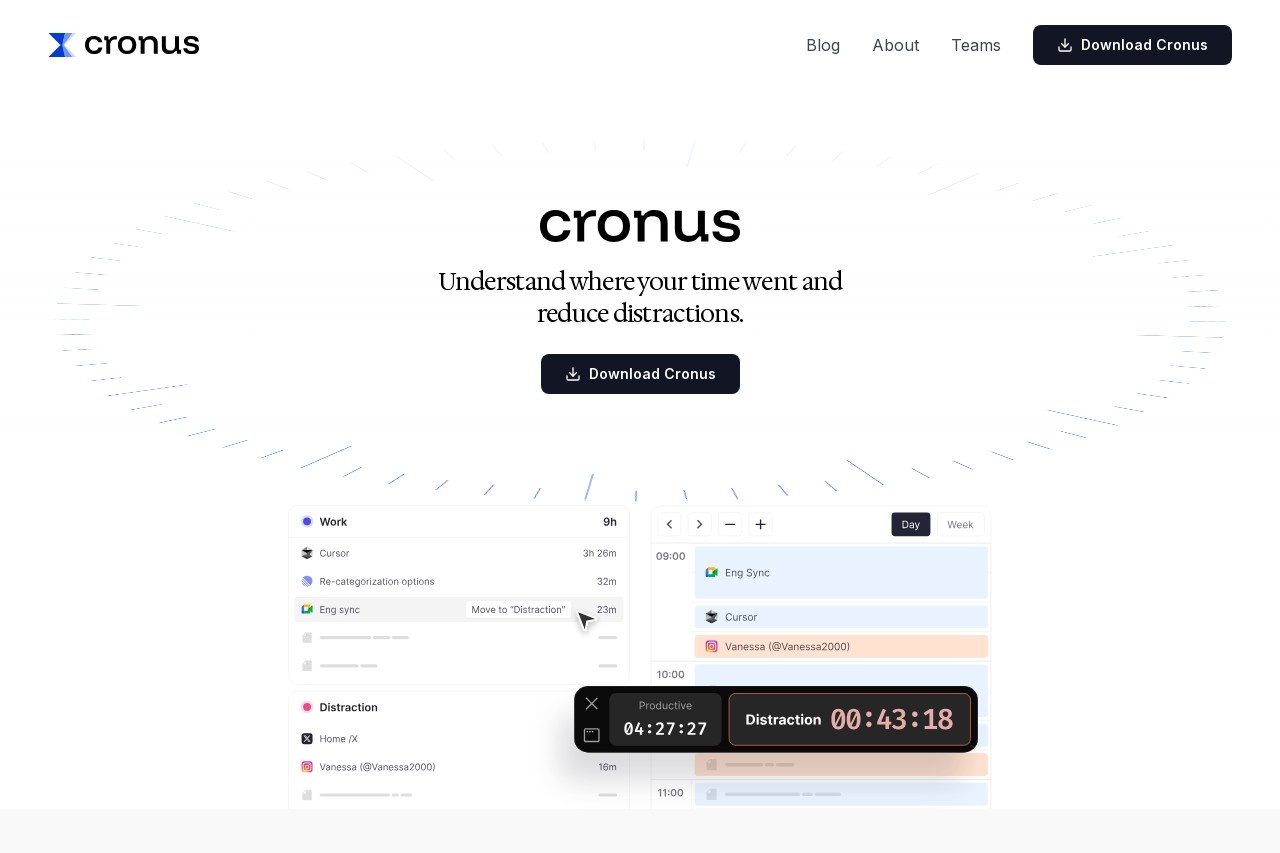
Function List
- Automatic time tracking: real-time logging of users' time consumption on different applications and websites.
- Disruptive Behavior Alerts: Detect "unproductive" activities (e.g., social media overuse) and alert the user to return to work with a pop-up window.
- Cross-platform support: support multi-device time data synchronization, unified in a single dashboard display (feature coming soon).
- Calendar Integration: Incorporate user calendars to record non-computerized activities (e.g., meetings or outings) with support for manual entry.
- Productivity Analytics: generates detailed reports showing time allocation, hours of focus, and patterns of disruptive behavior.
- Project Time Management: Tracks time by project, helping users understand the inputs to each project.
- Manual Time Entry: allows users to quickly add active times that are not automatically recorded.
Using Help
Installation process
- Visit the official website: Open
https://cronushq.com/Click the "Download" or "Get Started" button on the homepage. - Select Platform: Download the appropriate installer for your device (Windows, Mac, iOS or Android). The official website will automatically detect the device type and recommend the appropriate version.
- Installing the software: Run the downloaded installation file and follow the prompts to complete the installation. The installation process usually takes only a few minutes and requires no complex configuration.
- Account Registration: To open Cronus for the first time, you need to register for an account or sign in with a third-party account such as Google or Apple. After registering, the software will automatically start tracking time.
- Permission settings: Grant Cronus access to calendar and application usage data for automatic tracking and calendar integration features. A permission request will pop up and the user will need to confirm it.
Main Functions
Automatic time tracking
Cronus starts up and runs in the background, automatically logging the time the user spends on each application or website. For example, when working with Word open, Cronus will mark it as "productive time"; when browsing social media, it may be marked as "distracting time". Users do not need to manually start or stop the timer. Data is updated in real time and stored locally or in the cloud (account login required).
Alerts for disruptive behavior
When a user spends too much time on unproductive activities, such as "Invalid Browsing" on Twitter or LinkedIn, Cronus pops up a notification that displays a "Distracting Time" timer, prompting the user to get back to work. Users can adjust the frequency of reminders or turn it off in the settings. Interruptions are determined based on AI algorithms that incorporate user habits and activity types.
Cross-platform support
Cronus supports Windows, Mac, iOS, and Android, and in the future will introduce a unified dashboard feature that will allow users to view time data across all devices in a single interface. Currently, users are required to sign in to a separate account on each device, and data will be synchronized via the cloud. Ensure a stable network connection to avoid delays in data synchronization.
Calendar Integration and Manual Entry
Cronus connects to Google Calendar or Outlook and automatically recognizes non-computer time such as meetings, events, etc. in the calendar. Users can manually enter non-computerized time by clicking the "Add Activity" button in the software and entering activities such as "Workout" or "Dine Out". The manual entry interface is simple, just select the time period and type of activity to complete.
Productivity analysis
From the Cronus main screen, clicking on the "Reports" tab allows users to view daily, weekly or monthly time allocation reports. The reports are presented in graphical form and include:
- Proportion of productive time (e.g., work, study).
- Interference time distribution (e.g., social media, video sites).
- Comparison of time commitment across projects.
Users can export reports to PDF or CSV format for individual analysis or team reporting.
Project time management
Users can create new projects (e.g., "Product Development", "Thesis Writing") in the "Projects" tab, and Cronus will automatically assign the time for the relevant application or website to the corresponding project. Cronus will automatically allocate the time for the relevant application or website to the corresponding project. For example, time spent using VS Code will be credited to the "Programming" project. Users can customize the project name and associated applications.
Tips for use
- Optimize interference alerts: Reduce false positives by adjusting the "interference threshold" in the settings, e.g. by setting the allowed duration of social media to 10 minutes.
- Check the report regularly: Take 5 minutes each week to review productivity reports and identify time-wasting segments.
- Combined calendar: Ensure that calendars are synchronized properly and that Cronus records non-computer activities more accurately.
- Cross-device synchronization: Log in to the same account to ensure consistent data across all devices. [](https://cronushq.com/)
application scenario
- Time management for freelancers
Freelancers need to allocate time for multiple clients or projects.Cronus automatically tracks the time spent on each project, generating detailed reports that help users show their clients how many hours they've worked and increase billing transparency. - Students enhance their learning
Students are often distracted by social media while reviewing or working on assignments, and Cronus' distraction alerts provide timely warnings, while reporting features help students understand the effectiveness of their study time and optimize their study plans. - Focused Time Protection for Project Managers
Project managers often have to switch between meetings, documents and communications, and Cronus helps to record the time consumption of different tasks, identify inefficiencies and protect focused work time. - Personal life and work balance
Users want to know about work-life balance.Cronus helps users pace their lives by recording non-work time such as fitness and socializing through calendar integration and manual input.
QA
- How does Cronus determine which activities are disruptive?
Cronus uses AI algorithms to analyze user activity, judging it based on the type of app and length of use. For example, social media over a certain time (e.g., 15 minutes) may be flagged as intrusive. Users can customize which apps are "productive" or "distracting". - Do I need to be connected to the Internet at all times to use it?
No need.Cronus records time offline and data is saved locally. When connected, data is automatically synchronized to the cloud for easy viewing across devices. - What calendar tools does Cronus support?
Currently supports Google Calendar and Outlook, may be extended for other calendar tools in the future. Access needs to be authorized in settings. - Is it possible to turn off interference alerts?
Yes. Find the "Disturbance Alerts" option in Settings and turn off or adjust the frequency of alerts. - How is data privacy safeguarded?
Cronus is committed to encrypted data storage, accessible only to the user. The detailed privacy policy can be viewed on the official website.


































