BotBrain is an AI chatbot platform designed for websites with the main function of helping organizations automate customer support and interactions. It allows users without programming knowledge to quickly create a chatbot. Users can train the bot by uploading the company's own information, such as a website link, PDF file or text document. In this way, the bot learns specialized knowledge and uses it to accurately answer questions posed by website visitors.BotBrain's goal is to reduce the cost and stress of human customer service by providing 24/7 instant response to improve the user experience, increase customer satisfaction, and help businesses automate the collection of information from potential customers.
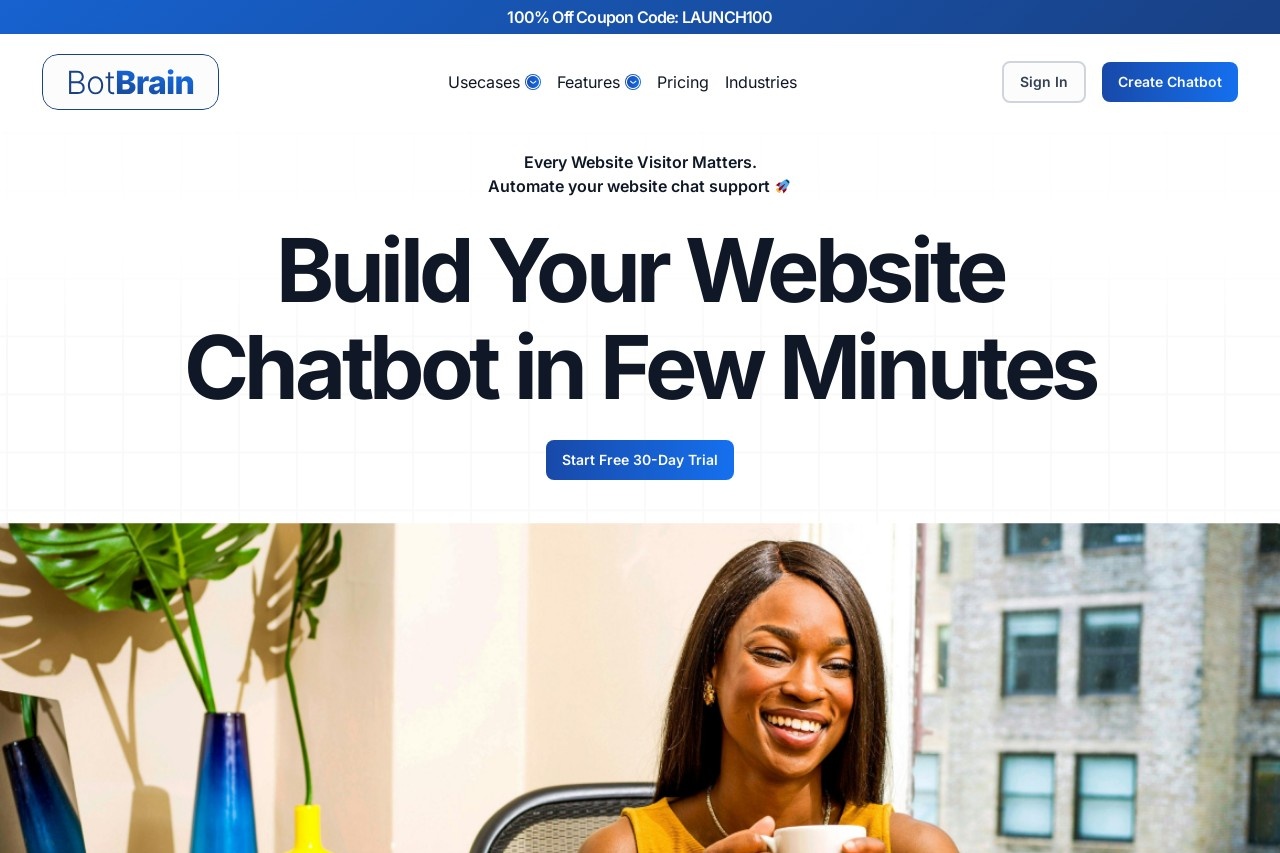
Function List
- AI-driven conversations: Using advanced language modeling, it is able to understand complex questions posed by users and engage in natural and fluent conversations.
- Customized Knowledge Base: Supports users to upload files in various formats such as website links, PDFs, documents, etc., and let the bot train and answer based on these proprietary materials.
- Multiple Data Source Import: Data can be imported from different places to train the robot comprehensively.
- AI Playground: Provide a test environment where users can compare responses from different AI models, optimize training data, and adjust bot responses to control costs.
- Automatic retraining: The robot can be set to automatically learn updated data and stay synchronized with the profile.
- Lead Generation: The ability to automatically collect and filter information about potential customers during a dialog with a user.
- Appearance customization: Allow users to adjust the chatbot's colors, icons, and other cosmetic elements to match the website's branding style.
- Multi-language support: Ability to communicate with customers from all over the world in over 80 languages.
- revised answer: Users can directly edit and save the bot's responses, ensuring the accuracy of future replies.
- integration capability: Can connect with third-party tools such as Slack, WhatsApp, Zapier, etc. for workflow automation.
- data analysis:: Provide analytical tools to help users understand robot performance and user interactions for continuous improvement.
Using Help
BotBrain was designed with the idea of simplifying operations and allowing users without any programming background to create, train and deploy a fully functional AI chatbot in a matter of minutes. The entire process can be broken down into three core steps: creating the bot, training the bot, and adding the bot to a website.
Step 1: Create your chatbot
This is the first step in getting started with BotBrain, and it focuses on setting up a basic identity for your bot.
- register an account: Visit the BotBrain website and create a free trial account. Registration is usually accomplished by providing only a basic email and password.
- Creating new robots: After logging in, find the "Create Bot" or similar button in the control panel.
- Naming Robots: Give your soon-to-be-created bot a friendly name, such as "Assistant" or "Intelligent Customer Service", which will be displayed at the top of the chat window to let users know who they're talking to.
- Setting core objectives: Next, the system will ask you to describe the main task of this robot in simple terms. This is a very critical step, as it determines the basic direction of the bot's answers to questions. For example, you could write, "The task of this bot is to help visitors answer questions about our product features and pricing and direct them to book a product demo." This description will become the base instruction for the robot's behavior.
Step 2: Train the robot
Once you have created your bot, you will need to provide it with learning material, its "knowledge brain". The accuracy of the bot's answers depends on the quality and breadth of the data you provide.
- Selecting a Data Source: BotBrain supports multiple data sources. You can choose one or more that best suits your business:
- Web Links: The easiest way. You simply enter the URL of your company's website and BotBrain automatically grabs all the public text content on the site as learning material. This is very effective for quickly getting bots to understand your business.
- Uploading files: If you have more detailed product manuals, Frequently Asked Questions (FAQ) documents, Terms of Service, etc., you can send these documents (e.g.
PDF,DOCX,TXTThe more detailed the uploaded file is, the more specialized the bot will be in answering relevant questions. The more detailed the uploaded file is, the more specialized the robot will be in answering relevant questions. - Direct Paste Text: For some scattered information or specific Q&A pairs, you can copy and paste the text content directly into the input box.
- Start training: Once you have uploaded or entered your data, click on the "Train" button. The AI model in the background of the system will start to process and understand the information you provide, and this process usually takes only a few minutes. Once the training is complete, your robot will have the basic ability to answer relevant questions.
- Testing and fine-tuningIn the "AI Playground" or test window, you can start asking the bot questions that simulate real user scenarios. Check whether its answers are accurate and in the right tone. If you find that the answer is not satisfactory, you can use the "Answer Revision" function to modify one of its responses and save it. In this way, the next time it encounters the same question, it will use your optimized answer.
Step 3: Deploy the robot to your website
Once you are satisfied with the performance of the bot, you can officially deploy it to your website and let it start serving visitors.
- Generate embedded code: On the robot's setup or deployment page, the system will automatically generate a small segment for you
HTMLCode. This code is the bridge between your website and the BotBrain server. - Copy Code: Click on the "Copy" button to copy the code in its entirety to the clipboard.
- Paste the code into the website: Log in to your website's backend management system (e.g. WordPress, Shopify, Wix, or a website you have developed yourself). Locate the footer or global edit page.
tagged area, paste in the code you just copied and save it. This process usually doesn't require any programming knowledge, and most website building platforms offer the ability to simply insert custom code. - Validation and go-live: After completing the code embedding, reload your website page. You should see a chat bubble icon in the bottom right corner of the page. Click on it to start interacting with your AI chatbot. At this point, your bot has been successfully launched.
application scenario
- Website visitor support
Provide a 24/7 live Q&A service for users visiting the site to answer frequently asked questions about products, services, pricing or company information to increase user satisfaction. - Education Industry
On a university or educational institution's website, bots can help students with course information, application processes, campus facilities, etc., reducing the burden of repetitive work for administrators. - e-commerce
Drive sales by guiding customers through the shopping process, providing product recommendations, and answering inquiries about order status, return policies, and logistics information. - Tourism and aviation
Help users check flight information, book hotels or itineraries, and provide travel advice, replacing the cumbersome phone consultation process of the past. - health care
Initial consultation for patients to make appointments, check clinic locations, learn about services, and other non-emergency information, but not a substitute for professional medical advice. - Catering and retail
On a restaurant or retail store website, bots can help customers make seat reservations, check menus, learn about promotions, and provide personalized product recommendations.
QA
- Do I need programming knowledge to create a robot?
No. BotBrain is a no-code platform that allows users to create, train, and deploy robots by simply clicking, typing, and uploading files - the whole process without writing any code. - How do robots learn about our business?
You can train the bot by providing a URL link to your website or by uploading a file (e.g. PDF, DOCX) that contains information about your company. The bot will automatically read and understand this information and use it to answer user questions. - Is my data safe?
Platforms like BotBrain typically employ industry-standard security measures to protect user data and ensure that the business information you upload to train your robots is in good hands. - What languages does the robot support?
BotBrain supports over 80 languages, which means it can serve customers from all over the world and help organizations expand into the global market. - What if the robot answers wrong?
The platform provides the function of "answer revision". You can revise unsatisfactory answers directly in the background and save them. The bot will remember your changes and use the correct response in future conversations. - Can a robot help me collect leads?
Yes. BotBrain has a lead generation engine that intelligently collects a user's contact information (e.g., name, email) during a conversation and organizes that information for the sales team.


































