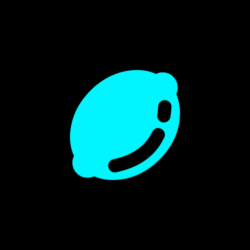Acid Tools is a platform focused on discovering and recommending AI tools to help users improve their personal and professional effectiveness. The website offers a clear catalog of tools covering a wide range of fields such as content creation, image editing, marketing, education, and more. Users can easily find the right software for their needs, whether it's automating tasks, generating creative content, or optimizing workflows.Acid Tools features a diverse assortment of tools and an easy-to-use interface for all types of users, from beginners to professionals. The platform also offers mobile apps and Chrome extensions for on-the-go use. All tools have been screened for usability and reliability.
Function List
- Tools Catalog: Provides a clearly categorized list of AI tools covering content creation, image editing, marketing, education, and more.
- Latest Tool Recommendations: Regularly update newly released AI tools to demonstrate their functionality and application scenarios.
- Chrome Extension Support: Offers a variety of Chrome extensions to help users automate tasks and optimize their browsing experience.
- Mobile Application Compatibility: Some of the tools support mobile use, which makes it easy for users to operate them on their phones.
- Search & Filter: Users can quickly find the right tool by keyword or category.
- Free vs. paid tools: Provides detailed information on free tools and paid tools to meet different budgetary needs.
- user-friendly interface: The website has a clean design and intuitive navigation for non-technical users to get started quickly.
Using Help
Acid Tools is very easy to use and users can get started quickly without complicated setup. Below is a detailed guide to help you get the most out of the platform.
How to access and navigate Acid Tools
- Access to the website: Open your browser and type
https://acidtools.com/If you are interested in Acid Tools, please go to the Acid Tools website. The site loads quickly and can be viewed without registration. - Browse Tools by Category: The homepage has a navigation bar at the top, with categories such as "Latest Tools", "Featured Tools", "Photography", "Content Creation" and so on. and other categories. Click on any category to go to the corresponding tool list page.
- Search Tools: Enter a keyword, such as "image editing" or "automation" in the search box at the top right corner of the home page to quickly find related tools. The search results will show the name of the tool, a brief description, and the scenario for which it is intended.
- Screening tools: Each category page provides a filtering function that allows users to narrow down by criteria such as "free/paid" and "supported platforms (web, mobile, desktop)".
Using the Core Functions
1. Discover AI tools
The core function of Acid Tools is to help users discover the right AI tools. By going to the "Latest Tools" page, the site showcases recently released tools, such as AI image generators, text translation tools, or automated workflow software. Each tool card contains:
- Tool name: e.g. "GrowthBar" or "AI Portrait Gen".
- summary: A short description of the tool's core functionality, such as "Generate SEO-optimized long-form articles" or "Turn selfies into professional headshots".
- Usage Scenarios: Describe the areas in which the tool is appropriate, such as marketing, photography, or education.
- access link: Click on the link in the card to jump directly to the official website or download page of the tool.
Users can click on the tool of interest to see a detailed description, including features, pricing and supported platforms. For example, GrowthBar offers SEO-optimized writing features for bloggers and marketing teams, while AI Portrait Gen focuses on turning ordinary photos into professional headshots for social media users.
2. Using Chrome extensions
Acid Tools offers a variety of Chrome extensions to enhance browsing and productivity. Here's how to do it:
- Find Extensions: In the Featured Tools or Productivity categories, filter the Chrome Extensions tab to see a list of recommended extensions.
- Installation of extensions: Click on the link in the toolcard to go to the Chrome Web Store. Click "Add to Chrome" and your browser will automatically download and install it.
- Using extensions: After the installation is complete, the extension icon will appear in the upper right corner of your browser. Click on the icon and follow the prompts to configure the features. For example, some extensions can automatically generate content or optimize page loading speed.
- Management Extensions: In Chrome's Extensions settings, users can enable, disable, or remove installed extensions.
3. Mobile use
Some of the software recommended by Acid Tools supports mobile applications, which are convenient for users to operate on their cell phones. The steps are listed below:
- Find Mobile Apps: On the tool details page, check if it is labeled "iOS" or "Android" support.
- Download Apps: Click the link in the toolcard to jump to the App Store or Google Play download page. Follow the prompts to download and install.
- Using the application: Open the app and follow the tool's instructions for logging in or setting up. For example, photography tools such as AI Portrait Gen allow you to edit photos directly on your phone to generate professional avatars.
4. Choice of free versus paid tools
Acid Tools' tools are categorized as free and paid. Free tools are for those on a budget, such as "TempMail.World", which offers a temporary mailbox service that can be used without registration. Paid tools usually offer more advanced features, such as GrowthBar's advanced SEO analysis. Users can view pricing information and free trial options on the tool details page.
Featured Functions Operation Procedure
GrowthBar (SEO optimized writing tool)
- access tool: Find the GrowthBar in the Content Creation category of Acid Tools and click on the link to jump to the
https://growthbarseo.com/The - register an account: Sign up on the GrowthBar website for a free trial of some features.
- Research using keywords: Enter target keywords in the GrowthBar dashboard and the tool generates relevant keyword suggestions, difficulty scores, and potential revenue data.
- Generate content: Use the AI writing feature to enter topics or keywords and generate SEO-optimized draft articles. Users can edit the content to ensure it matches the brand style.
- Optimized Articles: Adjust titles, meta descriptions, and content structure to improve search engine rankings based on SEO recommendations provided by GrowthBar.
AI Portrait Gen (AI avatar generation tool)
- access tool: Find AI Portrait Gen in the "Photography" category and click on the link to go to the official website of the tool.
- Upload photos: Upload selfies or random photos in the tool interface, supporting JPG or PNG format.
- Choose a style: Choose to generate options such as "Professional Headshot" or "Artistic Style".
- Generate & Download: Click the "Generate" button and wait for the AI to process (usually a few seconds). When it's done, download a high-resolution image suitable for LinkedIn or social media.
caveat
- network requirement: Ensure network stability, some tools require high speed internet to ensure generation speed.
- Device Compatibility: Check if the tool supports your device (e.g. Windows, Mac, iOS or Android).
- Privacy: Avoid disclosing sensitive personal information when using temporary mailbox tools such as TempMail.World.
- Update Frequency: Visit Acid Tools regularly to see new tool recommendations and stay productive.
application scenario
- Content Creators Improve Writing Productivity
Bloggers or marketing teams use GrowthBar to quickly generate SEO-optimized articles, saving time on research and writing. The tool provides keyword suggestions and content optimization tips to help articles rank higher in search engines. - Optimize photos for photography enthusiasts
Photographers or social media users use AI Portrait Gen to turn ordinary selfies into professional headshots or artistic style images suitable for use on LinkedIn, Instagram, and more. - Enterprise Automation Workflow
Small businesses use automation tools recommended by Acid Tools, such as Unite, to streamline the marketing process, automate ad copy generation or manage social media content. - Student and Teacher Education Support
Students use Homework Helper to complete academic tasks, and teachers use TeachAny to generate lessons and test questions to enhance teaching and learning. [](https://tinyalternatives.com/posts/acid-tools)
QA
- Do I need to register to use Acid Tools?
Not required. Users can directly access thehttps://acidtools.com/The tools can be viewed and searched without registering. Some specific tools may require registration or payment. - How do I know if a tool is free?
Each tool card is labeled "free" or "paid". Free tools can be used straight away, while paid tools usually offer a trial or detailed pricing information. - What devices are supported by Acid Tools?
The website can be accessed on any browser-enabled device, such as PCs, tablets, and cell phones. Some of the tools are available as iOS and Android apps, see the tools page for details. - How do I choose the right tool for my needs?
Browse by category or use the search function to enter your needs (e.g. "image editing") and filter the suitable tools. Read tool profiles and user reviews to select the best match.