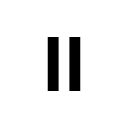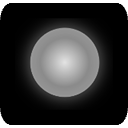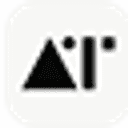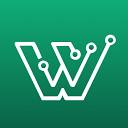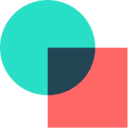CapCut HD Export Full Process Optimization Guide
Maintaining video clarity requires attention at every step of the process, from shooting to exporting:
- Preliminary Material Preparation: 4K resolution (at least 1080p) with a bit rate of no less than 20Mbps is recommended for the original footage, avoiding the over-compressed MOV/MP4 format.
- Project set-up phase: When creating a new project, select the resolution and frame rate that matches the original footage, and enable color space matching for HDR footage.
- Notes on the editing process::
- Reduce repeated scaling operations, and use of integer multiples of scaling is recommended for keyframe animations (200% instead of 213%)
- Uniform upsampling to the highest resolution when mixing clips of different resolutions
- Use sharpening filter to compensate for transcoding loss (intensity recommendation 10-15%)
- Export Parameter Settings::
- Format selection H.265 encoding (when compatible devices) saves 50% volume over H.264
- Bitrate manually set to VBR mode, 35-50Mbps recommended for 4K video
- Enable "Smart HDR" and "High Frame Rate Optimization" options
Special scene processing: When exporting vertical video (such as 9:16), it is recommended to edit horizontally first and then adjust the canvas ratio at last to reduce the edge distortion. If you still need the free program to export HD video, you can export ProRes format first and then compress it through HandBrake.
This answer comes from the articleCapCut: Easy-to-Use Video Editing ToolsThe