Zenfeed is an open source tool that combines artificial intelligence and RSS technology to help users efficiently manage their information flow. It reduces information overload by automatically filtering, summarizing, and pushing RSS content of interest to users through AI. Users can customize the data source, set up filtering rules, and get personalized information summary.Zenfeed also supports turning articles into podcasts, integrating external services through Webhook and other functions. The project is based on AGPL-3.0 license, suitable for personal and developer use, easy to deploy, and emphasizes high-quality content management.
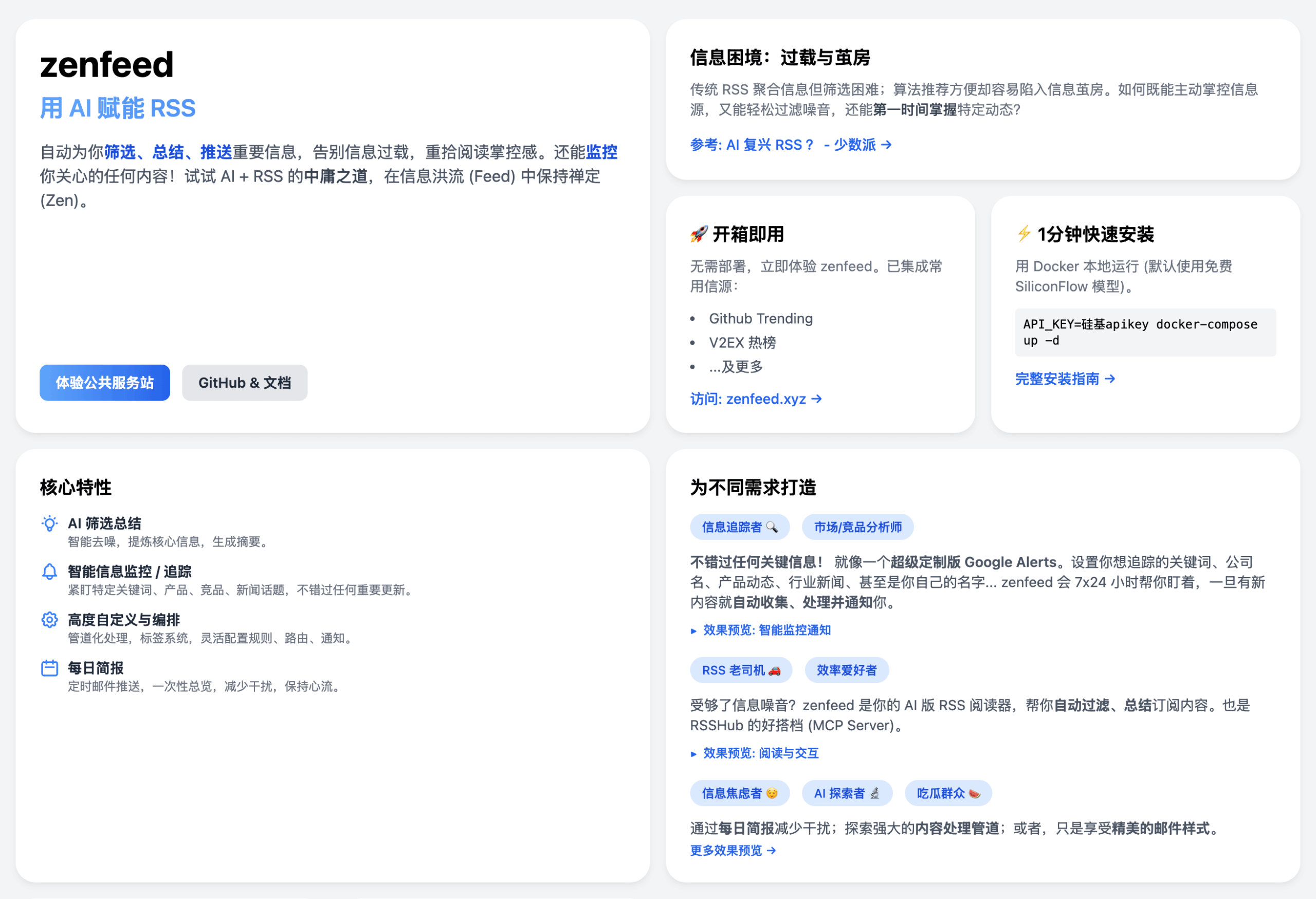
Function List
- Automatically filters and summarizes RSS content, using AI algorithms to filter out irrelevant information and generate concise summaries.
- Support for custom RSS feeds, users can add any RSS link or RSSHub route.
- Convert articles into multi-person conversational podcasts, generate audio files and store them in the cloud.
- Provides flexible rewrite rules that allow users to process content based on tags, such as categorizing, rating, or adding new tags.
- Webhook and RSS output support for easy integration with other tools or services.
- Provides a daily newsletter function that sends a summary of the contents of a specified time period via e-mail.
- Support for multiple languages and time zones, adapted to the needs of global users.
- Open source project that allows users to contribute code or customize functionality.
Using Help
Installation process
Zenfeed is primarily deployed via Docker and is suitable for running locally or on a VPS. Here are the detailed installation steps:
- Preparing the environment: Ensure that Docker and Docker Compose are installed on your system; Linux or macOS is recommended, and Windows users need to install Docker Desktop.
- Download Configuration File::
curl -L -O https://raw.githubusercontent.com/glidea/zenfeed/main/docker-compose.ymlWindows users can use PowerShell:
Invoke-WebRequest -Uri "https://raw.githubusercontent.com/glidea/zenfeed/main/docker-compose.yml" -OutFile "docker-compose.yml" - Configuring API Keys::
- Zenfeed uses SiliconFlow AI models (e.g. Qwen2.5-7B-Instruct). Users need to register an account with SiliconFlow and get an API key.
- compiler
docker-compose.ymlwillAPI_KEYReplace it with your key, for example:environment: - API_KEY=sk-... - TZ=Asia/Shanghai - LANG=Chinese
- Starting services::
API_KEY="sk-..." docker-compose -p zenfeed up -dWindows users:
$env:API_KEY = "sk-..."; docker-compose -p zenfeed up -d - access service::
- Local deployment: open a browser and visit
http://localhost:1400The - VPS deployment: access
http://<你的VPS公网IP>:1400If the firewall is open, make sure that port 1400 is open on the firewall.
- Local deployment: open a browser and visit
- front-end access::
- Accessible through the official lightweight front end:
https://zenfeed-web.pages.devThe - If deployed on a VPS, it is recommended to access the front-end only through the local network to avoid API key leakage.
- Accessible through the official lightweight front end:
Functional operation flow
1. Adding and managing RSS feeds
- Log in to your Zenfeed dashboard and click the "Add Feed" button.
- Enter the RSS link (e.g.
http://localhost:1200/github/trending/daily/any) or RSSHub routing paths (e.g.github/trending/daily/any). - Configure crawl frequency and filtering rules, e.g., to only crawl articles in specific categories (e.g.
category=tech). - Once saved, Zenfeed regularly crawls and processes the RSS content.
2. Configuration rewrite rules
- exist
docker-compose.ymlor dashboard to set up rewrite rules to process content based on tags (e.g., title, source, body). - Example: Generate abstracts for technical articles and add "tech" tags:
rewrite_rules: - match: category=tech prompt: Summarize the article in 100 words add_label: tech_summary - Rewrite rules support Go template syntax and can reference built-in tags such as
{{ .summary }}maybe{{ .tags }}The
3. Generating podcasts
- Configuring the podcasting feature requires setting up object storage (such as Cloudflare R2) and a TTS service (such as Google Gemini).
- Add storage information to a dashboard or profile:
storage: endpoint: "<your_account_id>.r2.cloudflarestorage.com" access_key_id: "..." secret_access_key: "..." bucket: "zenfeed-podcasts" - Set up rewrite rules to specify podcast generation parameters such as anchor role and voice type:
podcast: voice: en-US-Standard-C script_prompt: Convert article to a dialogue between two hosts - Zenfeed automatically turns new articles into podcasts, generating WAV files and storing them, with links saved as
podcast_urlTags.
4. Setting up daily briefings
- Enable the newsletter feature in the dashboard, set the time to receive it (e.g. 08:00 every day) and the mailbox.
- Configure the query range (e.g.
00:00~23:59) to get a summary of the specified time period. - Zenfeed sends emails that contain a summary of the content, reducing the need to check the stream frequently.
5. Integration of external services
- Output content via a Webhook or RSS API. For example, fetch technical RSS for the last 24 hours:
http://localhost:1400/rss?label_filter=category=tech - Webhook configuration can be found in the documentation
https://github.com/glidea/zenfeed/blob/main/docs/webhook-zh.mdThe
caveat
- Data is stored for 8 days by default, and the configuration needs to be manually adjusted to extend the retention time.
- Firewalls are required for public network deployment to avoid API key leakage.
- Refer to official documentation
https://github.com/glidea/zenfeed/blob/main/docs/config.mdGet more configuration details.
application scenario
- Personal Information Management
Users subscribe to multiple blogs or news RSS feeds, and Zenfeed automatically filters and summarizes the content to generate a daily newsletter for busy professionals who want to get quick access to industry news. - Research and monitoring
Researchers can set up keyword monitoring (e.g., "artificial intelligence"), and Zenfeed crawls relevant RSS content and generates reports in real time, reducing manual search time. - content creator
Podcast producers can turn articles into conversational podcasts and quickly generate audio content to publish to the platform, saving scripting and recording time. - Teamwork
Teams use Webhook to export Zenfeed summaries to Slack or other tools to share industry information in real time and improve collaboration.
QA
- Is Zenfeed free?
Zenfeed is an open source project based on the AGPL-3.0 license and is free to use. Commercial use should be reported to the author. - How do I add a custom AI model?
compilerdocker-compose.yml, replace the default model with another supported model, cf.https://github.com/glidea/zenfeed/blob/main/docs/config.mdThe - What voices are supported by the podcast feature?
Speech that supports Google Cloud TTS, such asen-US-Standard-CThe list of voices is available in the Google TTS documentation. See the Google TTS documentation for a list of specific voices. - How long is the data stored?
The default storage period is 8 days, and the storage policy can be adjusted via the configuration file.

































