Yapify is a voice-to-email Chrome extension that helps users quickly generate email drafts by voice. It transforms a user's off-the-cuff thoughts into formatted, natural-sounding email content that preserves the user's writing style.Yapify understands the context of the email thread and automatically inserts links, attachments, or nested templates, making it ideal for busy professionals and non-native English speakers. Its core strength is its simplicity, and it's 4x more efficient than typing, making it easy for users to manage their inboxes. yapify currently supports Gmail, Outlook, and Superhuman, with plans to expand to more platforms in the future.
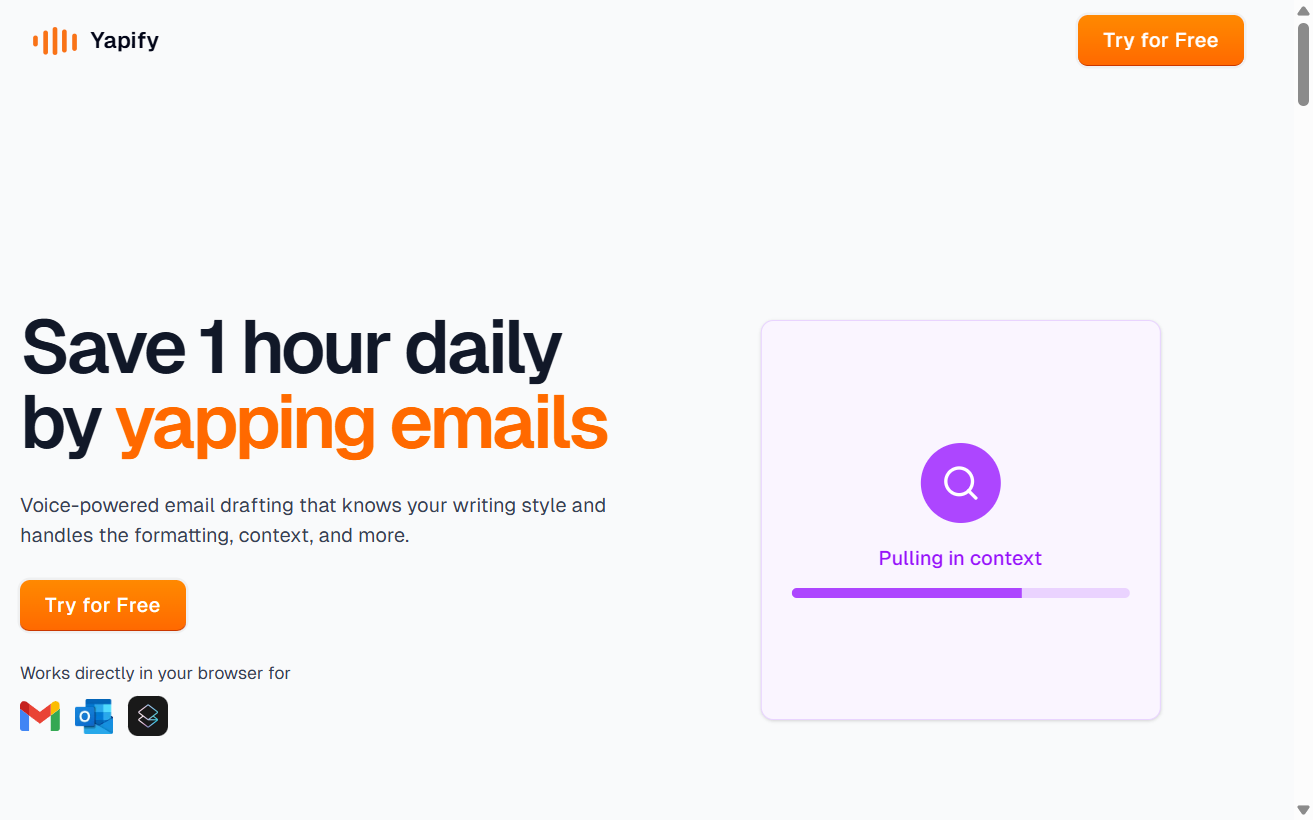
Function List
- Speech to Email: Users input by voice, Yapify automatically converts the voice into a standardized email draft.
- Context-aware: Understand the content of email threads, generate contextualized responses, and reduce manual adjustments.
- Customized templates: support for user-defined templates, such as "sales template" or "introduction template", voice commands can be applied.
- Automatic insertion of links and attachments: Automatically add relevant content with voice commands such as "Insert my Calendly link".
- Tone Adjustment: Adjust the tone of the email according to the user's instructions, such as formal, friendly or rejected, to ensure that the email meets the needs of the scenario.
- Multi-platform integration: Seamlessly embed Gmail, Outlook and Superhuman without switching apps.
- Privacy: User data is encrypted and voice and text data is not used to train third-party AI models.
Using Help
Installation process
- Visit the Chrome Web Store: Open Chrome, go to the Chrome Web Store, and search for "Yapify".
- Installation of extensions: Click "Add to Chrome" to confirm installation permissions. Once the installation is complete, the Yapify icon will appear in your browser toolbar.
- Authorized mailbox accounts: Click the Yapify icon and follow the prompts to sign in to your Gmail, Outlook, or Superhuman account to authorize Yapify to access your mailbox.
- Setting Personal Preferences: On first use, Yapify walks users through setting up a writing style and common templates. Users can upload common phrases, signatures, or templates, and the system will learn the user's habits.
- Completion of the installation: Once installed, Yapify will automatically embed itself into the mailbox interface, displaying the red Record button.
Main Functions
1. Voice to e-mail
Open an email in Gmail or Outlook, tap the red record button and start talking. Instead of organizing your words, just say something like "Reply to John and tell him I'm free tomorrow to set up a meeting." Yapify converts your voice to text and generates a well-formatted draft of the email. Users can check the draft, edit it and send it. The system automatically matches signatures and formatting, so there's no need to make manual adjustments.
2. Context-awareness
Yapify can read the contents of email threads to understand the context of the discussion. For example, when a user replies to a client's email, Yapify generates a relevant reply with the necessary details based on the previous conversation. If the email discusses the progress of a project and the user says, "Tell him we're on time," Yapify will automatically add the project name or relevant information to ensure a coherent response.
3. Customized templates
Users can create templates in Yapify settings, such as "Sales Follow-Up" or "Team Introduction". To use, simply say "Use Sales Template" and Yapify will apply the voice content to the template, preserving the pre-set format and phrases. For example, a sales template might contain a greeting, product brief and call to action, with the user only needing to add specific details.
4. Insertion of links and annexes
With voice commands, users can quickly add content. For example, say "Insert my Calendly link" or "Attach the latest presentation" and Yapify will automatically find and insert the correct link or file. Users need to upload frequently used files or links in the settings in advance, and the system will match them to the command.
5. Tone adjustment
Users can specify the tone of the email, for example, by saying "Reply in a formal tone" or "Write a friendly rejection email", and Yapify adjusts the wording accordingly to ensure that the tone of the email matches the scenario. Non-native English speakers can use this feature to avoid grammatical or tone errors.
workflow
- Open mail: Open emails that need to be replied to in the supported mailbox platforms.
- Start recording: Click on Yapify's red Record button to begin dictating the content of the email.
- Using voice commands: State specifics or instructions, e.g., "Using the introduction template, tell Sarah I want to schedule a call with a link to my calendar."
- Checking of drafts: Once Yapify generates a draft, users can preview and edit it to ensure accuracy.
- mail: After confirming that there are no errors, click Send to complete the email response.
- Managing templates and settings: Regularly update templates, phrases, or files to ensure that Yapify is adapted to the latest needs.
caveat
- Ensure that microphone privileges are turned on and the recording environment is quiet to improve voice recognition accuracy.
- When using it for the first time, it is recommended to record a couple of voices to allow Yapify to learn the user's voice and expression habits.
- User data is stored encrypted, and Yapify does not use speech or text to train other models, guaranteeing privacy.
application scenario
- Busy Professionals
Scenario Description: Salespeople or managers need to respond to dozens of emails every day. With Yapify, they can quickly generate drafts by voice and save time. For example, if a salesperson dictates a response to a customer email in the car, Yapify automatically generates a formal email and inserts a link to the product. - Non-native English speakers
Scenario Description: Non-native English speakers are concerned about unprofessional wording in emails; Yapify generates grammatically correct emails with the right tone based on voice. For example, if an entrepreneur speaks in his or her native language, Yapify translates and generates an email in English to match the recipient's preferences. - Teamwork
Scenario Description: Team leaders need to send frequent meeting schedules or task updates, Yapify's template feature allows you to quickly apply standard formats and insert schedule links with voice commands to improve collaboration efficiency.
QA
- What email platforms does Yapify support?
Gmail, Outlook and Superhuman are currently supported, with plans to expand to other platforms in the future. - How accurate is speech-to-text?
Yapify uses advanced speech recognition technology for most accents and languages. Quiet environments and clear pronunciation improve accuracy. - How do you ensure data privacy?
Users' voice and text data is stored encrypted and used only to generate emails, not to train third-party AI models. - Can it be used offline?
The current version requires an internet connection to run and an offline mode may be introduced in the future.


































