Little Mirror Storyboard (xjstoryboard.com) is a tool that focuses on creating split-screen scripts online. It helps users quickly create storyboards suitable for film and television production, advertising planning and animation design. Users do not need professional drawing skills, and can complete the script design by dragging and dropping templates and elements. The website provides a variety of scenes, characters and props, supports Chinese and English interfaces, and is simple and intuitive to operate. Its core advantages are high efficiency and ease of use, suitable for individual creators and team collaboration. Whether it's a short video script or a complex movie subplot, Small Mirror Storyboard can meet the needs.
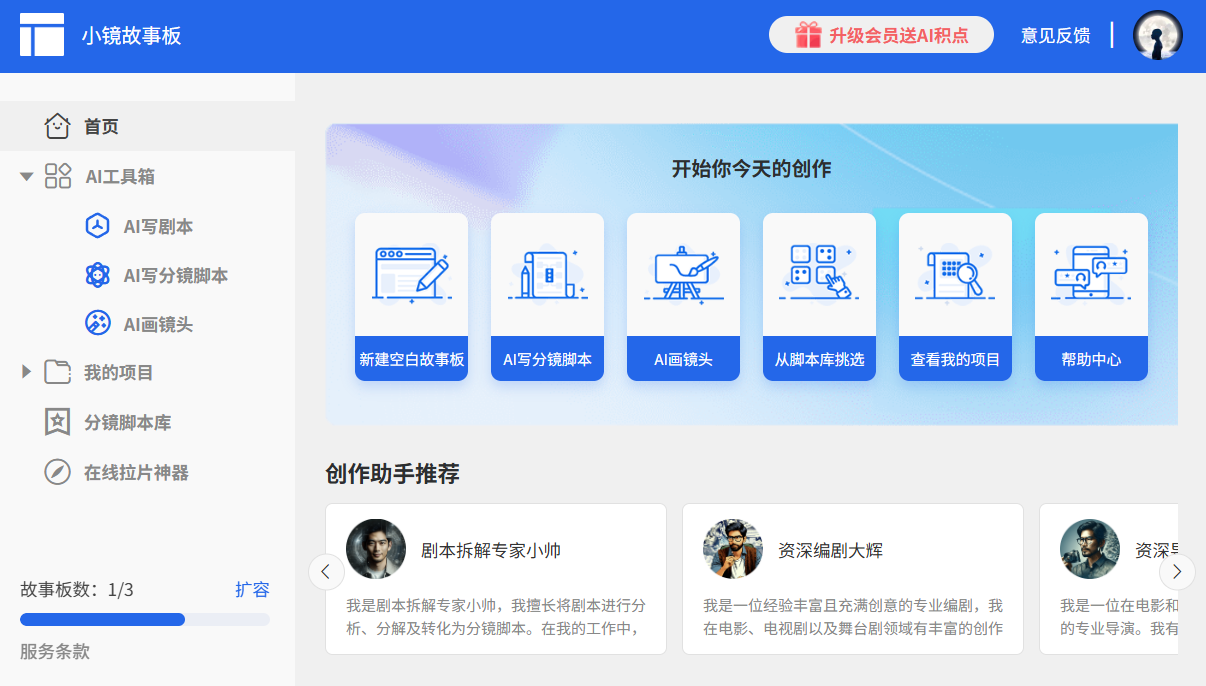
Function List
- Online Script Creation: Provides a drag-and-drop editor to quickly build split-screen scripts.
- template library: Built-in templates for commercials, movies, animations, and many other subplots.
- Scene and character customization: Support for adding customized scenes, characters and props.
- Real-time collaboration: Team members can edit the same script at the same time and synchronize updates.
- Multi-format export: Support for exporting scripts in PDF, image or video formats.
- Chinese-English interface: Provides bilingual operation, suitable for global users.
- cloud storage: Automatically save projects and access them anytime, anywhere.
- Timeline management: Set the duration for each shot to optimize pacing control.
Using Help
How to get started
The Little Mirror Storyboard requires no software installation and can be accessed directly through your browser at https://xjstoryboard.com/. Below are the detailed operating steps:
- Register & Login
Open the home page of the website and click the "Register" button in the upper right corner. Enter your email and password to complete the registration. If you already have an account, you can click "Login" directly. Quick login via WeChat or Google account is supported. After logging in, the system will jump to your personal dashboard, displaying recent projects or new options. - Create a new project
Click "New Project" in the dashboard. You will be prompted to enter a project name (e.g. "Short Video Ad") and select a template type (e.g. Ad, Animation or Movie). After selecting the template, you will enter the editor interface. On the left side of the editor is the toolbar, which contains options such as scenes, characters, props, etc. On the right side is the canvas, which displays the current footage; at the bottom is the timeline, which manages the sequence and duration of footage. - Designing split-screen scripts
- Add Footage: Click "Add Lens" in the toolbar, the system will generate a blank lens frame in the canvas.
- Select Scene: Drag and drop the desired scene (e.g. indoor, city) from the scene library on the left to the canvas. Support uploading customized background images.
- Add characters and props: Select a character or animal from the character library and drag it to the scene. Adjust the size, position or expression of the character. The props library provides elements such as tables, chairs, vehicles, etc., which can also be added by dragging and dropping.
- Enter a text description: Below each shot is a text box to enter a shot description (e.g. "Character A walks into the room") and dialog.
- Setting duration: Set a duration (e.g. 2 seconds) for each shot in the timeline for easy control of pacing.
- Real-time collaboration
Click the "Share" button in the upper right corner of the editor to generate a project link or invitation code. Team members can join the project through the link and edit in real time. The system will show who is modifying which shot to avoid conflicts. Collaboration mode is suitable for advertising teams or animation studios. - Export and Save
When you are done with the script, click the "Export" button. Export to PDF (for printing), PNG (single frame image) or MP4 (dynamic preview) is supported. All projects are automatically saved to the cloud and can be viewed or edited in the dashboard at any time.
Featured Function Operation
- Template Library Usage: Once in the editor, click on the "Templates" option to browse for advertising, movie or animation templates. Selecting a template will automatically fill in the preset scenes and shots, which is suitable for quick start. Users can modify the content of the template as needed.
- Custom ElementsClick the "Upload" icon in the toolbar to import local pictures as scenes or props. Support JPG and PNG formats, and the recommended image resolution is no less than 1920×1080 to ensure the clarity.
- Timeline management: Timeline shows thumbnails of all shots. Drag the shots to adjust the order, and click the number in the lower right corner of the shots to modify the duration. The total duration will be calculated automatically, which is convenient for users to control the rhythm of the video.
- Chinese and English switching: Click the language icon in the upper right corner of the editor and choose Chinese or English. After switching, the interface and template description will be updated synchronously, suitable for multinational teams.
caveat
- Ensure network stability to avoid interruptions to real-time collaboration or cloud saving.
- Free accounts have storage space limitations (about 5 projects), it is recommended to upgrade your paid account to unlock more templates and unlimited storage.
- When exporting PDF, check whether the text is complete to avoid abnormal font display.
application scenario
- advertising plan
Advertising teams use Small Mirror Storyboard to quickly create commercial advertisement splits. Users can select commercial templates from the template library, add branding elements and product shots, and export PDFs to communicate with clients. - Short video creation
Short video creators use the platform to design scripts and plan scenes and actions for each shot. The timeline feature helps control the pace of the video and is suitable for content production on platforms such as Shake and Shutterfly. - Animation pre-production
Animation studios use the platform to create subplots, define character movements and scene transitions. Real-time collaboration features allow directors and painters to synchronize adjustments and improve efficiency. - Education and training
Teachers use storyboards to design instructional video scripts, add animated characters and text descriptions. The videos are exported and used for classroom demonstrations to enhance student understanding.
QA
- Do I need to download software for the Little Mirror Storyboard?
Not required. The site is completely browser-based, visit https://xjstoryboard.com/即可使用. - What are the limitations of a free account?
Free accounts allow you to create 5 projects using basic templates and elements. Premium templates, unlimited storage and team collaboration require a paid account upgrade. - How do you invite team members to collaborate?
Click the "Share" button in the editor and copy the link or invitation code to send to the member. The person will be able to join the program after logging in. - What export formats are supported?
Supports PDF, PNG and MP4 formats. PDF is good for printing, PNG is good for single-frame sharing, and MP4 is good for dynamic previewing. - Can I upload my own pictures?
Can. The editor supports uploading images in JPG or PNG format as scenes or props.































