ToolSDK.ai is a free TypeScript software development kit (SDK) for developers focused on connecting and managing Model Context Protocol (MCP) servers with AI tools. Its core goal is to simplify developers' integration of multiple MCP ToolSDK.ai supports the complexity of major frameworks. With a single line of code, users can quickly access over 5,000 MCP servers and 10,000 AI tools to build efficient AI agents or automated workflows. toolSDK.ai supports leading frameworks such as Next.js and React, making it ideal for rapid development of AI-driven applications. Its openness allows developers to add custom MCP servers via GitHub repositories for increased flexibility.
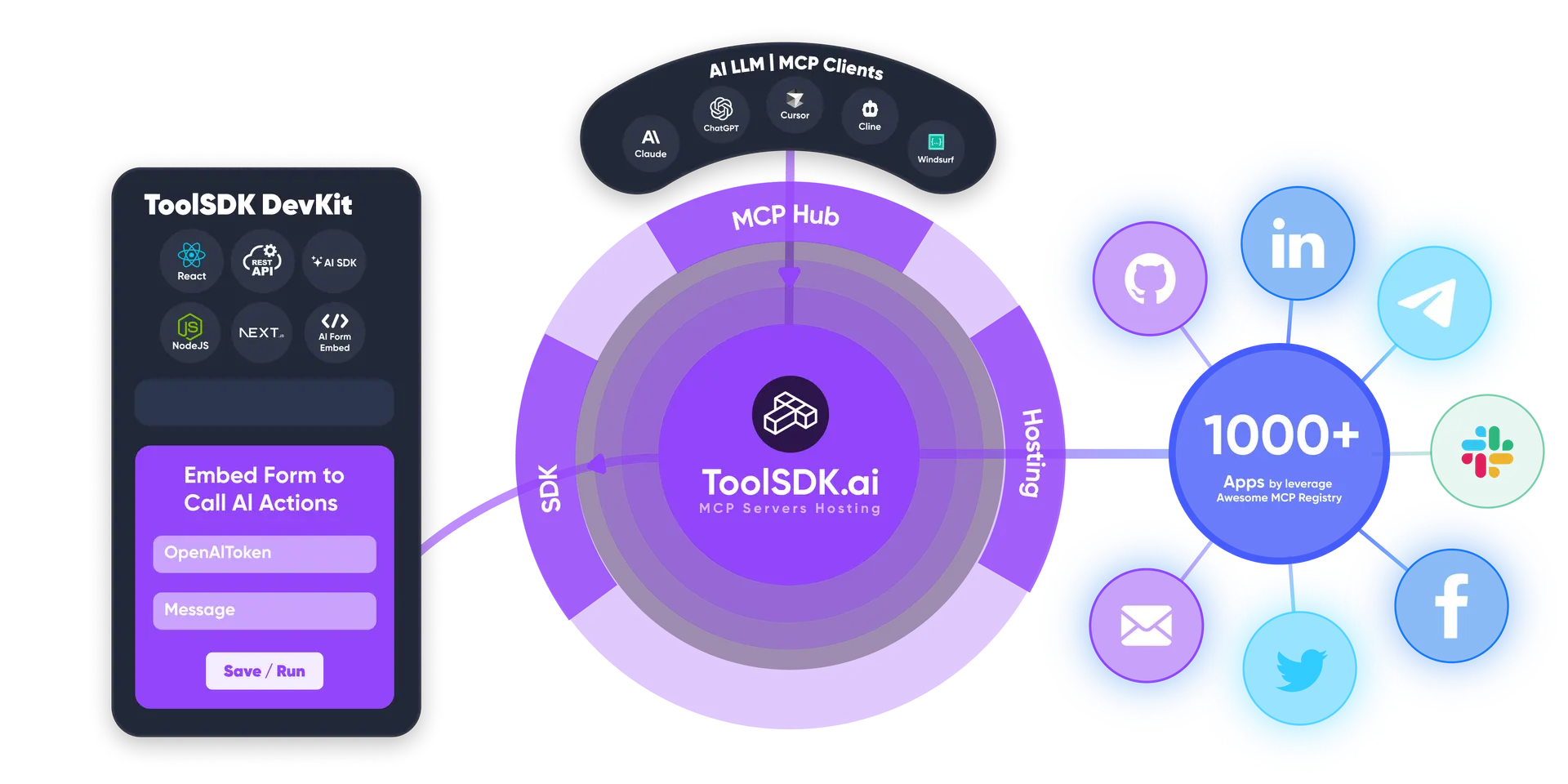
Function List
- Provides a TypeScript SDK that supports one line of code access to 5,000+ MCP servers and 10,000+ AI tools.
- Supports seamless integration with OpenAI SDK and Vercel AI SDK to simplify the development process.
- Allows developers to add and register custom MCP servers via GitHub repositories.
- Support for building automated workflow applications like Zapier, n8n.
- Provides AI agent development capabilities to quickly build intelligences that can handle complex tasks.
- Compatible with major frameworks such as React, Next.js, Svelte and Node.js.
- Provides structured JSON configuration files, automatically generates README and npm packages.
Using Help
Installation process
ToolSDK.ai is a TypeScript-based toolkit that requires some basic development environment to install and use. The following are the detailed installation steps:
- Preparing the development environment
Make sure you have Node.js 18+ and the pnpm package manager installed on your computer. node.js provides the runtime environment and pnpm is used to efficiently manage dependencies.- Download Node.js: Visit the official Node.js website and select the LTS version (18.x or higher recommended).
- Install pnpm: run the command
npm install -g pnpm - Verify Installation: Run
node -vcap (a poem)pnpm -v, confirming that the version number is output properly.
- Install ToolSDK.ai
ToolSDK.ai is currently distributed via a GitHub repository, either by cloning its code or by using npm packages directly (depending on the release). The following assumes an npm installation:- Create a project folder and go to the directory:
mkdir my-ai-project cd my-ai-project - Initialize the project and install ToolSDK.ai:
pnpm init pnpm add @toolsdk-ai/core - If you need a specific MCP server (e.g. GitHub API server), install the corresponding package:
pnpm add @modelcontextprotocol/server-github
- Create a project folder and go to the directory:
- Configuring Environment Variables
Some MCP servers, such as the GitHub API, require API keys. For example, the GitHub server requiresGITHUB_PERSONAL_ACCESS_TOKENThe- Generate a GitHub Personal Access Token: Log in to GitHub, go to "Settings > Developer Settings > Personal Access Tokens" and create a new token.
- In the project root directory, create the
.envFile, add:GITHUB_PERSONAL_ACCESS_TOKEN=your_token_here
Using the main functions
The core functionality of ToolSDK.ai is to quickly connect MCP servers and AI tools to build AI agents or automated workflows. Below is a detailed step-by-step guide to the main features:
Function 1: One line of code to access the MCP server
The best feature of ToolSDK.ai is its simplicity. Developers can call the MCP server with a single line of code. For example, connecting to the GitHub API server:
import { ToolSDK } from '@toolsdk-ai/core';
const github = ToolSDK.connect('@modelcontextprotocol/server-github');
- procedure::
- Ensure that it is installed
@modelcontextprotocol/server-githubPackage. - Import the ToolSDK in your code and use the
connectmethod specifies the server package name. - Invoke server functions, such as getting GitHub repository information:
const repo = await github.getRepo('owner/repo'); console.log(repo);
- Ensure that it is installed
Function 2: Building an AI Agent
ToolSDK.ai supports the rapid building of AI agents that combine AI models and MCP servers to handle complex tasks.
- procedure::
- Install an AI SDK (such as OpenAI or Vercel AI SDK):
pnpm add @ai-sdk/openai - Configure the AI model and MCP server:
import { generateText } from 'ai'; import { openai } from '@ai-sdk/openai'; import { ToolSDK } from '@toolsdk-ai/core'; const github = ToolSDK.connect('@modelcontextprotocol/server-github'); const { text } = await generateText({ model: openai('gpt-4o'), prompt: 'Summarize the README of owner/repo', tools: [github], }); console.log(text); - The AI model automatically calls the MCP server to obtain data and generate results.
- Install an AI SDK (such as OpenAI or Vercel AI SDK):
Function 3: Creating Automated Workflows
ToolSDK.ai supports building automated workflows similar to Zapier. For example, automatically fetching issue data from GitHub and sending it to Slack.
- procedure::
- Install the Slack MCP server package:
pnpm add @modelcontextprotocol/server-slack - Configure the workflow:
const slack = ToolSDK.connect('@modelcontextprotocol/server-slack'); const issues = await github.getIssues('owner/repo'); await slack.sendMessage('#channel', `New issues: ${issues.length}`); - Run the code to automate sending a message to the specified Slack channel.
- Install the Slack MCP server package:
Feature 4: Adding a Custom MCP Server
Developers can add custom MCP servers via GitHub repositories.
- procedure::
- interviews ToolSDK.ai GitHub repositoryThe
- Fork repository, in the
packages/uncategorizedCreate a new file in the folder, e.g.my-mcp-server.jsonThe - Edit the JSON file to define the server information:
{ "type": "mcp-server", "name": "MyServer", "packageName": "@myorg/server-myserver", "description": "Custom MCP server", "url": "https://github.com/myorg/servers", "runtime": "node", "license": "MIT" } - Submit the Pull Request and wait for the AI to automatically categorize and generate the npm package.
caveat
- Ensure that environment variables are configured correctly to avoid API call failures.
- ToolSDK.ai's MCP server ecosystem is still expanding, and some servers may require additional configuration.
- Check your GitHub repositories regularly for updates to get the latest list of MCP servers.
application scenario
- Rapid development of AI agents
Developers can use ToolSDK.ai to quickly build AI agents, connect to GitHub APIs to get code repository data, and generate code analysis reports through AI models. Suitable for rapid prototyping by independent developers or startup teams. - Automated workflows
Organizations can use ToolSDK.ai to build automated workflows, such as monitoring GitHub repositories for issue updates and automatically notifying teams, reducing manual tasks and improving efficiency. - Extended customization tools
Developers can extend ToolSDK.ai functionality by adding custom MCP servers, such as connecting to internal databases or third-party APIs, to meet specific business needs.
QA
- Is ToolSDK.ai free?
Yes, ToolSDK.ai offers a free TypeScript SDK that gives developers free access to core features. Some MCP servers may require an API key or a paid subscription (e.g. GitHub API for premium features). - What development experience is required?
Users need basic TypeScript or JavaScript development experience, and familiarity with Node.js and pnpm. Knowledge of API calls and environment variable configuration will help you get started faster. - How to get the latest MCP server list?
interviews ToolSDK.ai GitHub repositoryViewpackages-list.jsonfile for an up-to-date list of servers.





























