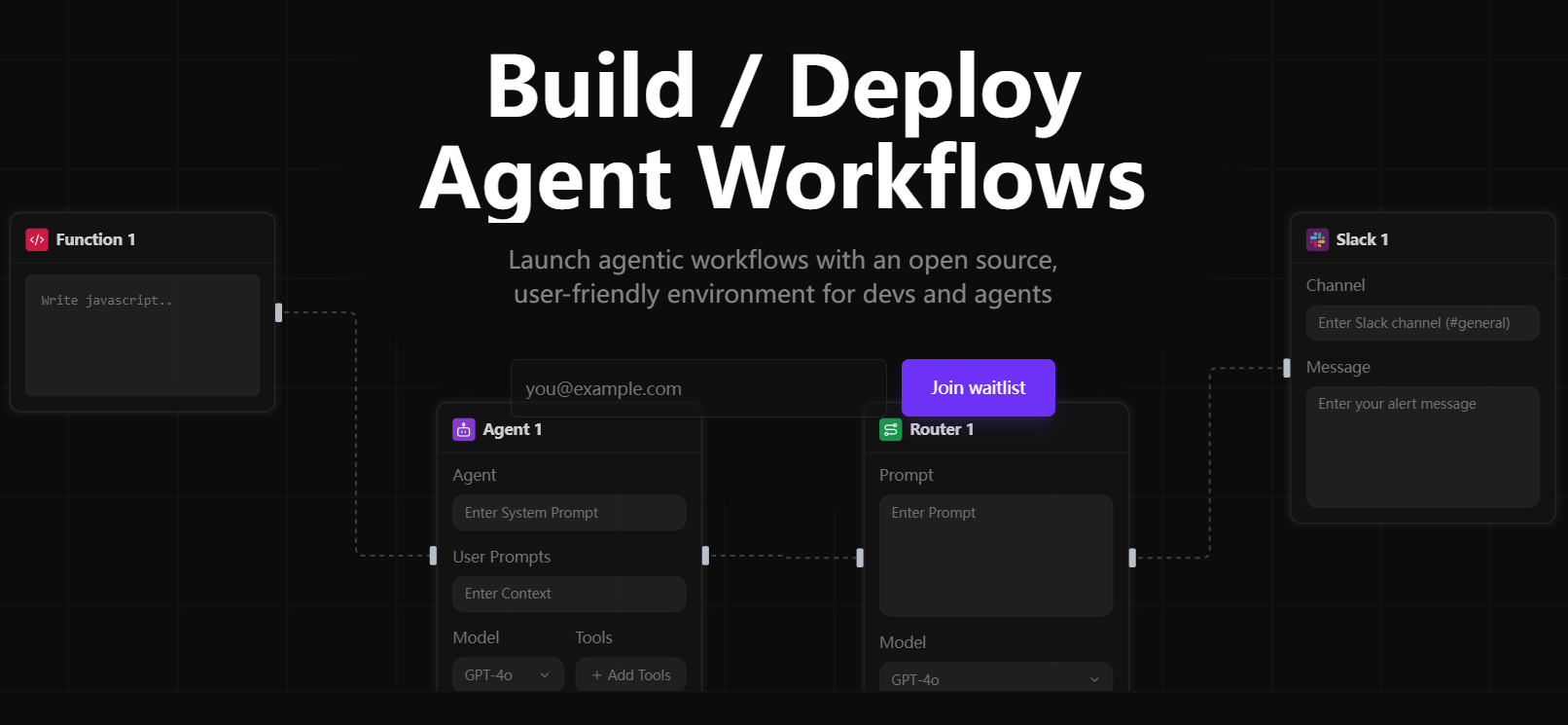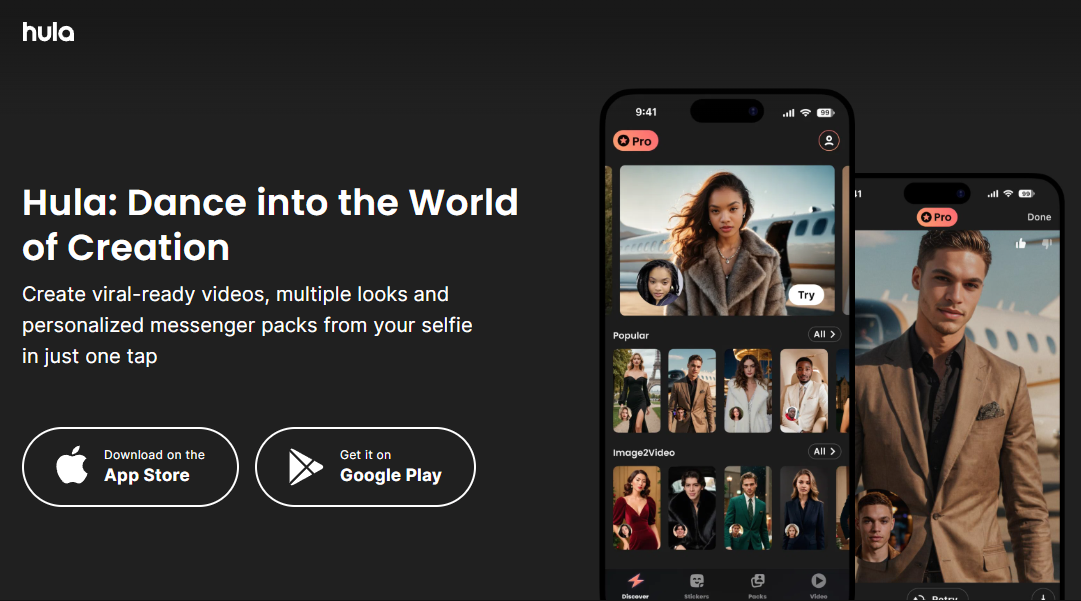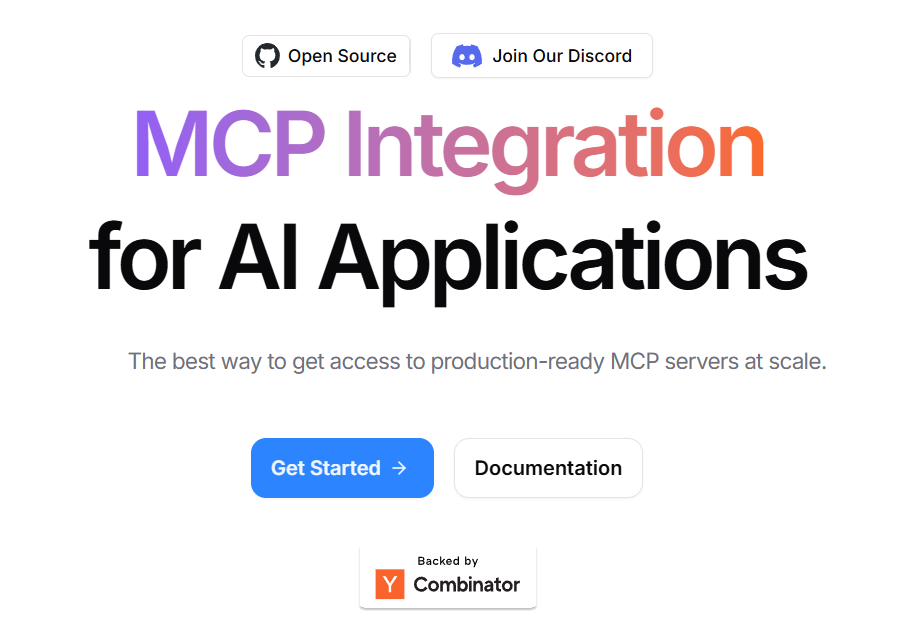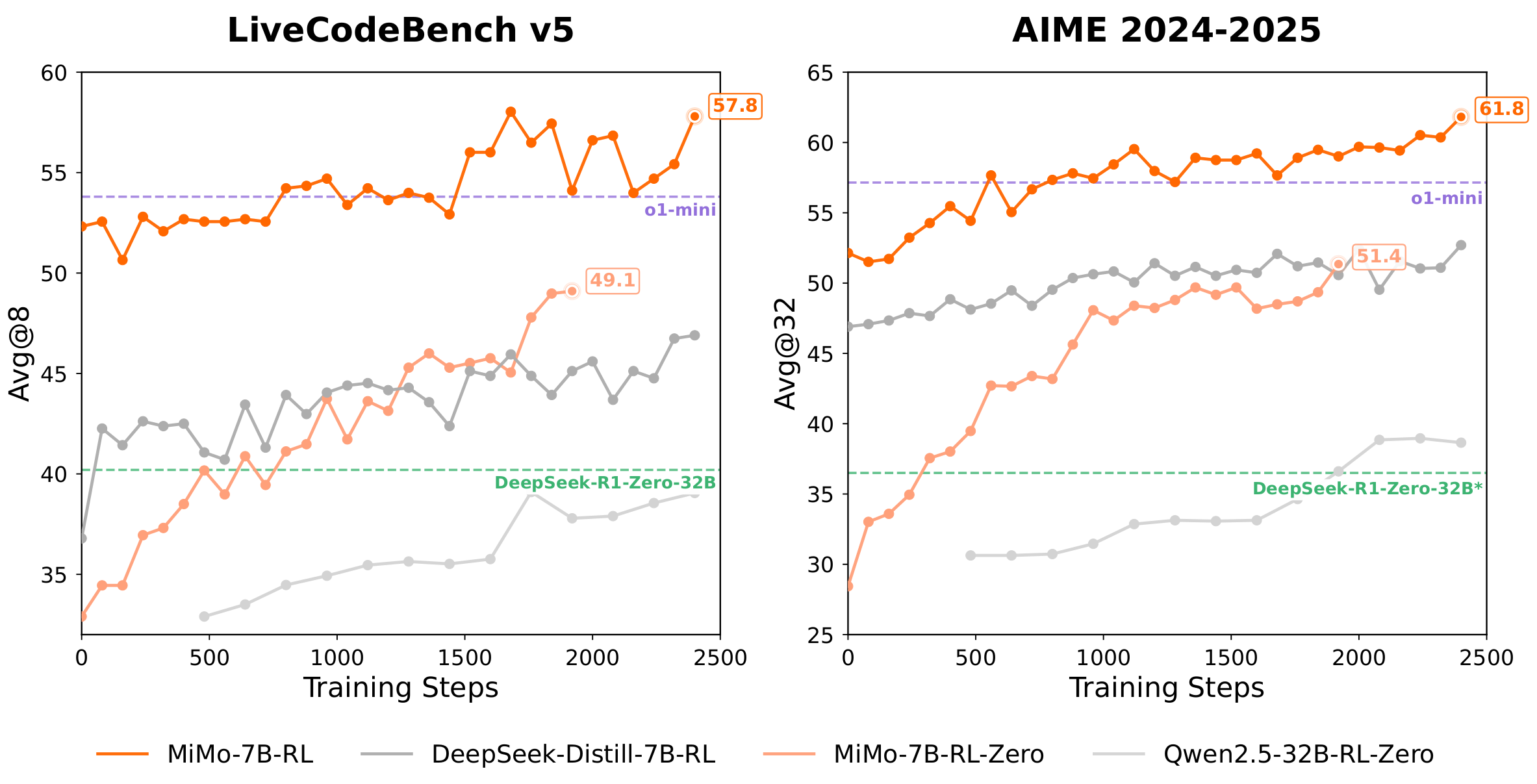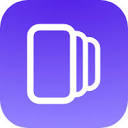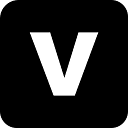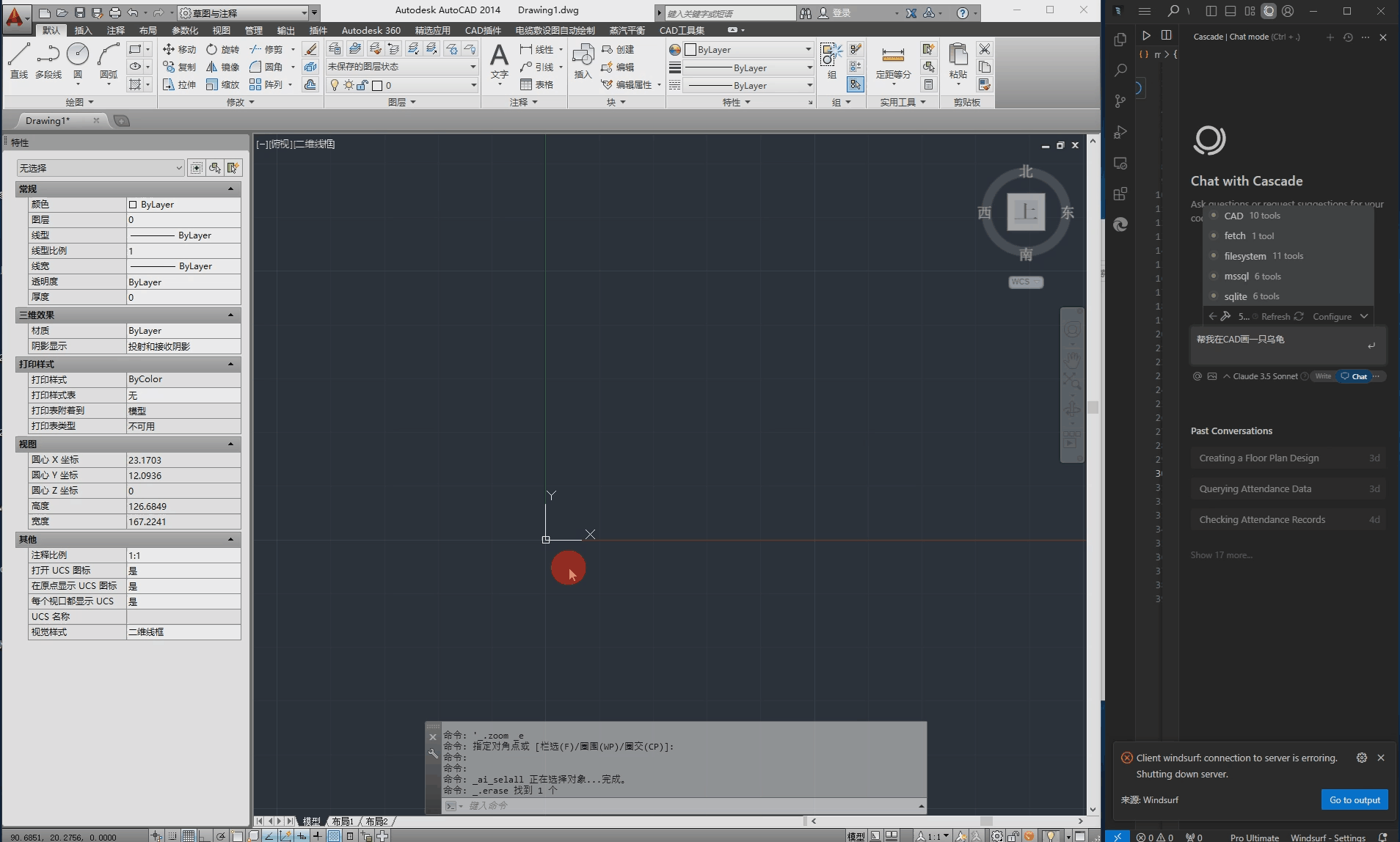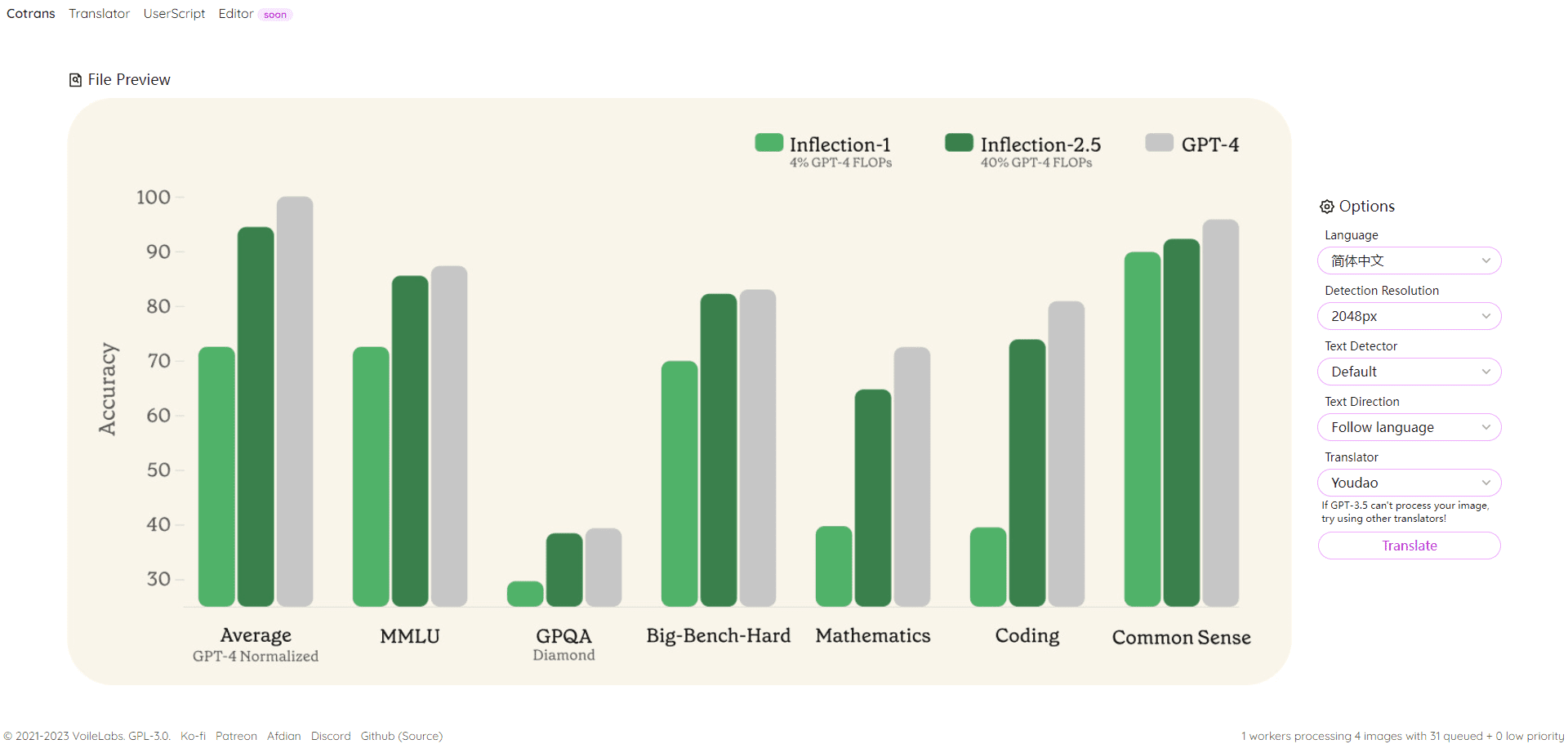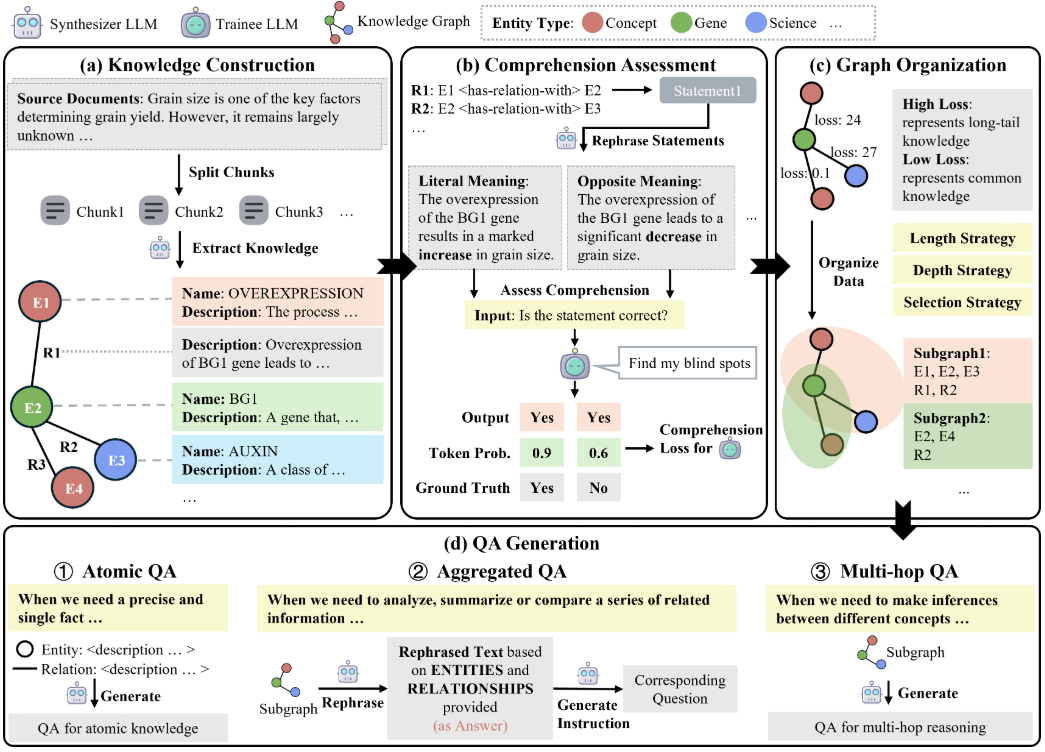NexusAI is a website that provides unlimited AI image generation and chatbot services. Users have free access to the latest AI models such as FLUX.1.1 [pro], DALL-E-3, GPT-4o, etc. for image generation and chatting with AI.NexusAI is dedicated to providing creators, artists, and enthusiasts with powerful AI tools to help them realize creative and interactive experiences.
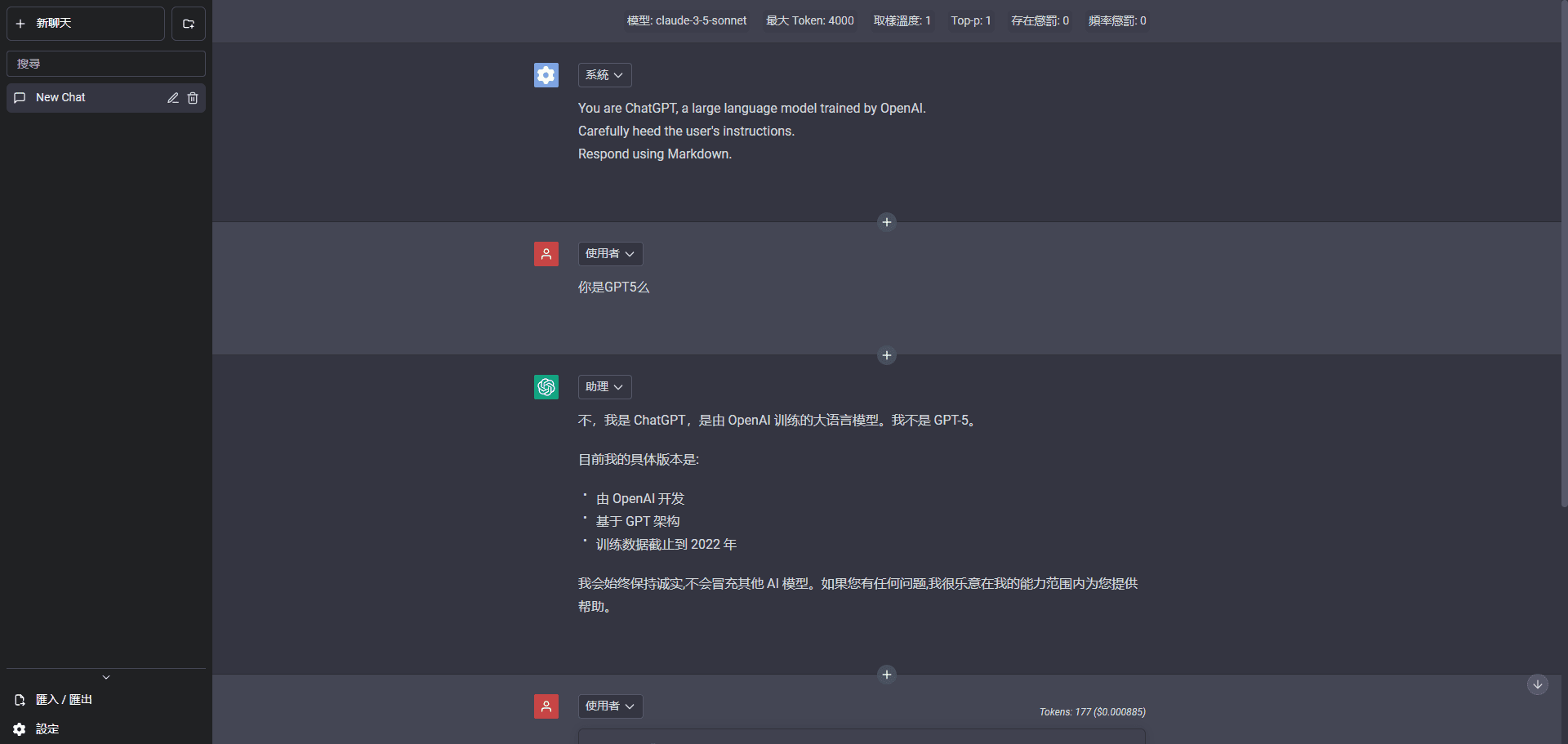
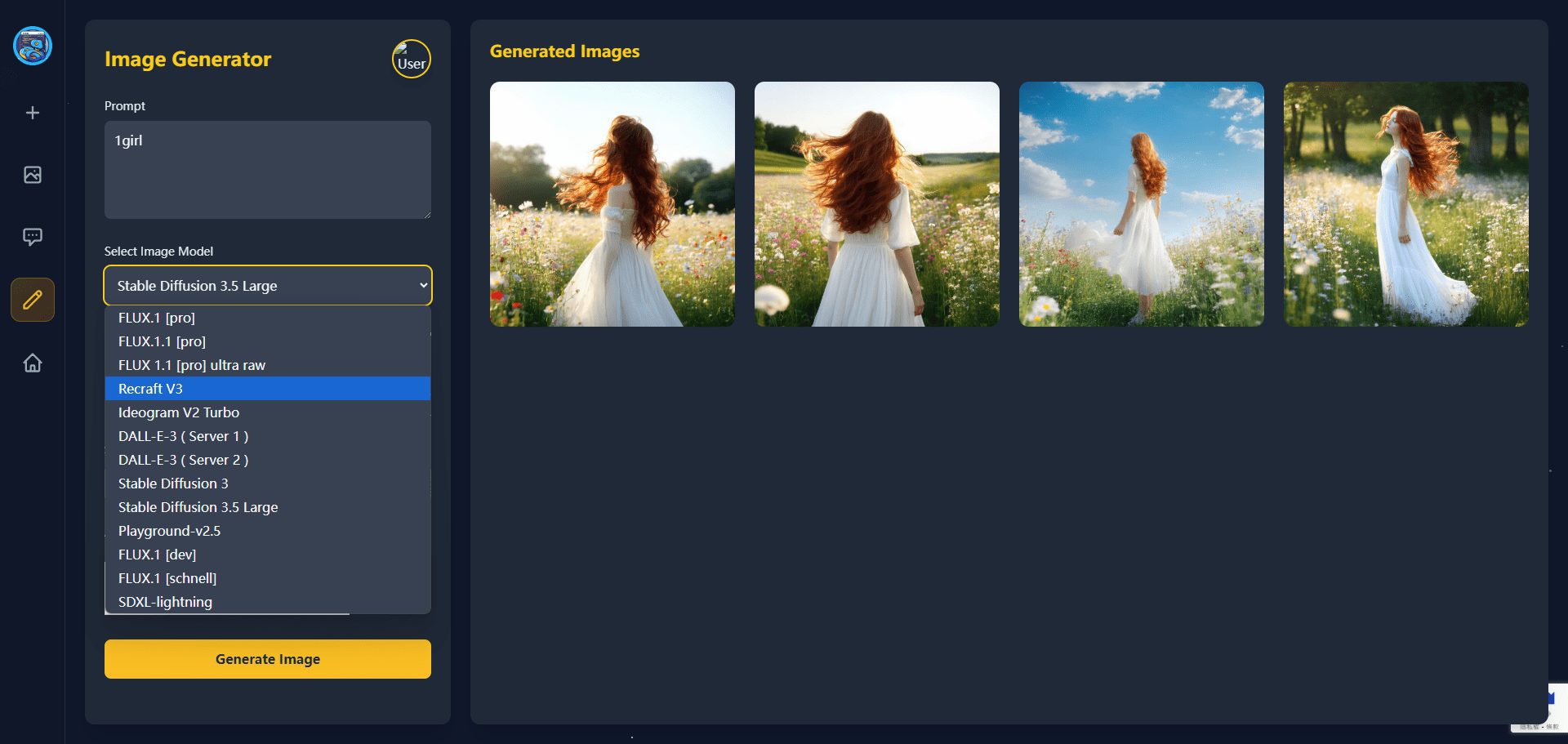
Function List
- NexusChatGPT: Provides an advanced AI dialog experience with support for multiple advanced models such as GPT-4o, o1-preview and claude-3-5-sonnet.
- NexusImage: Use AI to generate beautiful images and unleash creativity without limits.
- Active AI models: Provides a variety of image generation and chatbot models, including Recraft-V3, FLUX.1 [pro], DALL-E-3, stable-diffusion-3, and more.
Using Help
- Access to the website: Open your browser and enter the URL NexusAIThe
- Register & Login: Users have the option of logging in with a Discord account, which gives them access to all features.
- Using NexusChatGPT:
- interviews NexusChatGPT Page.
- Select the desired AI model such as GPT-4o, o1-preview, etc.
- Enter a dialog to start interacting with the AI.
- Using NexusImage:
- interviews NexusImage Page.
- Select an image generation model, such as FLUX.1 [pro], DALL-E-3, and so on.
- Enter the image generation prompt, select the number of images and scale, and click the Generate button.
- Join the Community: Users can join NexusAI's Discord community to exchange experiences and ideas with other users.
Functional operation flow
NexusChatGPT
- Select Model: On the NexusChatGPT page, select the desired AI model.
- Entering a dialog: Enter a question or dialog in the dialog box.
- Get a reply: The AI will generate a response based on the input and the user can continue the conversation or change models.
NexusImage
- Select Model: On the NexusImage page, select Image Generation Model.
- input prompt: Enter a description of the image generation in the prompt box.
- Setting parameters: Select the number of images and scale, and click the Generate button.
- View Results: The generated image will be displayed on the page and can be downloaded or shared by the user.