Tabby VSCode Agent is an open source plugin designed for Visual Studio Code (VS Code), integrated into the Tabby terminal to enable intelligent control and automation of terminal commands through AI technology. It is based on Model Context Protocol (MCP) server, providing fast and reliable terminal operation support. Users can connect AI Assistant to VS Code through simple configuration to realize command execution, terminal management and other functions. The plugin optimizes the setup interface and login process, improves response speed, and is suitable for developers to manage terminal tasks more efficiently when coding. The project is hosted on GitHub, allowing users to contribute code and suggest improvements.
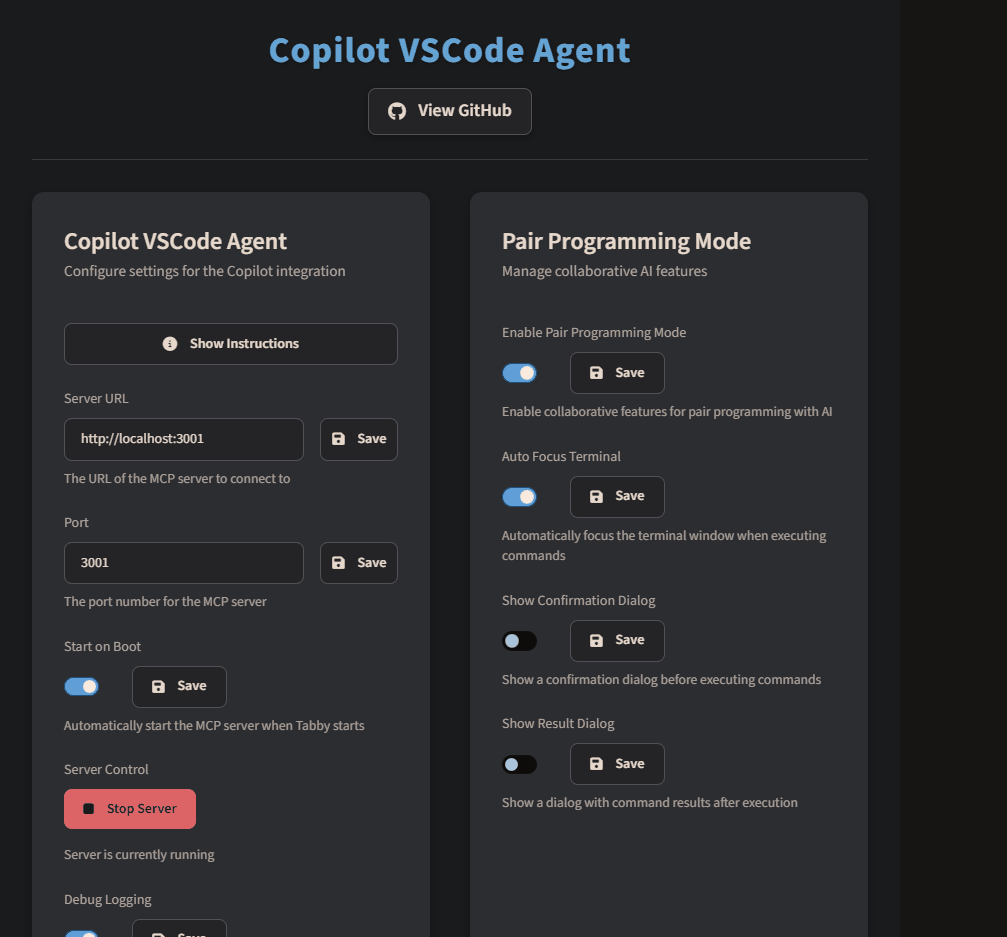
Function List
- AI-driven endpoint control: Execute terminal commands with AI Assistant, such as viewing Docker networks or listing terminal sessions.
- Built-in MCP server: Provides a reliable communication protocol that supports multiple AI client connections.
- Quickly Open Copilot Chat Window: Launched directly from Tabby's navigation bar GitHub Copilot Chat function.
- Command output storage: Saves the complete command output and supports paged viewing.
- Optimize the settings interface: Redesigned settings page to simplify configuration and login process.
- Pair Programming Model: Provides command confirmation dialogs and security options to ensure the security of commands executed by the AI.
- Support for multiple AI clientsCompatible with multiple AI clients for flexible access to different services.
Using Help
Installation process
To use the Tabby VSCode Agent, you first need to install the Tabby terminal and plugin, and configure your VS Code environment. Below are the detailed steps:
- Installing the Tabby Terminal Plugin::
- Open the Tabby terminal and go to the Settings page.
- Navigate to
Plugins → MCPPart. - Locate the Tabby VSCode Agent plugin and click the "Install" button.
- Once the installation is complete, restart the Tabby terminal to finish initializing the plug-in.
- Configuring the MCP Server::
- On the Settings page of the Tabby terminal, go to
CopilotPart. - Check out the "Instructions" foldout section for a detailed configuration guide.
- Set the MCP server port, the default port is
3001The - If you want the server to boot with Tabby, enable the "Start on Boot" option.
- Connect an AI client to the MCP server. A list of supported clients can be found in the
https://modelcontextprotocol.io/clientsView.
- On the Settings page of the Tabby terminal, go to
- Configuring VS Code's MCP Server::
- Open VS Code, and in the Tabby setting of the
Copilotsection to find the Stdio server script path. - Click the "Copy" button to copy the path.
- In VS Code's
mcp.jsonfile, add the following configuration:{ "servers": { "tabby-stdio": { "type": "stdio", "command": "node", "args": ["<PASTE THE COPIED PATH HERE>"] } } } - Save the file to ensure that VS Code recognizes the server correctly.
- Open VS Code, and in the Tabby setting of the
- Enable Pair Programming Mode::
- In the Tabby setup
CopilotIn the section, find the "Enable Pair Programming Mode" option and enable it. - Configure additional security options, such as command confirmation dialogs, to prevent accidental execution of commands.
- In the Tabby setup
Using the main functions
- List Terminal Sessions::
- In VS Code, open Tabby's Copilot chat window.
- Enter commands such as
list my terminal sessionsAI will return a list of all current terminal sessions. - The results are displayed in a paged format, making it easy to view multiple sessions.
- Execute terminal commands::
- Type commands in the Copilot chat window, such as
ls -laThe - If the Pair Programming mode is enabled, the system will pop up a confirmation dialog box asking whether to execute it or not.
- Upon confirmation, the command is executed in the first available terminal session and the output is stored and can be viewed at any time.
- Type commands in the Copilot chat window, such as
- Managing Docker Networks::
- Input similar to
use tabby show my Docker networksof the order. - The AI invokes Docker-related commands through the MCP server and returns a list of networks.
- Input similar to
Featured Function Operation
- Quick access to Copilot Chat::
- In VS Code's Tabby navigation bar, click the relevant button to open the GitHub Copilot chat window.
- This feature allows users to interact directly with AI without switching tools.
- Command Output Storage and Paging::
- The output is automatically saved after each command execution.
- In the plug-in interface of the Tabby terminal, you can view the historical command output by paging through the navigation.
- Safe Mode Operation::
- The Pair Programming mode requires the user to confirm the commands executed by each AI.
- If the command may be risky, you can refuse to execute it with the "Command Rejection" function and provide feedback.
Contribute code
To add new features to the plugin, you can contribute code via GitHub:
- interviews
https://github.com/SteffMet/tabby-vscode-agentThe - Fork the repository and create a new branch:
git checkout -b feature/your-featureThe - Submit changes:
git commit -m 'Add your feature'The - Push the branch:
git push origin feature/your-featureThe - Submit a Pull Request and refer to the Contribution Guidelines to complete the code submission.
application scenario
- Developer Daily Terminal Management
When developers frequently use terminal commands in VS Code, Tabby VSCode Agent reduces manual typing time by using AI to quickly execute complex commands such as viewing a list of files or managing Docker containers. - Teamwork Coding
In team projects, enabling Pair Programming mode allows team members to securely execute commands via AI, which is suitable for verifying the correctness of commands when collaborating with multiple people. - Learning and debugging
New developers can ask about terminal command usage through the Copilot chat window, and the AI will provide examples and execute them directly, making it ideal for learning Linux or Docker commands. - Automation Script Development
The plugin supports saving command output, developers can use these records to optimize automation scripts and improve the efficiency of script development.
QA
- Does Tabby VSCode Agent need GitHub Copilot?
Yes, the plugin requires GitHub Copilot to be enabled in VS Code to support AI-driven chat and command execution features. - How do I view supported AI clients?
interviewshttps://modelcontextprotocol.io/clients, view the list of compatible AI clients and follow the instructions to configure them. - What operating systems does the plugin support?
The plugin is based on Tabby Terminal and VS Code and supports Windows, macOS and Linux, depending on the scope of Tabby Terminal support. - How to handle command execution failure?
After enabling the Pair Programming mode, if there is an error in the command, you can feedback the problem through the reject function. Check the MCP server port and AI client configuration to make sure the connection is normal.

































