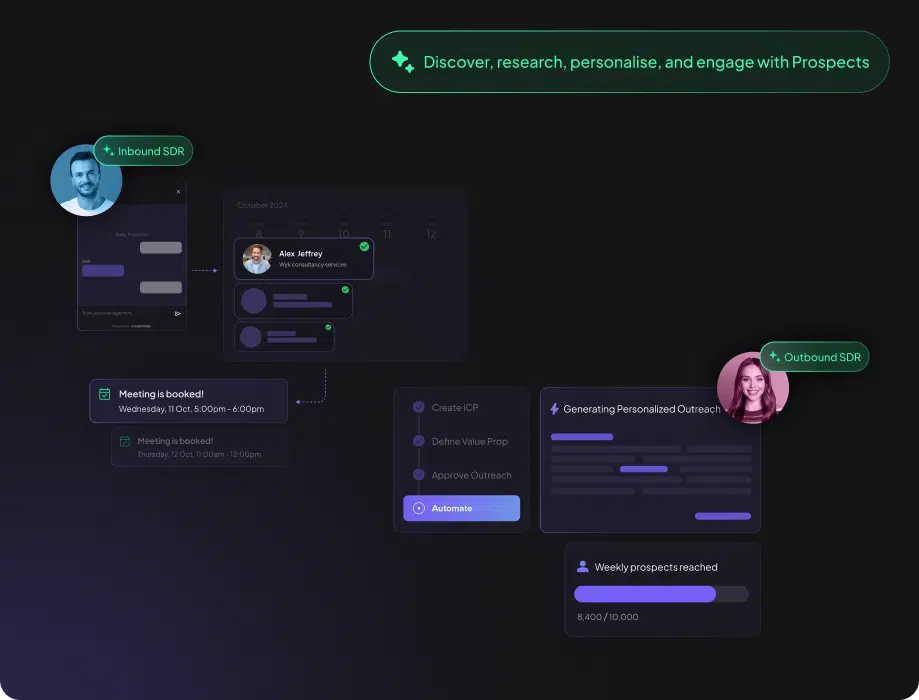SuperAGI is an open source autonomous AI agent framework designed for developers. It helps users quickly build, manage and run AI agents to solve real problems. The framework supports the integration of multiple tools , can run multiple agents at the same time , providing a graphical interface to simplify the operation.SuperAGI developed in Python , easy to deploy , suitable for the development of production environments in the automation of tasks . It is deployed via Docker and supports both local and cloud runs. The community is active and developers can contribute code via GitHub or join Discord discussions. The project is constantly being updated with new features such as the Google Analytics Toolkit and the Notion Integration that enhances the utility of the agent.
Function List
- Supports rapid construction and deployment of autonomous AI agents to perform complex tasks.
- Provides toolkit integrations such as Google Analytics, Notion, and Apollo.io.
- Supports concurrent running of multiple agents to improve task efficiency.
- Includes a graphical user interface for easy user configuration and management of the agent.
- Provides ImproveCode tools to optimize code quality and generate reliable code.
- Support for JSON-formatted tool configurations simplifies custom tool development.
- Integration Weaviate vector databaseEnhancement of data processing capabilities.
- Provide a SuperAGI marketplace that allows users to download community-developed tools.
Using Help
Installation process
To use SuperAGI, users need to install and configure the environment first. The following are the detailed installation steps:
- clone warehouse
Open a terminal and run the following command to clone the SuperAGI repository:git clone https://github.com/TransformerOptimus/SuperAGI.git
Once the cloning is complete, go to the project directory:
cd SuperAGI
- Configuration environment
In the project directory, copy the configuration file template and name itconfig.yaml::cp config_template.yaml config.yamlcompiler
config.yamlfile with the necessary API key (e.g. HuggingFace API key). For HuggingFace API key, it is recommended to use a key with "Read" permission to ensure security. There is no need to set a redirect URL in the configuration file, SuperAGI will handle it automatically. - Installing Docker
Ensure that Docker Desktop is installed on your system; you can download and install it from the Docker website. Once installed, start Docker Desktop. - Running SuperAGI
Start the service by running the following command in the SuperAGI directory:docker-compose upAfter waiting for the container to finish booting, open your browser and visit the
http://localhost:3000Enter the SuperAGI graphical interface. - Verify Installation
Once logged into the interface, users can create and manage AI agents through a graphical interface. If you encounter problems, you can check the terminal logs or visit the Issues page in the GitHub repository to submit a question.
Main Functions
Creating and running an AI agent
In the SuperAGI interface, click the "New Agent" button and select an agent template (e.g. SuperCoder). Users need to set the agent name, target task and toolkit. Supported toolkits include Google Analytics, Notion and so on. For example, to use Google Analytics toolkit, you need to set the toolkit in the config.yaml Configure the tool parameters in JSON format in the "Run" button. After creation, click the "Run" button to start the agent, the system will automatically execute the task and display the running status.
Using the ImproveCode Tool
SuperAGI's SuperCoder templates have a built-in ImproveCode tool to optimize code generation. The user selects the SuperCoder template in the interface, enters the initial code or task requirements, and ImproveCode analyzes the code, replaces missing functions and improves the code quality. The generated code is displayed in the interface and is available for download or further editing.
Integration of external tools
SuperAGI supports community-developed toolkits. Users can visit the SuperAGI-Tools repository, download the toolkit and configure it according to the README instructions. For example, the Notion Toolkit allows agents to create pages or extract content. Users need to add the config.yaml Add the Notion API key to the Notion API key and enable the feature by selecting the toolkit through the interface.
Running multiple agents concurrently
SuperAGI supports multiple agents running simultaneously. Users can add multiple agents to the interface and assign them different tasks. For example, one agent generates website traffic reports and another one handles Notion data. The running status of each agent is displayed independently for easy monitoring.
Featured Function Operation
Google Analytics Toolkit
Users can select the Google Analytics toolkit in Agent Configuration and enter configuration parameters (e.g., site ID) in JSON format. The agent will automatically generate a traffic report with data such as country, page and device. The report results can be viewed through the interface or exported to a file.
Notion Toolkit
Notion Toolkit supports agents to create pages, to-do lists or extract content. Users need to add the config.yaml Configure the Notion API key. When creating an agent, select the Notion toolkit and enter a task goal, such as "Create project plan page". The agent automatically generates content in Notion.
Community Tools Market
SuperAGI provides a tool marketplace where users can browse and download tools developed by the community. Visit the "Marketplace" option in the interface to see a list of tools. Once downloaded, configure the API key or parameters according to the README of the tool to integrate it into the agent.
Frequently Asked Questions
- Docker startup failure: Check that Docker Desktop is running and that port 3000 is not occupied.
- Invalid API key: To ensure that
config.yamlThe key in HuggingFace is correct, HuggingFace uses the Read permission key. - The interface is inaccessible: Confirm that the browser is accessing the
http://localhost:3000, check the firewall settings.
Users can join the SuperAGI Discord for community support or submit Issues on GitHub.
application scenario
- Automated data analysis
SuperAGI can be used to generate website traffic reports. Users configure the agent through the Google Analytics Toolkit to automatically extract and analyze data, generating reports that include user behavior, page views, and more for marketing teams to optimize their strategies. - content management
Using the Notion Toolkit, SuperAGI agents can automatically create project plans, to-do lists or organize documents. Ideal for team collaboration, it reduces manual input and improves content management efficiency. - Software development support
SuperCoder templates and ImproveCode tools help developers generate and optimize code. Users enter task requirements and the agent automatically generates code and fixes bugs for rapid prototyping. - business automation
Agents can process customer data, generate sales reports, or manage schedules. For example, the Apollo.io toolkit supports extracting customer information for sales teams to automate lead management.
QA
- What programming languages does SuperAGI support?
SuperAGI is mainly developed in Python and supports Python toolkit and API integration. Customized tools can be developed through the SuperAGI-Tools repository. - How do I add a custom tool?
Develop the tool in the SuperAGI-Tools repository by following the README instructions and submitting a Pull Request. after approval, the tool will appear in the SuperAGI Marketplace. - What pre-requisites are required?
Users need to install Docker Desktop and configure theconfig.yamlAPI key in the file. Ensure that the system has enough memory and a network connection. - How do I handle runtime errors?
Check the Docker logs or the GitHub Issues page. Common issues include port conflicts or API key errors. Live support is also available from the community Discord.