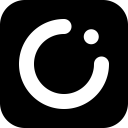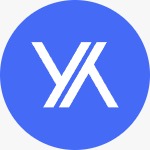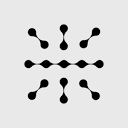For the best Vidu AI generation results, consider the following professional advice:
- Clarity first: Upload images with a resolution of at least 720p to avoid blurry material affecting the quality of the output.
- Detailed description: Textual directives should be specific and clear, e.g. 'A city skyline at sunset with 4 birds of prey skimming from left to right' is preferable to 'a pretty city scene'.
- split-screen thinking: For complex videos, you can make keyframes in 'Reference Raw Video' mode before letting the AI fill the transition.
- time planning: Vidu AI supports up to 16 seconds of video, and it is recommended to splice long content after breaking it down into multiple 16-second segments.
- stagger usage: Avoid peak hours (e.g., midday on weekdays) to not only generate faster, but also enjoy unlimited free generation benefits.
- Style Test: For the same scene, try generating both realistic and anime styles and choose the most suitable.
- Role consistency: Upload multiple angle reference images for the same character to ensure a uniform image throughout the video.
- audio enhancement: Don't forget to enable the AI sound feature to allow the system to automatically add ambient sound effects to enhance the professionalism of your videos.
Additionally, making good use of the preset content in the template library can be a quick way to get started, but it's recommended to gradually move to custom creations after familiarizing yourself with the basics for more unique results.
This answer comes from the articleVidu AI: A tool for quickly generating high-quality video from text and imagesThe