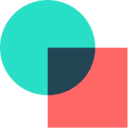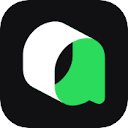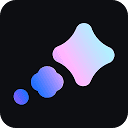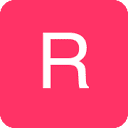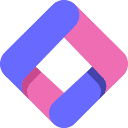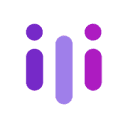MCP server connection process
The core strength of Scira MCP Chat is its server scalability, here are the detailed steps to connect:.
- Click on the Settings icon in the top right corner of the chat screen (⚙️)
- Enter the server name in the settings pop-up window
- Fill in the corresponding MCP server address
- Select the appropriate transport type (HTTP/SSE/stdio)
- Click on the 'Use' button to activate the server
Server Configuration Essentials
- Transmission Protocol Selection: HTTP for regular REST APIs, SSE for real-time data streaming, stdio for native tool calls
- Server Compatibility: Ensure that servers are compliant with MCP protocol standards (e.g., Composio/Zapier, etc.)
- Multi-server management: Multiple servers can be configured at the same time and switched at any time through the setup interface.
Recommendations for use
When using it for the first time, it is recommended to start your experience with an officially recommended MCP server, such as idosal/scira-mcp-ui-chat, which supports UI interaction. After successful connection, the list of tools will be updated automatically, and you can invoke relevant functions through natural language commands.
This answer comes from the articleScira MCP Chat: open source AI chat tool with support for multi-platform AI models and tool extensionsThe