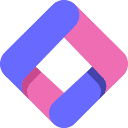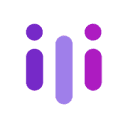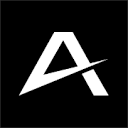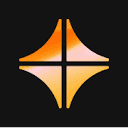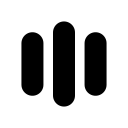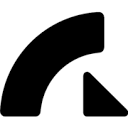Installation process details
- Visit the dedicated Parrot TTS page in the Chrome App Store
- Click the "Add to Chrome" button and confirm authorization to install.
- Fixed extension icon in the toolbar (may need to be activated manually for the first installation)
Basic Operation Guide
- Text Selection Mode: Mouse over specific paragraphs or leave them unselected to parse the entire page.
- Control Panel Interaction: Adjust the speed of speech (0.8-1.5x speed) and switch the timbre (12 basic voices) via a pop-up interface.
- shortcut system: Ctrl+Shift+S to start/pause, arrow keys to adjust playback progress
Tips for use
When encountering content parsing anomalies, it is recommended to manually select the target text area first. For complex typeset content such as academic papers, you can enable "Academic Mode" in the settings to enhance the recognition accuracy. Restarting the browser after the first use ensures that the extension is fully loaded.
This answer comes from the articleParrot TTS: a reading tool that turns web text into natural speechThe