Rendrix is an artificial intelligence assistant integrated into Blender designed to streamline the 3D creation process. It allows users to perform a variety of 3D tasks, manage project structure, and automate basic workflows by entering simple natural language descriptions. When a user enters a requirement, Rendrix breaks it down into a series of executable steps and automates those actions to help users organize and advance their 3D projects more efficiently. The tool's core strength is that it reduces some of the complexity of Blender's operations. Instead of having to memorize cumbersome shortcuts or menu locations, users can create and modify 3D models with textual descriptions, so they can devote more energy to the idea itself.
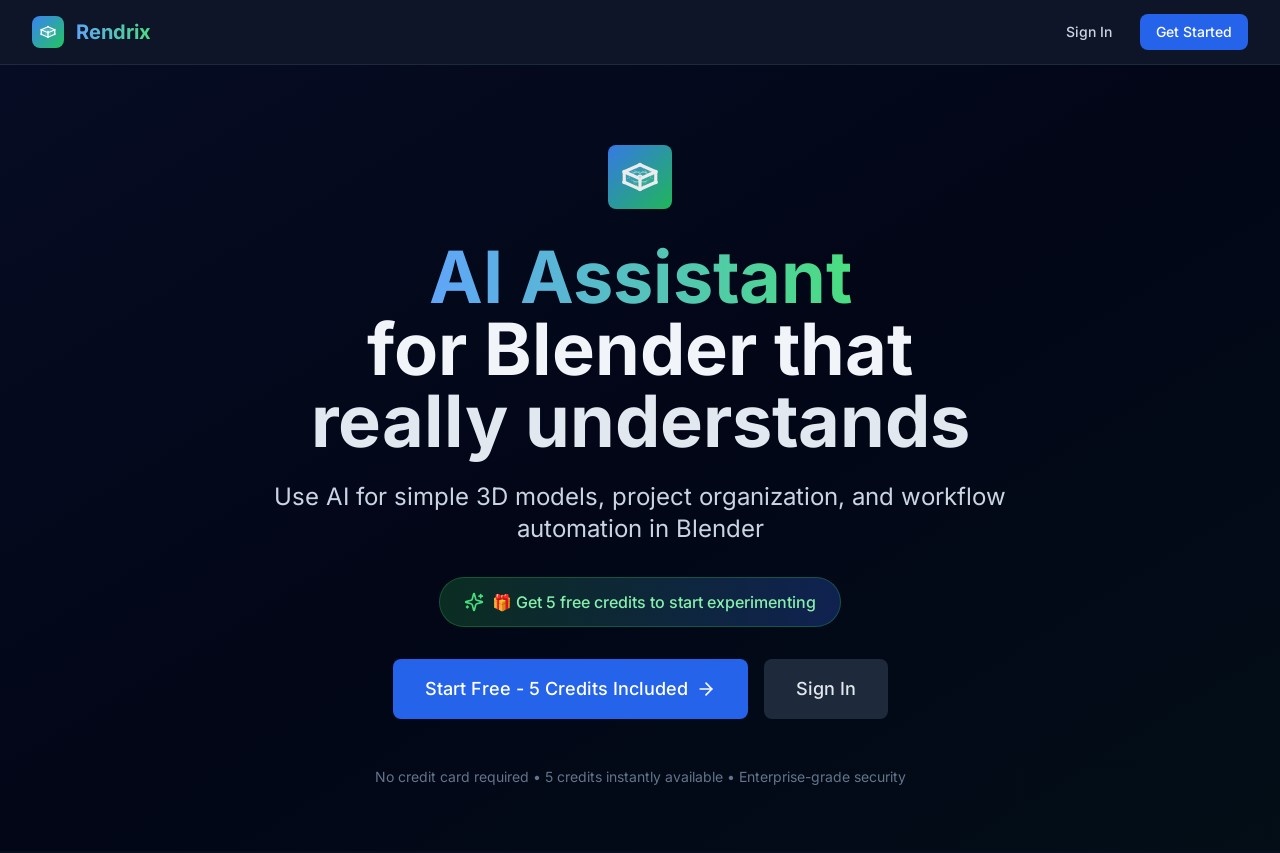
Function List
- Natural Language Instruction Execution. Users can have Rendrix perform actions such as creating, modifying, or moving objects by entering text descriptions.
- Project workflow automation. Rendrix simplifies the entire workflow by breaking down complex tasks into multiple steps and automating their execution.
- Project Organization and Management. Aids the user in managing the various elements and data in a Blender project in a more organized manner.
- Creating simple 3D tasks. Ability to perform some basic 3D modeling tasks based on user descriptions.
Using Help
As the official website of Rendrix has less information at the moment, the detailed installation and usage guide is still unclear. However, based on its product positioning and the common way of working of similar Blender AI assistants, we can deduce the general usage process. Usually, this kind of AI assistant exists as an Add-on to Blender.
Expected installation process.
- Get Plugins: Users first need to download the Rendrix plugin file from an official source (e.g., the official website or a related platform), which is usually the
.zipFormat. - Installation in Blender:.
- Open Blender and go to the top menu of
编辑 (Edit)>偏好设置 (Preferences)The - In the pop-up window, select
插件 (Add-ons)Tab. - strike (on the keyboard)
安装 (Install)button, then find and select the Rendrix plugin you downloaded for the.zipDocumentation. - After successful installation, Rendrix will appear in the list of plugins. You need to check the checkbox next to it to enable it.
- Open Blender and go to the top menu of
Intended use.
When enabled, Rendrix may be displayed in the sidebar of the Blender interface (by pressing theNkey to bring up) or the top toolbar to create a new panel. This panel is the main area where you interact with the AI assistant.
Core Processes.
- Open Interactive Panel. In Blender, find the Rendrix interface via a shortcut or menu. There will usually be a text input box here.
- Input command. In the text box, use simple and direct Chinese or English to describe the action you want to perform. Instructions should be as clear as possible.
- Example command:
“创建一个立方体,并将它移动到X轴正方向5个单位”“将选中的物体尺寸放大两倍”“为场景添加一盏点光源,颜色设置为暖黄色”“将当前物体的材质设置为金属质感,并增加其粗糙度”
- Example command:
- Implementation and feedback. After entering a command, click the "Execute" or similar button (or press the Enter key.) Rendrix will analyze your command and perform the corresponding action in the 3D view. It may provide feedback if the command cannot be understood or executed.
Practice Tip.
- Start simple. When starting out, it is recommended to start with simple commands such as creating basic geometry, moving, rotating and scaling to familiarize yourself with the AI's comprehension and behavioral patterns.
- Be specific in your instructions. Vague instructions can lead to unintended consequences. For example, instead of
“让它看起来更好看”It would be better to say.“将它的颜色改成蓝色,并增加一个倒角效果”The - Utilizing its automation capabilities. For some repetitive tasks, try letting Rendrix do the work. For example.
“复制这个物体10次,并让它们沿着Y轴排列,每次间隔2个单位”. These kinds of tasks are where AI assistants excel. - In combination with manual operation. The AI assistant is not meant to completely replace manual operations, but to serve as an efficient aid. You can combine it with traditional manual modeling and shortcut operations to form a hybrid workflow that suits you better.
Please note that the above help is based on existing information and analysis of similar tools, please refer to the official Rendrix documentation for specific operational details.
application scenario
- Rapid Prototyping
In the early stages of product design or concept creation, designers can utilize Rendrix to quickly generate and modify models. With simple verbal descriptions, designers can quickly turn ideas into visible 3D prototypes, such as "create a model that looks like a cell phone case" or "generate a basic character model," to accelerate the iterative process. - Simplify the layout of complex scenes
For architectural visualization or game level design where a large number of objects are required, Rendrix can greatly increase efficiency. Users can create, duplicate, and arrange objects in batches with commands such as "Spread 50 randomly sized rocks on the ground" or "Place a row of streetlights at equal intervals along this curve" without having to manually adjust each one. - Assisting beginners to learn Blender
Blender has a large and complex feature set, and beginners are often plagued by a steep learning curve.Rendrix provides a more intuitive way for beginners to explore and use features through natural language, lowering the barrier to entry. When users don't know how to implement a certain function, they can send commands directly to Rendrix, thus learning by doing. - Automate repetitive tasks
3D workflows often involve a large number of repetitive mechanical operations, such as renaming objects in batches, uniformly modifying material properties across multiple objects, or applying the same modifiers to a series of models. Users can leave these tasks to Rendrix, freeing up their hands to focus on more creative work.
QA
- What is Rendrix?
Rendrix is an AI assistant designed for Blender. It understands the user's text commands and automatically performs the appropriate 3D operations, manages projects, and streamlines workflows in Blender. - Do I need to have specialized Blender knowledge to use Rendrix?
No specialized knowledge is required.One of the design goals of Rendrix is to lower the threshold of using Blender. Even if you are not familiar with Blender's various menus and shortcuts, you will be able to perform many of the basic operations through natural language descriptions. Of course, knowing the basics of Blender will help you give more precise instructions. - Does Rendrix support Chinese commands?
Details about its multilingual support are not yet clear. However, considering the trend of AI technology, support for multiple languages, including Chinese, is very likely in the future. Usually such tools will start with English as the main language of interaction. - Is Rendrix free?
There is no clear information about Rendrix's charging model. The software developer may offer a free trial version or a model that charges for specific features. It is recommended to keep an eye on their official release page on platforms like Product Hunt for the latest information.































