Recap is an open source tool designed for macOS to help users quickly record, transcribe and summarize meeting audio. It handles all the data locally without uploading it to the cloud, protecting user privacy. Developer Rawand Ahmad built Recap to address the difficulty of focusing on both discussion and notes in a meeting, utilizing Apple technologies such as WhisperKit to transcribe audio and pass it through the Ollama Generate summaries. The project is currently in development and users will need to compile their own code. Recap is for privacy-conscious and technically savvy macOS users.
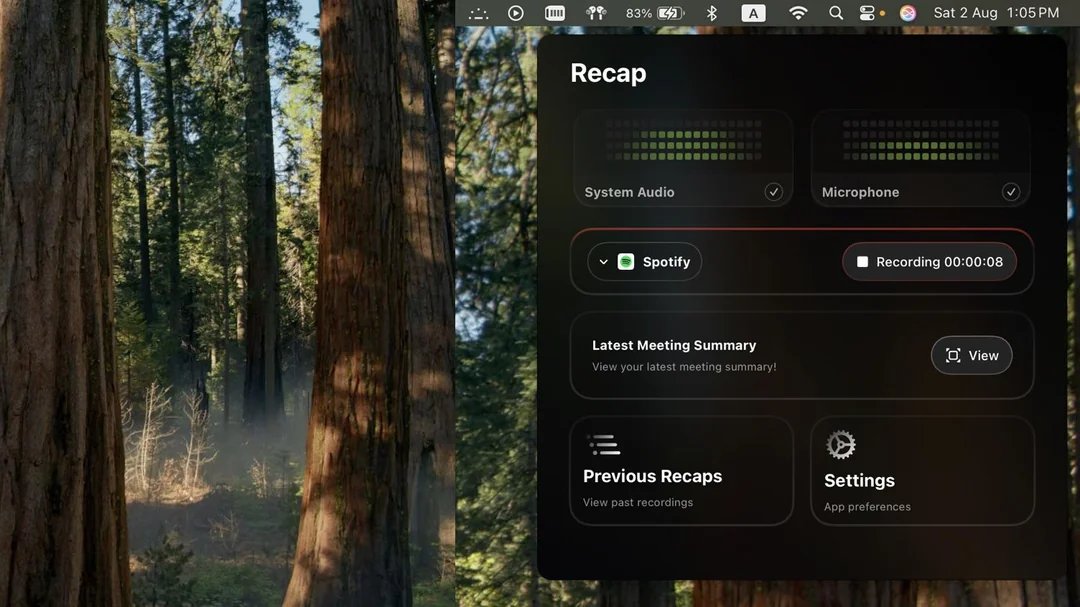
Function List
- Support for recording macOS system audio and microphone input.
- Use WhisperKit to transcribe audio to text locally.
- Generate meeting summaries via Ollama or OpenRouter (optional).
- Ensure that data is processed locally to protect privacy and security.
- Supports audio detection for mainstream conferencing platforms (feature under development).
- Open source code to encourage community contributions.
Using Help
Installation process
Recap is currently installed via source code compilation for those familiar with the macOS development environment. Below are the detailed steps:
- Confirmation of system requirements
Make sure you are using macOS and have Xcode 15.0 or higher installed. Xcode can be downloaded from the Mac App Store. - Cloning Codebase
Open a terminal and run the following command to get the Recap source code:git clone https://github.com/rawandahmad698/recap.git cd recap - Open the Xcode project
Open the Recap project by entering the following command in the terminal:open Recap.xcodeproj - Setting environment variables
Configure the following environment variables in the Scheme Editor of Xcode:HF_TOKEN: Hugging Face's token for downloading the Whisper Model. You need to register on the Hugging Face website and generate a token.OPENROUTER_API_KEY(optional): for OpenRouter The summary is generated. If not set, local Ollama is used by default.
gain
HF_TOKENMethods:- Visit the Hugging Face website to register or login.
- Create an API token in your account settings.
- commander-in-chief (military) token Copy it to the Scheme Editor in Xcode.
- compile and run
Click on "Build and Run" in Xcode (shortcut key)⌘+R) to compile the project. When finished, Recap will run on macOS. - future plans
The developers plan to release a pre-compiled version that supports Mac App Store installation and uses Keychain to store tokens for improved security.
Operation of the main functions
The core of Recap is recording audio, transcribing text and generating summaries. Below are the operating instructions:
1. Recording audio
- Start Recap : Run the compiled Recap application.
- Selecting the audio source : Recap records macOS system audio (such as conferencing software sounds) by default. Microphone recording can be enabled in Settings.
- Start recording : Click the Start Recording button in the interface (shortcut to be updated by the developer).Recap will capture the audio of the meeting.
- Stop recording : Click "Stop Recording" at the end of the meeting to save the audio file locally.
2. Local transcription
- Using WhisperKit : Recap utilizes WhisperKit to convert audio to text on macOS without the need for an internet connection.
- View Transcription : After transcription is complete, the text is displayed in the interface. It can be edited manually to ensure accuracy.
- caveat : Transcription results are affected by audio quality and device performance. It is recommended to use clear audio and ensure that the device has sufficient storage.
3. Generation of summaries
- local summary : Recap uses Ollama by default to generate summaries locally, extracting key points of the meeting, such as decisions or tasks.
- OpenRouter Options : If configured
OPENROUTER_API_KEYThe following is an example of a higher-quality summary that can be generated through OpenRouter, with an Internet connection. - View Summary : The summary is generated and displayed in the interface and can be copied, saved or exported as text.
4. Protection of privacy
- local processing : All audio and text processing is done on macOS devices, and data is not uploaded to the cloud.
- open source and transparent : The code is hosted on GitHub and can be reviewed by users to ensure security.
Other Functions
- Conference platform testing : Recap plans to automatically recognize Teams, Zoom, and other platform audio through macOS ScreenCaptureKit, which currently requires manual selection.
- Community Contributions : Developers can submit code to optimize features or fix issues via GitHub.
caveat
- Recap is still under development and may be unstable, it is only recommended for testing purposes.
- Make sure your macOS device has enough storage space.
- Problems can be reported on the GitHub Issues page and the developers will respond promptly.
application scenario
- Teleconference proceedings
macOS users can use Recap to record audio and generate summaries in a Zoom or Teams meeting, focusing on the discussion without taking manual notes. - developer conference
Programmers can use Recap to record technical sessions, generate summaries to quickly review highlights, and maintain coding efficiency. - Sensitive business meetings
Recap's local processing is ideal for recording meetings involving business secrets and ensuring that no data is leaked. - Educational Scenarios
Students or instructors can record audio of lectures on macOS, generating transcripts and summaries for easy review or sharing.
QA
- Does Recap require an internet connection?
The default is to run locally without an internet connection. Networking and configuration of API keys are required to use the OpenRouter summary feature. - How do I get the Hugging Face token?
Register on the Hugging Face website, go to Settings to generate an API token, copy it to Xcode Configuration. - What conferencing platforms does Recap support?
Currently you need to manually select the audio source, in the future Teams, Zoom, Google Meet will be automatically supported. - What is the quality of the abstract?
Depends on audio clarity and transcription accuracy; Ollama is good for simple summaries, OpenRouter offers higher quality but requires networking. - How do I contribute code?
Visit the GitHub repository (https://github.com/rawandahmad698/Recap) to submit a Pull Request.
































