Readwell Books is a free iOS app designed for book lovers. It analyzes users' reading preferences through AI technology to provide personalized book recommendations. Users can take a photo of a bookshelf and quickly generate a list of books that match their personal tastes. Each recommended book is accompanied by a "Read Match Score", which intuitively shows the degree of match with the user's preferences. The app also supports creating a personal bookshelf, browsing other people's book lists, and providing concise book descriptions. The interface is simple and intuitive for those looking for new books or managing a reading program. No need to search, Readwell Books makes discovering great books easy and efficient.
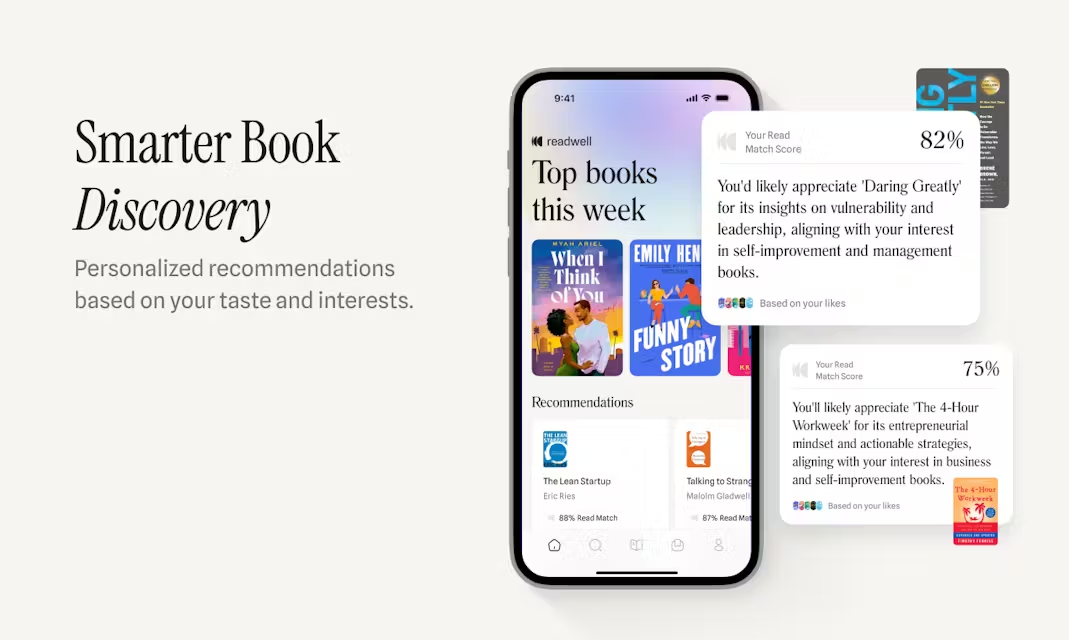
Function List
- AI personalized recommendation: Generate accurate book recommendations based on user preferences and bookshelf content.
- Shelf photo recognition: Take photos of bookshelves, AI automatically recognizes books and generates recommended book lists.
- Read Match Score: Provides a match score for each book to help users quickly determine if it's a good fit.
- Intelligent Search: Supports searching books by mood, topic or keyword to quickly find content of interest.
- Personal Bookshelf Management: Create and manage your personal bookshelf to keep track of books you have read and want to read.
- Browse Public Bookshelves: Check out other users' book lists for inspiration and to follow interested readers.
- Introduction to AI Generation Books: Provides a short overview of the book for a quick overview of the content.
Using Help
Installation process
- Download AppsOpen the App Store, search for "Readwell Books" and click "Get" to download. The app is free and supports iOS 15.1 and above, or macOS 12.0 and above (requires Apple M1 chip or higher).
- mounting: After the download is complete, the app is automatically installed to the device. Tap the icon to launch.
- Permission settings: The first time you open it, the app requests camera permissions (for bookshelf photo recognition) and notification permissions (optional, for recommended update alerts). Authorize as needed.
Functional operation flow
1. AI personalized recommendations
After launching the app, the homepage will prompt to create a personal reading profile. Users can manually enter their favorite books or authors, or directly enter the bookshelf photo recognition function.AI will analyze the input information to generate a preliminary list of recommended books. The "Read Match Score" (0-100 points) is displayed on the right side of each book in the recommended list, with higher scores indicating a better match with the user's preferences. Click on the book to view the AI-generated synopsis, author, publication information and reasons for recommendation. Users can add books they are interested in to their "Want to Read" list or buy them directly (linking to third-party bookstores such as Amazon or Apple Books).
2. Bookcase photo identification
Tap the "Snap & Discover" button on the home page to enter camera mode. Aim the photo at the bookshelf and make sure the book cover is clearly visible, AI will automatically recognize the book title and author in the photo, which usually takes 5-10 seconds. Once the recognition is complete, the app lists the recognized books and generates a list of recommendations based on those books. If the recognition is inaccurate, users can manually enter the book title to correct it. It is recommended to take photos in a well-lit environment to avoid reflections or blurring.
3. Read Match Score
Each recommended book comes with a match score based on the user's reading history, preferences, and bookshelf contents. The higher the score, the more likely the book matches the user's tastes. Users can adjust their preferences (e.g., for specific genres or authors) in the settings to optimize the accuracy of the recommendations. Click on the score to see a detailed match analysis, e.g. "90% Match: consistent with your favorite science fiction genre".
4. Intelligent search
Enter a keyword (e.g. "suspense"), mood (e.g. "relaxing") or topic (e.g. "growing up") in the search bar and the app will quickly return a list of related books. Search results can be sorted by rating, publication time or popularity. Users can save search results to their personal bookshelf for easy viewing.
5. Personal bookshelf management
Click the "Bookshelf" tab at the bottom to enter the personal bookshelf page. Users can create multiple book lists, such as "Read", "Want to Read" or "Favorites". When adding a book, you can manually enter it or select it from the recommended list. Each book supports adding notes or tags (e.g. "Classics", "To Buy"). Bookshelf content can be set as public or private, and public bookshelf can be shared with other users.
6. Browsing the public bookshelves
On the Discover page, you can browse public bookshelves created by other users. Shelves are sorted by topic (e.g., "Historical Fiction") or by popularity. Click on a shelf of interest to see what books it contains and why it was created. Users can follow other readers to be notified of updates to their bookshelves, similar to the "follow" feature on social media.
7. Introduction to AI-generated books
Each recommended book is accompanied by a short synopsis of about 100-150 words, covering the story summary, core themes, and who it's for. The synopsis is generated by AI, and the language is concise to avoid spoilers. Users can click "More" to view detailed publication information or jump to the purchase link.
caveat
- Device Compatibility: Ensure that the device system version meets the requirements (iOS 15.1+ or macOS 12.0+). Older devices may run slower.
- Privacy: The app does not collect user data, photos are only used for local analysis and are automatically deleted after processing.
- network requirement: The first time you use it, you need to be connected to the Internet to load the AI model, after that, some functions (such as bookshelf management) support offline operation.
application scenario
- Find a new book
Scenario Description: A user wants to read a new book but doesn't know where to start. After photographing the bookshelves, Readwell Books analyzes existing books and recommends new books in similar genres to save search time. - Managing the Reading Program
Scenario Description: Users have a large number of books they want to read, which are difficult to organize. By creating bookshelves, categorize and manage read and to-be-read books, and check reading progress at any time. - Explore new genres
Scenario Description: A user wants to try a new genre (e.g. historical fiction). Enter "historical adventure" through smart search to get a list of recommended books with high matching degree. - Communicating with Book Lovers
SCENARIO DESCRIPTION: Users want to discover book list inspiration from other readers. Browse public bookshelves, follow like-minded readers, and get ongoing recommendations.
QA
- Is Readwell Books free?
A: Yes, the app is completely free with no in-app purchases or subscription fees. Some book purchase links require a jump to a third-party platform, which may incur a fee. - Is the bookshelf photo recognition accurate?
A: Higher accuracy, but clear light and full cover are required. If recognized incorrectly, the book title can be corrected by manually entering the title. - Can it be used offline?
A: Some functions (such as bookshelf management and saved recommendations) are supported offline, and internet connection is required for first time use or updating recommendations. - What book types are supported?
A: Multiple genres are supported, including fiction, non-fiction, self-help, sci-fi, etc. Recommendations are generated based on user preferences. - How is privacy protected?
A: The app does not collect personal data and the photos are only used for local analysis in accordance with a strict privacy policy.


































