Qinyan Academic (qinyanai.com) is a smart tool focusing on literature management and essay writing. It helps users collect, organize, read and cite academic materials, and supports cloud storage with multi-end synchronization. Users can quickly search literature, notes or images by keywords to generate structured abstracts and references. The website provides smart list, PDF annotations, unlimited whiteboards and Word plug-ins, etc. It is especially suitable for students, researchers and academic teams. The interface is simple and supports multi-format files, and the AI function can generate abstracts, translations and rewrites. Qinyin Academic aims to improve academic efficiency and simplify the process of literature management and writing.
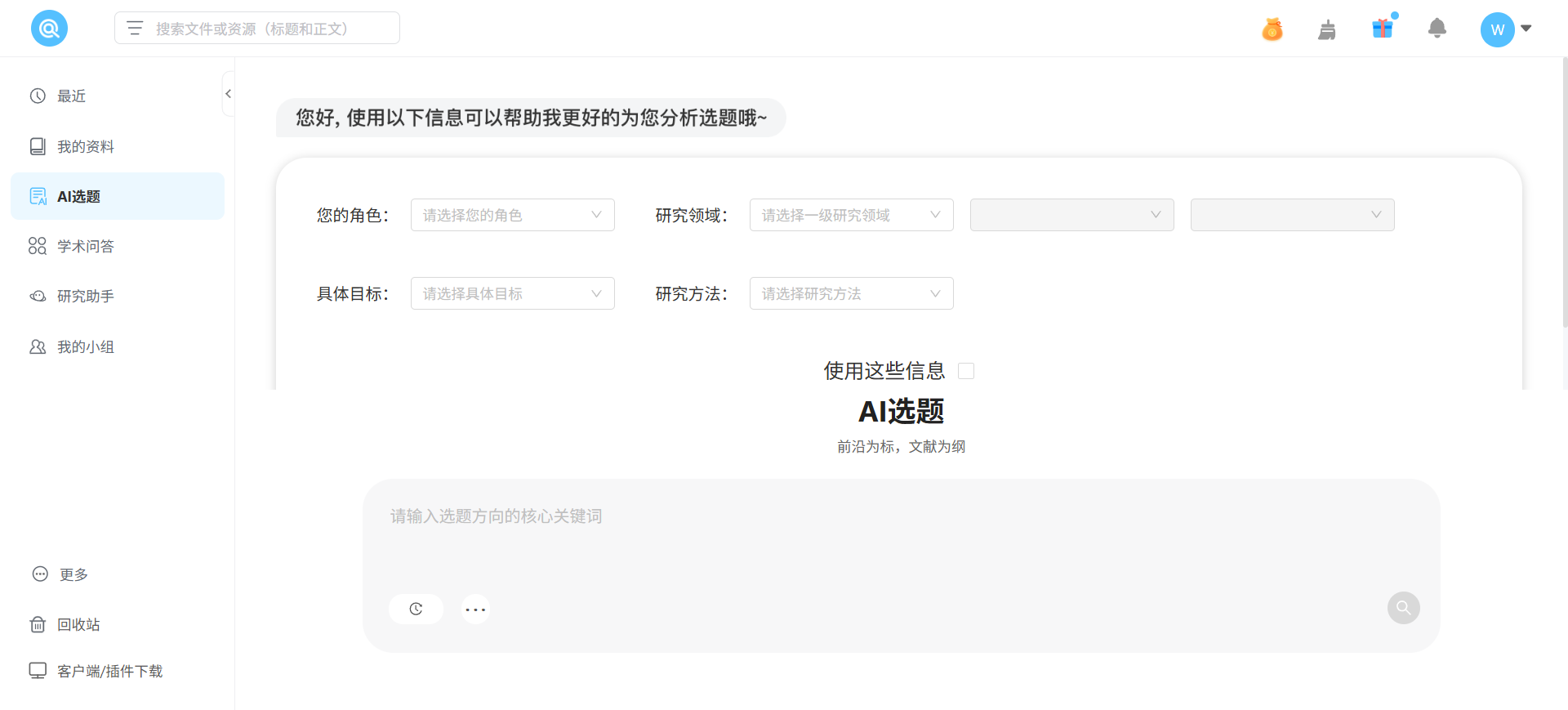
Function List
- Literature management: Supports multi-level folders and tabs for flexible organization of PDF, Word, images and more.
- Intelligent Search: Quickly locate documents, notes or images by keyword or full-text search.
- AI Assist: Based on the Large Language Model (LLM), it supports generating summaries, rewriting, translating and searching for answers.
- PDF Annotations: Provides highlighting, underlining, and handwriting annotation tools, and supports multi-document split-screen notes.
- Unlimited Whiteboard: Organize online class materials and PPTs to build a body of knowledge and record inspiration.
- Word Plug-in: One-click citation that automatically generates references in over 10,000 citation formats.
- mind map: Generate a note brain map in a second, with support for text, images and links.
- Teamwork: Support multiple people to share and edit documents, collaborate in real time and record versions.
- Card Notes: Create note card sets to find excerpts at any time and build a memory wall.
- visual analysis: Explore citation networks, similar literature, and linked literature.
Using Help
How to get started
Qinyin Academic (https://www.qinyanai.com/) supports web version and client, both can be downloaded and used for free. The web version does not require installation, you can open the browser to use. The client supports Windows and macOS, providing a smoother experience. You need to register an account for the first time to synchronize the data in the cloud. Below is the detailed operation procedure.
Register & Login
- interviews
https://www.qinyanai.com/Click on "Register" in the upper right corner. - Enter your email and password to complete the registration. Support third-party login (e.g. WeChat).
- After logging in, you will enter the main interface and have the option to connect to the team document library or create a personal folder.
- Client Download: Click the "Download" button, select the appropriate system version, install it and log in to your account.
Literature management and uploading
Qinyin Academic supports the uploading and organizing of documents in many formats (e.g. PDF, Word, images):
- After logging in, go to the "Document Management" page and click the "Upload" button.
- Drag and drop or select files, support batch upload, file size is recommended to be no more than 100MB.
- The system automatically parses the literature title and generates information such as title, author, and abstract.
- Users can organize by "Folders" or "Tags", e.g. by project or topic.
- Supports batch renaming and star rating for easy priority management.
Intelligent Search
Keyword and full-text search is the core function, the operation steps are as follows:
- Enter a keyword such as "deep learning" or "literature review" into the search box on the homepage.
- The system returns relevant documents, notes or images, and supports filtering by file type or time.
- Enable "Advanced Search" to set criteria such as author, journal or year of publication.
- Search results support online preview, click on a document to view the summary or full text.
AI Accessibility
AI features based on Large Language Modeling (LLM) help users process documents efficiently:
- After uploading the document, click "Generate Abstract", the system will automatically extract the core content.
- Enter a question in the Question screen, such as "Explain the model of this paper", and the AI will analyze it and return an answer.
- Supports rewriting and translation features, such as translating summaries into English or optimizing statements.
- AI Search finds related literature and generates citation network graphs to help explore related research.
PDF Annotations
PDF annotate function is suitable for reading and recording notes:
- Open the PDF file and click on the toolbar to select "Highlight", "Underline" or "Handwriting".
- Split-screen view is supported to read literature while taking notes.
- Annotations are automatically saved to the cloud and can be exported or shared at any time.
- Multi-document view allows multiple documents to be opened at the same time for easy comparison reading.
Unlimited Whiteboard
Infinite whiteboards are used to organize inspiration and build a body of knowledge:
- Go to the Whiteboard page and drag and drop literature, pictures or PPT files.
- Use the whiteboard tool to add text, connecting lines or shapes to organize your thoughts.
- Support exporting whiteboard content as image or PDF for easy sharing.
- Ideal for organizing online class notes, meeting minutes, or research frameworks.
Word Plug-in
Word plug-in simplifies reference management:
- Download and install the Word plug-in (supports Microsoft Word 2016 and above).
- Open the plugin in Word and log in to your QinYin Academic account.
- Select the literature to be cited and click "One Click Citation" to insert the citation automatically.
- The system supports over 10,000 citation formats (e.g., APA, MLA) and automatically generates reference lists.
- When citations are updated, the plugin will synchronize and adjust to ensure proper formatting.
mind map
Mind maps help organize notes quickly:
- Select an excerpt on the Notes screen and click Generate Map.
- The system automatically turns text, images or links into mind maps.
- Users can manually adjust nodes, add notes or colors.
- Export to image or XMind format is supported.
Teamwork
The team collaboration feature is suitable for academic groups or project teams:
- In "Team Settings", the administrator invites members to join (via email or link).
- Members log in to edit shared documents in real time, and the system records version history.
- Support commenting function for team discussion and feedback.
- Set authorization codes to control document access and ensure data security.
Card Notes and Memory Wall
Card notes help users keep track of inspiration:
- Click New Card on the Notes screen and enter the excerpt.
- Add tags or group them into card sets for easy categorization and management.
- The "Memory Wall" feature displays all the cards and supports viewing by time or theme.
- Cards support exporting to text or sharing to teams.
caveat
- Make sure JavaScript is enabled in your browser to support all features.
- The client needs to maintain an internet connection to synchronize the data in the cloud.
- Literature title parsing may vary depending on the quality of the document, and it is recommended to check the automatically generated information.
- When working as a team, regularly clean out the recycle bin to free up storage space.
- Dark color mode reduces visual fatigue and is suitable for extended use.
application scenario
- Academic paper writing
Graduate students can upload multiple documents, generate abstracts and citation networks, and quickly organize a literature review.Word plug-ins help standardize citation formatting and save typesetting time. - Team Research Projects
Research teams collaborate through a shared document library to edit papers or reports in real time. Commenting features facilitate discussion and version control prevents content loss. - Classroom note organization
Students use the Infinite Whiteboard to organize PPTs and notes from online classes, generate mind maps, build a knowledge system, and find them quickly when reviewing. - Literature checking and analysis
Researchers use visual analytics to explore similar literature and citation relationships to aid in topic selection and research planning. - Personal knowledge management
Users record inspiration through card notes, manage information with a combination of tags and folders, and call up the memory wall to find content at any time.
QA
- Is Qinyan Academic free?
Free web and client versions are available, with no charge for basic features. Advanced features (such as AI translation or batch export) may require a subscription, see details athttps://www.qinyanai.com/pricingThe - What file formats are supported?
Support PDF, Word, Excel, pictures, XMind and other formats, PDF and Word parsing the best results. - How is data privacy protected?
Documents are visible only to yourself by default, and support the setting of authorization codes to control access. The site is committed to no commercial advertising and data commercialization. - How do I install the Word plug-in?
Download the plugin from the official website, install it and sign in to your account in Word to use it. Windows and macOS are supported. - Are the AI features accurate?
AI-generated summaries and translations are based on large language models and are highly accurate, but users are advised to check key content.

































