Pointer is an open source AI chat application developed on Electron, React and TypeScript, hosted on GitHub and maintained by developer experdot. The project supports multi-model conversations (including OpenAI GPT, Claude, DeepSeek, etc.), and provides intelligent cross-data analysis and knowledge organization and management.Pointer's core goal is to help users efficiently process complex information, and it is suitable for education, research, business analysis, and content creation scenarios. The project has 35 stars and 5 forks, a highly active community, and a regularly updated codebase. Users can run Pointer on Windows, macOS or Linux through a simple installation process and enjoy a smooth interactive experience.
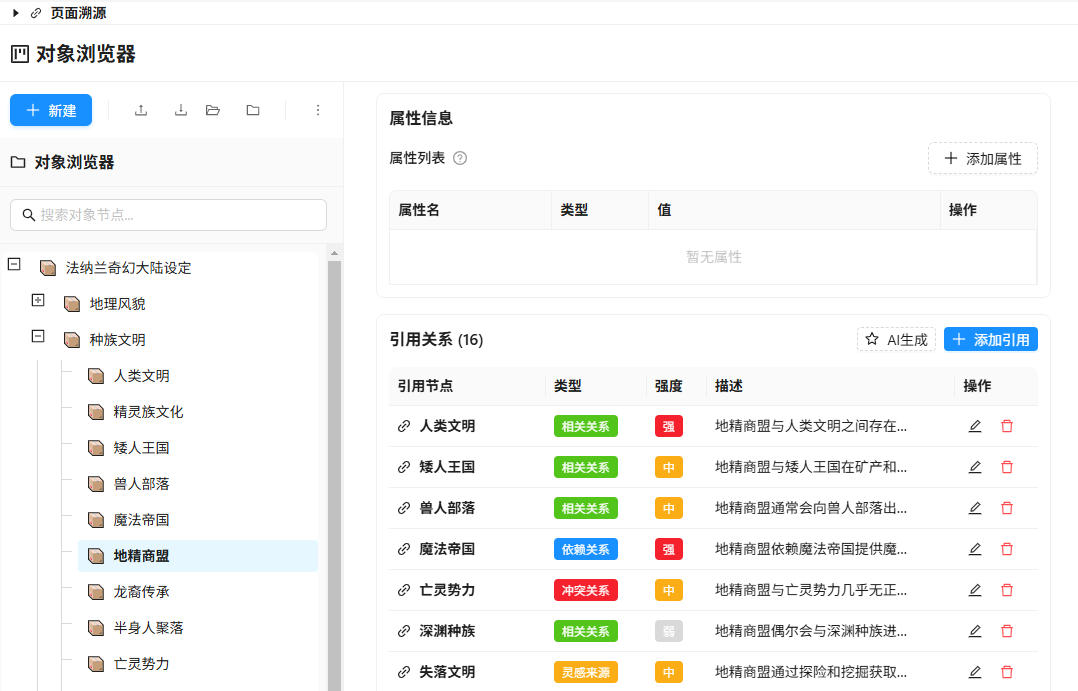
Function List
- Supports multiple AI models, allowing users to switch between OpenAI GPT, Claude, DeepSeek, and other models for conversations.
- Provides streaming dialog responses that show the AI's reasoning process in real time.
- Supports message tree branching management, which makes it easy for users to track and switch between dialog versions.
- Provide global content search function with keyword highlighting support.
- Includes AI cross-tabulation feature that automatically generates structured comparison tables.
- Provides an AI object manager for visually managing and editing complex data structures.
- Supports data import and export, compatible with OpenAI. ChatGPT cap (a poem) DeepSeek Chat data format.
- Provides folder-based knowledge management with support for message bookmarking, tagging and batch operations.
Using Help
Installation process
To use Pointer, the following steps are required to set up your development environment and run the application. The following are detailed installation and usage instructions:
- Preparing the development environment
- Make sure Node.js 18 or later is installed. You can get a copy of Node.js from the Node.js official website Download and install.
- Install the pnpm package manager and run the command:
npm install -g pnpm - Make sure the system is Windows 10+, macOS 10.15+, or Linux.
- Install Git to clone your code base.
- Cloning Codebase
Open a terminal and run the following command to clone the Pointer project:git clone https://github.com/experdot/pointer.gitGo to the project catalog:
cd pointer - Installation of dependencies
Run the following command in the project directory to install the dependencies:pnpm installWait for the dependency installation to complete, which usually takes a few minutes.
- Operational development mode
Start development mode to run the application:pnpm devThis will launch the Electron application and open the main screen of Pointer.
- Building Applications
If you need to generate an executable file, you can run the following commands depending on your operating system:- Windows.
pnpm build:win - macOS.
pnpm build:mac - Linux.
pnpm build:linux
After the build is complete, the executable will be generated in the project directory in the
distfolder. - Windows.
- Configuring AI Models
- After launching the app, enter the "Settings" screen.
- Configure AI model parameters, including:
- Configuration name (customized name)
- API endpoints (e.g., API addresses for OpenAI or DeepSeek)
- Access key (obtained from the corresponding AI platform)
- Model identifiers (e.g.
gpt-3.5-turbomaybeclaude-3)
- Select the default model and test the connection for success.
Functional operation flow
Pointer offers a wide range of powerful features, here's how to use the main ones:
- multimodel dialog (math.)
- Select an AI model (e.g. OpenAI GPT or DeepSeek) from the main screen.
- Enter a question or command and Pointer will display the AI answer in a streaming response and show the reasoning process in real time.
- Example: Enter "Generate a fantasy setting", the AI will generate the setting step by step and support saving to the message tree.
- Users can switch between different conversation branches through the message tree to view historical versions. Example:
- Click on a branch node in the message tree to switch to a specific conversation version.
- Use the "New Branch" function to create a new dialog path.
- Cross-analysis table
- Go to the Cross Analysis Table module and enter a topic for analysis (e.g., "Compare different programming languages").
- The AI automatically generates a table structure containing topic-related comparison dimensions.
- Users can manually edit the contents of the form to add or modify data.
- Example: Enter "Compare Python and Java" and AI generates a table with dimensions such as "Syntactic Complexity", "Performance", "Scenarios application scenarios" and other dimensions.
- After saving the form, it can be exported to Markdown or JSON format.
- object manager
- Open the Object Manager module to view and manage complex data structures.
- AI automatically generates a tree structure that shows the hierarchical relationship of the data.
- Users can drag and drop nodes to adjust the structure, or manually edit the node contents.
- Example: When organizing research documents, input the list of documents and AI generates a tree structure with "Author", "Year" and "Topic", which is easy to manage.
- Support for exporting structured data to JSON or CSV format.
- knowledge management
- Create folders in the Folders view to organize conversations or data.
- Bookmark or tag important messages to find them quickly and easily.
- Supports batch operations, such as deleting or moving conversation records in batches.
- Example: Tag all conversations related to "Machine Learning" and quickly locate them with a global search.
- Data Backup: Click "Settings > Data Backup" to save the data as a local file. For recovery, select "Data Recovery" and upload the backup file.
- Global Content Search
- From the main screen, use the search bar and enter a keyword (e.g. "machine learning").
- Pointer highlights all relevant conversations and data, tracking content across pages.
- Example: Search for "Python" to quickly find a dialog, table, or object node that contains Python.
- Data import and export
- In Settings > Data Import, select the OpenAI ChatGPT or DeepSeek Chat data file (usually in JSON format).
- Pointer automatically parses and imports the conversation log.
- Export data: Select "Data Export" to generate a JSON file compatible with mainstream AI platforms.
caveat
- API Configuration : Ensure that the API key is valid, otherwise you cannot connect to the AI model.
- performance optimization : If processing large amounts of data, it is recommended to turn off the real-time inference display to increase speed.
- data security : Back up data regularly to prevent accidental loss.
- Debugging Tips : The logs can be viewed in development mode by opening the Electron Developer Tools (right-click > Inspect).
With these steps, users can quickly get started with Pointer and efficiently utilize its AI conversation and data analysis capabilities.
application scenario
- academic research
Researchers can use cross-tabulation tables to compare literature and organize research topics. The Object Manager helps visualize data structures, and the Knowledge Management feature supports organizing notes and references. - Business Analysis
Business users can utilize the cross-tabulation table to conduct competitive market analysis and compare product features or strategic options. Global search function helps to quickly locate historical analysis records. - content creation
Creators can generate creative content (e.g., novel settings, article outlines) through multi-model conversations and use folders and tags to organize their material for greater creative efficiency. - Personal Learning
Students can use Pointer to organize their course notes, generate tables for comparing knowledge points, or build a knowledge system through the Object Manager for easy review and summarization.
QA
- What AI models does Pointer support?
Pointer supports OpenAI GPT, Claude, DeepSeek and many other models, and users can configure API access in the settings. - Do I have to pay to use it?
Pointer is an open source project licensed by MIT and is free to use. However, you may need to pay the API fee for the corresponding platform to use the AI model. - How to migrate chat data from other platforms?
Upload JSON data of OpenAI ChatGPT or DeepSeek Chat in "Settings > Data Import", Pointer will parse and import it automatically. - What scenarios are suitable for cross analysis tables?
Suitable for academic research (e.g. literature comparison), business analysis (e.g. product comparison), education (knowledge organization) and other scenarios. - How can I get involved in Pointer development?
Fork the project, create a functional branch, follow TypeScript and ESLint standards, and submit a Pull Request; see the GitHub repository's contribution guidelines for details.

































