Open Researcher is an open source AI research tool that helps users quickly search, analyze and understand web content. It combines Firecrawl's web crawling technology and AI reasoning capabilities to provide real-time information acquisition and intelligent analysis. Users can obtain accurate parsing of web page data and automatically generate citations through a simple interface. The tool supports split-screen display, making it easy for users to view chat and search results at the same time.Open Researcher is suitable for students, researchers and developers who need to organize information quickly. The project is hosted on GitHub, developed by the Mendable team, and built on Node.js and React.
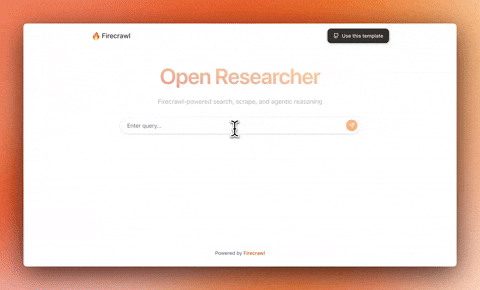
Function List
- Intelligent Search: Based on user input, AI generates accurate search queries to quickly access relevant web content.
- Real-time web crawling: Through Firecrawl technology, crawl the latest web data to ensure accurate information.
- Real-time reasoning display: shows the process of AI analyzing a web page and transparently presents the reasoning logic.
- Automatic Citation Generation: Extracts web page sources and automatically generates formatted citation information.
- Split-screen interface: supports side-by-side display of chat and search results to enhance the efficiency of information comparison.
- Multi-model support: Compatible with Anthropic, OpenAI and other AI models, flexible switching.
- Open source framework: based on React and Node.js, users are free to modify and extend the function.
Using Help
Installation process
To use Open Researcher, you need to clone the project and configure the environment first. Below are the detailed steps:
- clone warehouse
Run the following command in the terminal to download the project locally:git clone https://github.com/mendableai/open-researcher cd open-researcher - Installation of dependencies
Ensure that Node.js 18+ and npm are installed. then run:npm install - Configuring Environment Variables
establish.envfile, add the necessary API keys. At least one of the following keys is required:ANTHROPIC_API_KEY: for AI reasoning functions.FIRECRAWL_API_KEY: For web crawling (optional, can be added via the interface).
typical example.envFile contents:
ANTHROPIC_API_KEY=your_anthropic_api_key FIRECRAWL_API_KEY=your_firecrawl_api_key - Initiation of projects
Run the following command to start the local server:npm startThe project runs by default in the
localhost:3000. Open your browser and visit this address to use it.
Function Operation Guide
1. Intelligent search
Enter a research topic or question, such as "AI Trends 2025", into the main interface. The system will automatically generate a search query and crawl the relevant web pages via Firecrawl. The search results are displayed on the right side of the split-screen interface, including the page title, link and summary. Click on the result to view the full content.
2. Real-time reasoning display
When the AI analyzes a web page, the left chat window shows the reasoning process in real time. For example, when searching for "climate change policy", the AI will list the steps of analysis, such as "parsing web content" and "extracting key data". Users can pause or redirect their reasoning at any time.
3. Automatic reference generation
When the AI extracts the web page information, it automatically generates a citation in a format that includes the source URL and a brief description. Users can download the citation list from the interface, which supports Markdown or BibTeX format for academic writing.
4. Split-screen interface operation
The split screen interface is divided into a chat area on the left and a results area on the right. Users input questions on the left side, and search results and webpage summaries are synchronized on the right side. Click the "Switch Layout" button to adjust the split screen ratio to fit different screen sizes.
5. Switching AI models
On the settings page, select a different AI model (e.g. Claude or OpenAI). Enter the corresponding API key and click "Save" to switch. Different models may affect the inference speed and result style, so it is recommended to choose according to your needs.
6. Customized functions
Developer may modifyapp/open-researcherdirectory code to add new functionality. For example, add a new search API or adjust the interface layout. You need to re-run thenpm startThe
caveat
- Ensure that the API key is valid, otherwise search and reasoning functionality may be limited.
- Don't put
.envThe file is uploaded to a public repository to prevent disclosure of the key. - The project needs to be running with an internet connection to support real-time crawling.
application scenario
- academic research
Students or academics use Open Researcher to quickly gather information from web pages related to their dissertation.AI automatically extracts key information and generates citations, saving time on organizing. - market analysis
Business users enter industry keywords to get the latest market trends and competitor data. Split-screen interface facilitates comparison of information from multiple sources. - Developer Debugging
Developers use open source code to customize search logic or add new APIs to meet specific project requirements. - content creation
Writers search for inspirational material and AI organizes relevant web content and provides structured information to accelerate creative efficiency.
QA
- What API keys are required?
At leastANTHROPIC_API_KEYfor AI reasoning.FIRECRAWL_API_KEYFor web crawling. Both can be requested through the official platform. - How do I switch AI models?
Enter the new API key on the Settings page, select the model (e.g. Claude or OpenAI), save it and it takes effect. - What about inaccurate search results?
Check network connection and API key validity. Or optimize the query term in the input box to add specific keywords. - Can it be used offline?
Offline use is not supported, internet connection is required to crawl web data in real time.


































