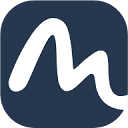MyLens AI is an AI-powered online tool focused on quickly transforming complex text, PDFs, web pages, or YouTube videos into intuitive, interactive visual content. Users simply upload or enter content, and MyLens AI automatically generates mind maps, timelines, flowcharts, tables, and more for students, teachers, workplace professionals, and content creators. It supports multiple languages with an easy-to-use interface, and the generated charts are editable and shareable, saving users time in organizing and understanding the information.MyLens AI emphasizes on extracting the key information quickly, allowing users to focus on the core content to enhance learning and work efficiency.

Function List
- Automatically generate a wide range of visualizations: convert text, PDFs, web pages or YouTube videos into mind maps, timelines, flowcharts, tables, quadrant charts and more.
- Interactive experience: Users can click on any part of the chart to explore related content in depth or expand on the information.
- Supports multilingual analysis: recognizes and processes text and image content in different languages.
- Real-time analysis and feedback: instantly extract key information and generate visualization results.
- Editable and Shareable: The generated charts support custom editing and can be easily downloaded or shared.
- Web Page & Video Summarization: summarize web page or video content in one click with the Chrome extension.
- Personalization: Users can specify the focus of attention and generate charts that meet their needs.
Using Help
How to get started
MyLens AI is a web-based tool that requires no complicated installation. Users simply visit https://mylens.ai/The program can be used directly. When using it for the first time, it is recommended to register for a free account to save your work. If you need to work with web pages or YouTube videos, you can install the Chrome extension for MyLens AI as follows:
- Open Chrome and visit the Chrome Online App Store.
- Search for "MyLens AI: Webpage and YouTube Video Summarizer".
- Click "Add to Chrome" to confirm installation.
- After the installation is complete, the extension icon will appear in the browser toolbar and can be used by clicking on it.
Main function operation flow
1. Uploading or entering content
MyLens AI supports multiple input methods. Users can paste text, URL links, or upload PDF files directly into the input box on the homepage of a website. For YouTube videos, copy the video link and paste it into the input box. Once the content is entered, click the "Generate" button and the system will automatically analyze the content. Users can also use Chrome extensions to extract content directly by clicking on the extension icon when browsing the web or watching YouTube videos.
2. Selection of visualization type
After generating the content, MyLens AI offers a variety of visualization options, including:
- mind map: Show the hierarchical structure of content, suitable for organizing complex information.
- timeline: A chronological order of events, suitable for historical events or project planning.
- flow chart: Show steps or decision paths, suitable for process analysis.
- forms: Organize data into clear tables suitable for comparing information.
- quadrant diagram: Compare the strengths and weaknesses of different programs or classify them as suitable for analytical decision-making.
Users can select the appropriate chart type according to their needs, and the system will automatically generate the initial version.
3. Interactive and extended functionality
The generated charts are interactive. Users can click on nodes or elements in the diagram to view detailed information. For example, in a mind map, clicking on a node displays a detailed explanation of the content.MyLens AI also provides an "Expand" feature that allows the user to add relevant information to the diagram. By hovering over a diagram node and clicking the "Expand" button, the AI will automatically add relevant content and update the diagram. This feature is particularly useful for in-depth research or expanding on complex topics.
4. Editing and sharing
After generating the chart, users can adjust the layout, color or content. The editing interface is intuitive; drag and drop to adjust node positions and click on the text box to modify the content. Once completed, users can download the diagram as an image or PDF, or share it with others via a link. The download option is located in the upper right corner of the workspace, click the "Export" button to select the format.
5. Use of Chrome extensions
For web pages or YouTube videos, Chrome extensions greatly simplify operations. Open the web page or video, click the extension icon, and MyLens AI automatically analyzes the content and generates a summary. Users can choose to generate a mind map, timeline, etc. and view the results directly in the browser. For more in-depth analysis, click "Go to Workspace" to import the content to the MyLens AI website for further editing.
6. Multilingual support
MyLens AI supports multilingual content analysis. Whether it is text or images in Chinese, English or other languages, the system can accurately recognize and generate charts. Users do not need to manually select the language, AI will automatically detect and process it.
Featured Functions
- Quickly summarize complex content: The core benefit of MyLens AI is time saving. For long articles or videos, users don't need to read them verbatim or watch them in their entirety; the AI extracts key points and generates a visual summary. For example, enter an academic paper and MyLens AI generates a mind map containing the core arguments and structure.
- History Timeline GenerationMyLens AI generates a clear timeline of historical events or project developments. Users enter a topic (e.g. "Y2K"), and the system organizes the relevant events and displays them in chronological order, making it suitable for education and research scenarios.
- Personalization: Users can specify what to focus on. For example, when analyzing YouTube videos, you can choose to extract only a certain segment of content to generate more accurate charts.
caveat
- Content accuracy: MyLens AI's analysis relies on the quality of the input content. If the input is inaccurate, the generated charts may contain errors. Users are advised to check the original content.
- network requirement: Ensure a stable internet connection for smooth real-time analysis when using the Chrome extension.
- Free and Paid Features: Free accounts support basic features and generate a limited number of charts. Upgrading to a paid plan (such as the Growth plan) unlocks higher usage quotas and advanced features. For more information, please visit
https://mylens.ai/The
application scenario
- Education and learning
Students and teachers can transform textbooks, articles or videos into mind maps or timelines for easy review and teaching. For example, generate a timeline of history course content to clearly show the sequence of events. - Workplace report analysis
Career professionals can convert industry reports or meeting minutes into tables or flowcharts to quickly extract key information for reporting or decision making. - content creation
Content creators can analyze web pages or videos to generate inspiration maps or story lines for planning articles or video scripts. - academic research
Researchers can transform thesis or experimental data into visual charts to sort out the research lineage and improve analysis efficiency.
QA
- What input formats does MyLens AI support?
Supports text, PDF, web links, YouTube video links, and direct analysis of web pages and videos via Chrome extensions. - Can the generated charts be edited?
Yes. Users can adjust the chart layout, modify the content, and expand the information with the "Expand" function. - Do I need to install software?
There is no need to install the software, directly in thehttps://mylens.ai/Use. Chrome extension required to process web pages or videos. - How can I share the generated charts?
Charts can be exported as images or PDFs, or shared via links. Export options are in the upper right corner of the workspace. - Is there a limit to the free version?
The free version supports basic functionality, but generates a limited number of charts. Paid plans offer higher quotas, see the official website for details.