KResearch is an open-source browser app designed to help users quickly complete in-depth research through artificial intelligence. It utilizes Google Gemini KResearch's API automates information collection, analysis and report generation. Users only need to enter a research topic, KResearch will clarify the requirements by asking questions, formulate a research strategy, automatically search the web for information, and generate a structured Markdown report. The whole process is displayed in real time, which is suitable for students, researchers and product managers who need to access information quickly. The project is hosted on GitHub, and the code is open for users to deploy and modify freely.
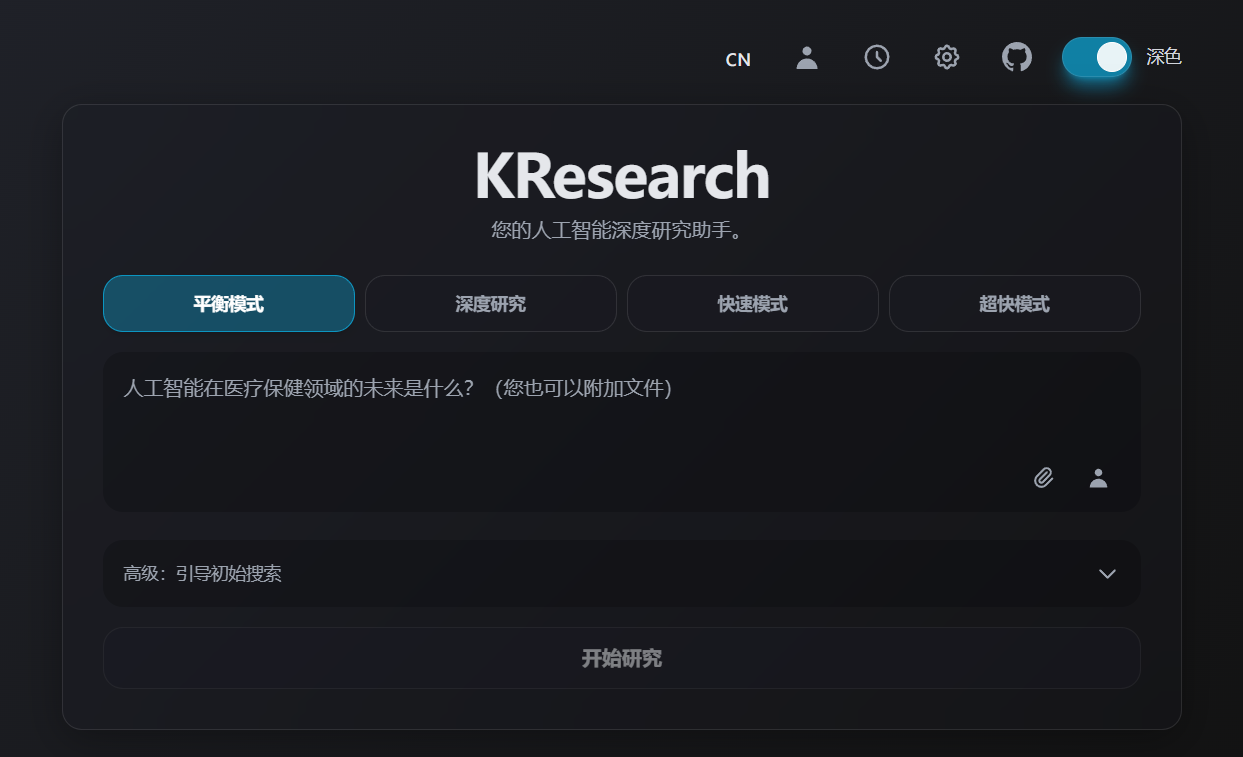
Function List
- Thematic clarification: Help users clarify their research direction and needs by asking questions through AI.
- Research Strategy Generation: Automatically generate a clear research plan based on the topic.
- Automated information collection: Relevant pages and data are automatically fetched through the Google Search API.
- Real-time research log: Demonstrate the progress of the research at every step and keep the process transparent.
- Report Generation: Generate Markdown reports with tables, formulas, and charts.
- Supports multiple modes: Offers fast, balanced and in-depth research modes to meet different needs.
- Configurable number of iterations: The user can set 1-500 study iterations to control the depth of the study.
- Knowledge graph output: Generate visual conceptual relationship diagrams that clearly show the structure of information.
Using Help
Installation process
KResearch is a browser-based open source tool that is easy to deploy and does not require a complex environment. Here are the detailed installation steps:
- Cloning Codebase
Open a terminal and run the following command to clone the KResearch project:git clone https://github.com/KuekHaoYang/KResearch.gitGo to the project catalog:
cd KResearch - Installation of dependencies
Install project dependencies using npm or pnpm:npm installmaybe
pnpm install - Setting the API Key
KResearch relies on the Google Gemini API and requires an API key to be configured.- establish
.envfile, run in the project root directory:echo 'API_KEY="your_gemini_api_key_here"' > .env - Alternatively, set the key through the browser interface. After opening the app, click the "Settings" button in the lower right corner and enter the API key in the pop-up window. The key will be stored locally in the browser, so the data will not be leaked.
- gain Gemini API Keys: Visit Google Cloud Platform, create a project and enable the Gemini API to generate keys.
- establish
- Starting the Development Server
Run the following command to start the local server:npm run devThe terminal displays the local address (usually
http://localhost:5173). Open this address in your browser and the application will run. If the API key is not configured, the interface will display a warning.
Usage Process
- Enter a research topic
When you open the KResearch webpage, there is a large input box in the center of the interface. Enter a research topic (e.g., "Artificial Intelligence in Healthcare") in English, Chinese, or a mix of languages. - Selection of research model
Select Research Mode in the upper left corner of the interface:- Ultra Fast: A quick scan, good for initial exploration (about 1-2 minutes).
- Fast: Medium speed for simple research.
- Balanced: Balancing speed and depth for most scenarios.
- Deep Dive: An in-depth study that takes about 15 minutes and is suitable for complex topics.
It is recommended to test the subject range with Ultra Fast first and then go deeper with Deep Dive after confirmation.
- Setting the number of iterations
Below the input box, set the maximum number of study iterations (1-500). The more iterations, the more comprehensive the information will be collected, but the longer it will take. We recommend 10-20 iterations for initial use. - Clarification of subject matter
Click the "Next: Clarify Topic" button, and the AI will ask 2-3 questions to help clarify the scope of your research. For example, after entering "blockchain technology", the AI may ask: "Do you want to study the application scenarios, technical principles, or market trends of blockchain?" After the user answers, the AI will save the "clarification completed" status. - Review of research strategies
Once the AI generates a research strategy, the interface displays a plan outline (e.g., "Technology Bottlenecks → Supply Chain → Policy Implications"). The user can edit the strategy, or choose to "Start research directly" or "Review first action and continue". The latter allows the user to examine the first search query posed by the AI. - Monitoring the research process
After clicking "Perform action and start research", a real-time research log is displayed on the right side of the interface. The log records each step of the search and analysis. If a step takes longer than 1 minute, a "still working" message is displayed. The user can interrupt the study at any time by clicking Cancel. - Access to reports
Once the research is complete, KResearch generates a Markdown report with headings, tables, KaTeX formulas (e.g., mathematical models), and Mermaid charts (e.g., conceptual relationship diagrams). The report is generated in two stages: a first draft and a detailed revision. Users can download or copy the report for academic writing or presentations.
Featured Function Operation
- Real-time logs: The right panel shows the AI's decision-making process, such as the keywords searched for and the key points extracted. Users can check the logic of the AI at any time.
- knowledge map: The report is accompanied by a conceptual relationship diagram that demonstrates the connections between entities (e.g., people, companies) within the subject matter and is suitable for analysis of complex topics.
- Multi-language support: The input box supports a mix of Chinese and English, and the report language is consistent with the input, which is suitable for global users.
- Open Source CustomizationThe GitHub repository provides detailed documentation and community support.
caveat
- Ensure that the network is stable and that API calls require a constant connection.
- API keys need to be stored properly to avoid leakage.
- Reports do not contain citations by default. If a citation is required, you need to manually extract the source link from the log.
application scenario
- academic research
Students or academics can use KResearch to quickly gather information about a paper. For example, if you are researching "Quantum Computing Developments", KResearch can generate a report containing technical advances, key figures, and the latest papers, saving time on manual searches. - market analysis
Product managers can quickly understand market trends in Ultra Fast mode, and analyze competitor or industry data in Deep Dive mode. For example, researching "electric vehicle battery technology" provides a detailed report on the supply chain and policy implications. - Learning Assistance
Students can use KResearch to organize their course notes or review materials. For example, type in "Fundamentals of Machine Learning" and KResearch will generate structured notes with algorithmic principles and examples. - Project Planning
Entrepreneurs can use KResearch to explore the feasibility of new areas. For example, researching "sustainable energy solutions" provides a comprehensive analysis of technologies, markets and policies.
QA
- Does KResearch cost anything?
KResearch is a free and open source tool, but requires users to obtain their own Google Gemini API key.There may be a cost involved in API usage, depending on Google's pricing policy, and it is recommended to visit thehttps://x.ai/apiView Details. - How is the quality of the report assured?
KResearch ensures information accuracy through multiple rounds of iterative search and AI screening. Users can review logs and source links to validate report content, and Deep Dive mode extracts more authoritative web data. - Can it be used offline?
Currently KResearch relies on a network connection to call the Gemini API and cannot run offline. Future versions may support local models. - How do you deal with complex themes?
It is recommended to use Deep Dive mode and set a high number of iterations (e.g., 50). Answer the AI questions in detail during the clarification phase to ensure that the research direction is accurate.
































