Chord is an online platform that supports multiple people chatting together with AI models. Users can collaborate with teammates and multiple leading AI models (e.g., OpenAI, Anthropic, Gemini, etc.) in a single chat interface.Chord's core feature is to provide a shared chat context that makes it easy for team members to continue discussions without having to repeatedly copy and paste links to AI conversations. The platform supports importing documents, adding group chats of up to 20 people, and allows users to use their own API keys or Chord's proxy service.Chord is suitable for teams that need efficient communication and AI assistance, with a simple, intuitive interface for a variety of collaboration scenarios.
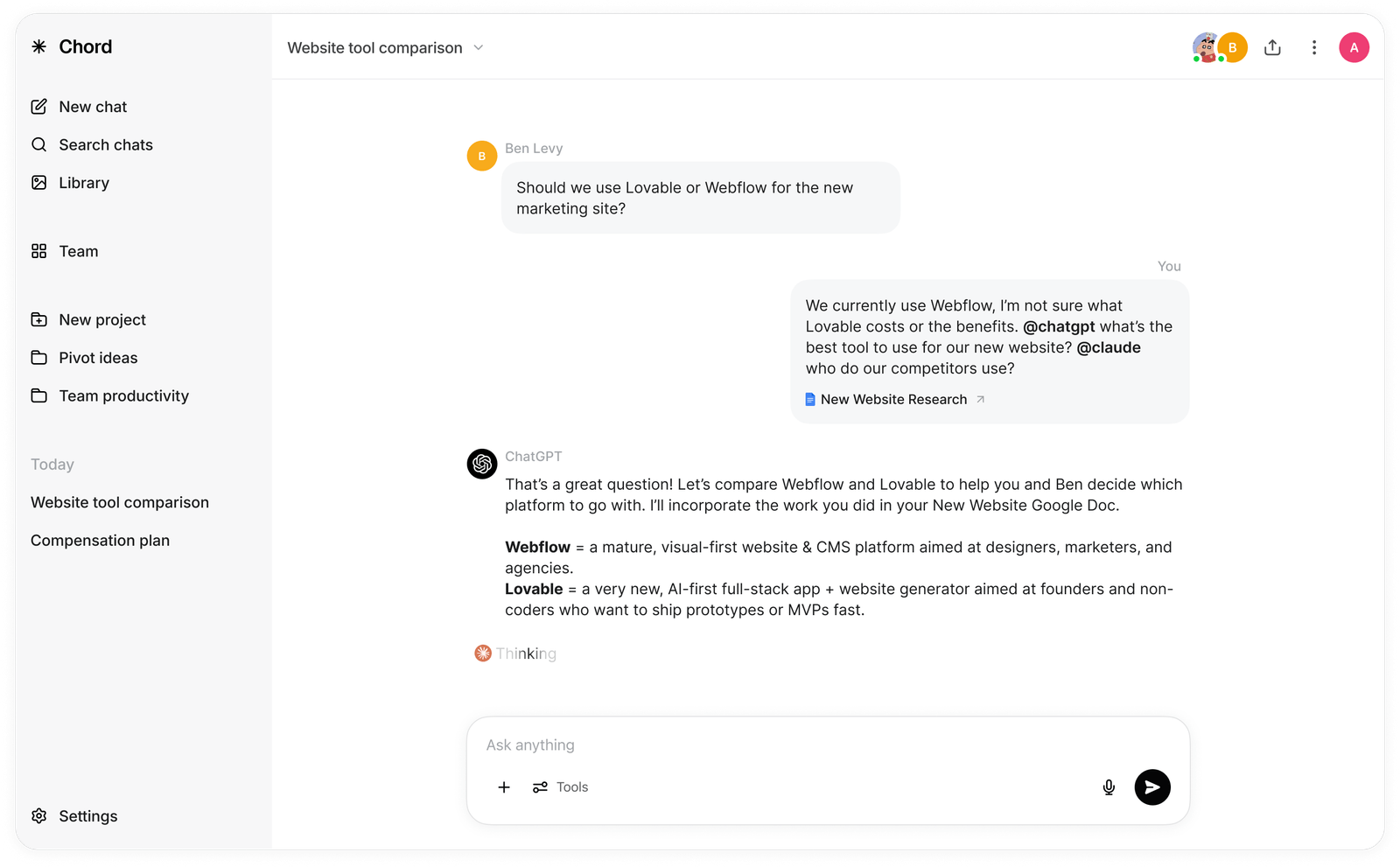
Function List
- Multiple Collaborative Chat: Support up to 20 people to join the same group chat and interact with AI and team members in real time.
- Multi-AI model integration: call OpenAI, Anthropic, Gemini and open source models in the same chat thread.
- Shared Context: Chat transcripts are automatically saved, so team members can view and continue discussions at any time.
- Document Import: supports uploading documents as chat context for AI analysis and team collaboration.
- API key support: Users can use their own API key or invoke AI through Chord's proxy service.
- Existing Conversation Import: You can paste existing AI conversations and Chord automatically adds them to the chat context.
- Tag AI function: Call specific AI models via @tags in chat to get targeted replies.
Using Help
How to get started with Chord
Chord does not require a software download and can be accessed directly through a browser at https://www.chord.chat即可使用. After entering the site for the first time, users click on the "Get Started" or "Join a Chat" button on the homepage to register or log in to their account. The registration process is simple and requires only an email address and password, or a quick login via a third-party account such as Google, Apple, etc. Once logged in, users can create new chats. Once logged in, users can create a new chat or join an existing chat link.
Create Group Chat
- Enter the main interface: Once you are logged in, click the "New Chat" button in the upper right corner of the interface.
- Setting the chat name: Name the group chat, e.g. "Project Discussion" or "Brainstorming".
- Invited members: Enter the email or username of your team members and add up to 20 people. Click "Invite" to send the invitation link.
- Adding AI models: Below the input field of the chat interface, select the AI model to be invoked (e.g. @ChatGPT, @Claude, etc.). Users need to bind the API key or select Chord's proxy service in advance.
- Start chatting: Enter a message, @ a specific AI model or communicate directly with a member and the message is synchronized in real time.
Configuring the API Key
If you use your own API key, you need to bind it in your account settings:
- Click on the user's avatar in the upper right corner and select "Settings" > "API Keys".
- Enter the API key for OpenAI, Anthropic, or another supported model and click "Save".
- Return to the chat interface and select the corresponding model to invoke it. If you don't have API key, you can choose Chord's proxy service, and the system will allocate resources automatically.
Importing documents
- In the chat screen, click the "Upload Document" icon on the left toolbar.
- Select a local file (supports PDF, TXT and other formats), click "Upload".
- Once uploaded, the document content is used as context for AI to analyze. Users can ask questions about the document's content via the @AI model, e.g., "@Claude summarize this report."
Calling multiple AI models
Chord supports calling multiple AI models in the same chat thread. Example:
- Type "@ChatGPT Help me write a code" for code suggestions.
- Type "@Claude analyze this code for optimization space" to get suggestions for improvement.
- Responses from different models are distinguished by labels for easy comparison.
Importing existing dialogues
- Copy conversations from other platforms (e.g. ChatGPT).
- Click the "Import Conversation" button on the Chord chat screen and paste the content.
- The system automatically adds the conversation to the current chat context and team members can continue the discussion.
Share Chat Link
- Click the "Share" button in the upper right corner of the chat screen to generate a unique link.
- Copy the link to send to a team member and the recipient clicks on the link to join the chat.
- Chat transcripts are visible to all members, keeping the context coherent.
Featured Function Operation
Multiplayer Collaboration
Chord allows up to 20 people to participate in a group chat at the same time, making it suitable for team brainstorming, project discussion or decision making. For example, teams can discuss marketing strategies while @AI models generate data analysis or creative suggestions in one chat. Chat transcripts are saved in real-time, so new members can quickly get the background.
Multi-AI model interaction
Users can invoke different AI models in the same conversation. For example, when discussing product design, @Gemini can be used to generate an idea description, @Claude to perform logical analysis, and @ChatGPT to provide user experience suggestions. Responses from each model are clearly labeled so users can quickly compare the output of different AIs.
document analysis
After uploading a document, the AI can answer questions based on the content of the document. For example, after uploading a market report, type "@Claude extract key data from the report" and the AI will return a summary. Users can also ask the AI to generate charts or further analysis, making it ideal for data-driven team collaboration.
caveat
- API Key Security: Ensure that the key is not compromised when binding a personal API key.Chord's proxy service is suitable for keyless users, but may have call restrictions.
- network requirement: Chord relies on a stable network and is recommended to be used in a high-speed Wi-Fi or 4G/5G environment.
- Chat Record Keeping: All chat history is saved by default, if you want to clear it, you can select "Clear Chat History" in "Settings".
Chord's interface is designed to be intuitive and easy to use for novice users who are not familiar with the technology. Teams can quickly join discussions through shared links, and AI model integration makes collaboration more efficient. Whether it's project management, idea generation or problem solving, Chord provides flexible support.
application scenario
- Team Project Collaboration
Team members create group chats in Chord, upload project documents, @AI models to analyze document content or generate task lists. Members can discuss in real time, with AI providing data support or creative suggestions, making it suitable for remote teams or cross-departmental collaboration. - brainstorming
Creative teams use Chord to brainstorm @different AI models to generate diverse ideas. For example, @ChatGPT generates ad copy, @Claude optimizes copy logic, and team members directly discuss and filter the best options. - Study and Research
Students or researchers upload academic papers and @AI models summarize key points or answer questions. Teams can discuss research directions together, and AI provides references or data analysis to accelerate the learning process. - Decision support
Management teams discuss strategic decisions in Chord, @AI models to analyze market data or forecast trends. Members share ideas and AI provides objective advice to help teams reach consensus quickly.
QA
- What AI models does Chord support?
Chord supports OpenAI, Anthropic, Gemini and some open source models. Users can invoke these models by binding API keys or using Chord proxy services. - How do I invite team members to join the chat?
Click the "Share" button on the chat screen to generate a link and send it to your members. Up to 20 people can join. - Do I need a technical background to use Chord?
No need.Chord has a simple, intuitive interface for all users. Newbies can join the chat directly through the shared link, upload documents or ask questions @AI Models. - Is there a limit to document uploads?
Chord supports common formats such as PDF, TXT, specific file size limitations need to refer to the official website instructions. After uploading, the document content can be used as a context for AI analysis. - What is the difference between Chord's proxy service and its own API key?
The proxy service does not require the user to provide an API key, which is good for getting started quickly, but may have call limitations. The use of self-contained API keys allows for greater flexibility and is suitable for high-frequency users.































