BeanBook is a mobile app designed for coffee lovers that incorporates artificial intelligence technology to help users record, track and explore information about coffee beans. It automatically saves notes on the origin, treatment and flavor of the coffee through simple actions such as taking a picture of the bean package or typing in the URL. Users can easily manage brewing recipes, record taste ratings, and ask coffee-related questions through AI.With an intuitive interface and a design full of coffee culture elements, BeanBook is suitable for home coffee lovers and professional baristas alike. It is not only a record-keeping tool, but also transforms YouTube videos or blog content into detailed brewing guides, allowing users to experience the joy of coffee in a deeper way.
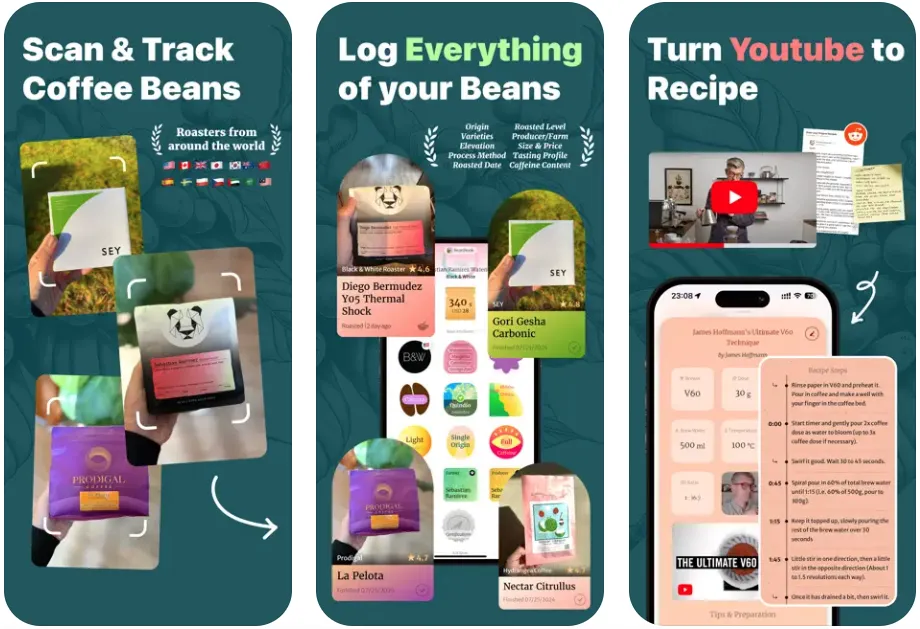
Function List
- Photographing coffee bean packages, automatically extracting and saving information such as origin, processing method, and flavor.
- Turn a YouTube video, blog or Reddit post into a detailed brewing guide.
- Record brewing parameters such as grind, roast date and rating.
- Provides a yearly review of coffee records, showcasing the user's journey of coffee exploration.
- Supports multiple views and filters to organize coffee bean and recipe information.
- Built-in AI assistant is ready to answer users' questions about coffee.
- Automatically generate coffee drinking history, statistics and insight reports.
Using Help
Installation and Registration
BeanBook currently supports mobile devices only, and is available for iOS and Android. Users can download the app by searching for "BeanBook: AI Coffee Tracker" in the App Store or Google Play Store. Once installed, open the app and follow the instructions to register your account. To register, you need to provide your email address or sign in through your Google or Apple account. When logging in for the first time, the app will ask for permission to access the camera (for scanning coffee packages) and geolocation (optional, for recording where coffee was purchased). Users can adjust the permissions in the device settings to enable or disable them at any time.
Core Function Operation
1. Scanning coffee bean packages
BeanBook features a camera that automatically extracts information from coffee bean packages. Open the app, click the "Scan" button on the homepage, and the camera will be activated. Aim the camera at the coffee bean package and make sure the text on the package is clearly visible. After a few seconds, the AI will analyze the image and extract information such as origin, roast level, and treatment method (e.g., washed or sun-dried), and save it to the user's coffee profile. If the AI recognition is inaccurate, the user can manually edit for additional information, such as adding flavor notes or ratings. Once saved, the information will be archived on the "My Coffee" page for easy viewing at any time.
2. Preparation of brewing instructions
BeanBook can turn a YouTube video, blog post or Reddit thread into a brewing guide. Click on the "Add Recipe" function and paste the URL of the relevant content (e.g., a link to a YouTube video.) The AI analyzes the content, extracts the brewing steps, such as the water-to-powder ratio, brewing time and temperature, and generates a structured guide. Users can also manually enter the recipe, noting the grind (fine, medium, coarse), the amount of water, and the brewing appliance (e.g., V60 or French Press). The generated guides are saved in the Recipe Library and can be filtered by coffee type or brewing method.
3. Recording and scoring
After each brewing, users can record the brewing experience. Enter the "My Coffee" page, select the saved beans, and click "Add Record", enter the brewing parameters (e.g. grind scale, water temperature) and the taste rating (1-5 stars). Enter the brewing parameters (e.g. grind scale, water temperature) and the taste rating (1-5 stars), BeanBook will automatically save these records and generate a statistical chart showing the user's preferred type of coffee or brewing method. At the end of the year, the app generates an "Annual Coffee Review" that includes information on the number of coffees consumed, preferred origins, and other information to make it more interesting to use.
4. AI Assistant Q&A
BeanBook has a built-in AI assistant to answer coffee-related questions at any time. Click the "Ask AI" button on the homepage and enter a question, such as "What brewing method is suitable for Colombian coffee?" or "How do I adjust the grind to improve acidity?" or "How do I adjust the grind to improve acidity?" The AI will provide a concise and practical answer based on the coffee knowledge base. If the question is complex, the AI will refer to the web to generate a more detailed answer. Users can enter questions via voice or text, making the operation simple and intuitive.
5. Data organization and export
BeanBook supports multiple views for managing coffee records, such as sorting by time, origin or rating. Users can choose "List View" or "Card View" on "My Coffee" page for quick search. The app also supports exporting data. By clicking the "Export" option in "Settings", you can send the coffee records to your email address in CSV format, which is suitable for professional users to analyze the data.
Tips for use
- Regular updating of records: Record in a timely manner each time you drink a new coffee or try a new recipe to ensure data integrity.
- Optimize scanning results: When photographing packaging, make sure it is well lit to avoid reflections or blurring.
- Make good use of AI assistants: The AI not only answers questions, but also recommends recipes or explains coffee terminology for novice learners.
- Check privacy settings: If you don't want to share location information, you can turn off BeanBook's location permissions in the device settings.
Interface & Experience
BeanBook's interface design is simple, using coffee color and cartoon style icons, visually interesting. The homepage is divided into four modules: "Scan", "Recipe", "My Coffee" and "Ask AI", with clear navigation. There are guide tips on each function page, so even novice users can get started quickly. The app supports offline recording, and the data will be automatically synchronized to the cloud to ensure that it will not be lost.
application scenario
- Home Coffee Lovers
Users try different coffee beans at home and want to document the flavor and brewing experience of each coffee.BeanBook helps them photograph the packaging, save the information, and generate a yearly review to add to the brewing pleasure. - Professional Barista
Baristas need to manage multiple coffee beans and recipes, and BeanBook's organizing features and AI assistant can quickly provide origin information and brewing suggestions to boost productivity. - Coffee Learners
Newbies wanting to learn about coffee, BeanBook's AI assistant can answer questions, and the recipe feature can turn tutorials into practical guides to lower the learning threshold. - Coffee Shop Operations
Coffee shops can use BeanBook to record details of coffee beans in stock, generate data reports, and optimize purchasing and menu design.
QA
- Does BeanBook require an internet connection to use?
Basic features such as recording and viewing coffee profiles are supported for offline use, but scanning packages, generating recipes, and AI quizzes require an internet connection. - How do you ensure data privacy?
BeanBook collects personal information (e.g. email address) and device data (e.g. device ID) provided by the user. Users can adjust the permissions through the settings, see the official website for the detailed privacy policy. - What languages does the app support?
Currently it mainly supports English, some interfaces have Simplified Chinese support, and more languages may be added in the future. - Can I export my coffee records?
Yes, go to "Settings" and select "Export", the records will be sent to the registered email address in CSV format.
































