BashNota is an offline-first note-taking tool that combines a similar Notion s text editing capabilities and Jupyter's code execution capabilities. Users can record notes, organize knowledge, and run code without the internet. It is designed to help users efficiently manage their personal knowledge base, and is particularly suitable for developers, researchers and users who need to work offline. The website provides a simple interface, supports Markdown format, and is both flexible and practical.BashNota emphasizes local storage of data to ensure privacy and security, while supporting cross-device synchronization. Users can get started quickly, and it is suitable for building a personal "second brain" or conducting technical experiments.
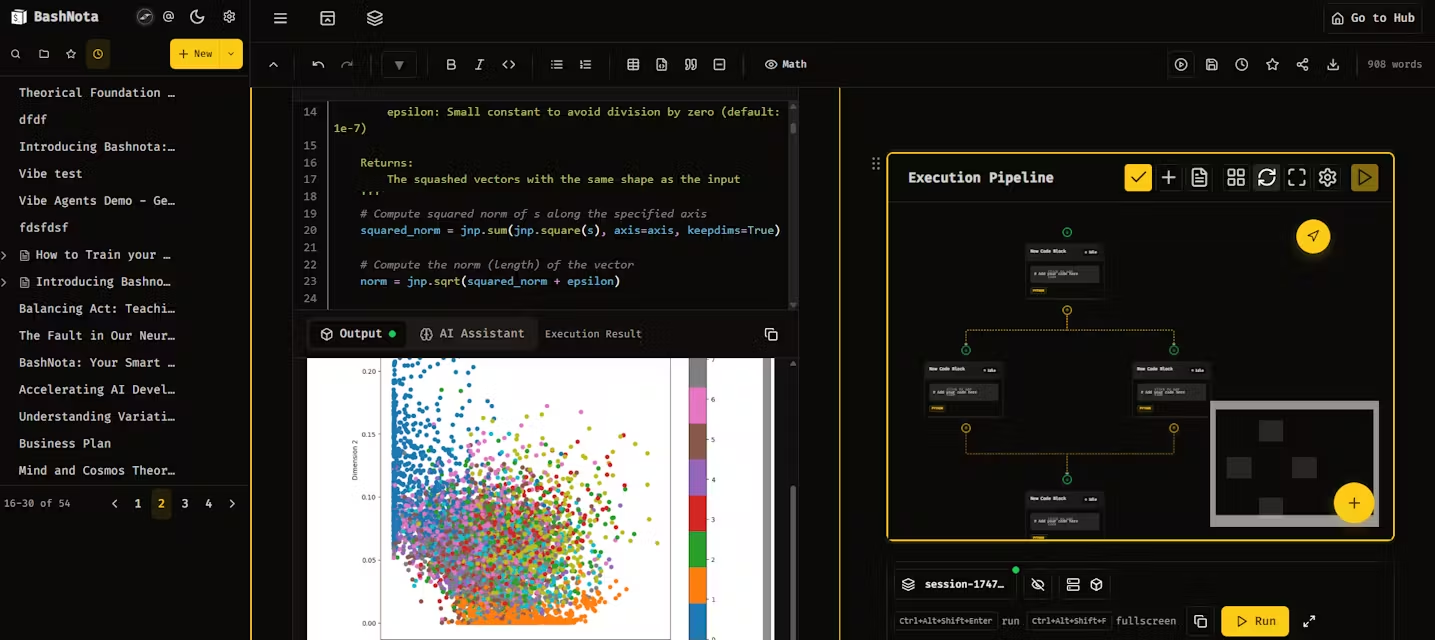
Function List
- Offline notes editing: Supports Markdown format, allowing users to create and edit notes in a network-less environment.
- Code execution environment: Built-in Jupyter-like code running functionality , support for a variety of programming languages (such as Python, JavaScript).
- Knowledge base management: Provides categorization and tagging features to help users organize their notes and code snippets.
- Local storage of data: All data is saved on the local device by default to protect user privacy.
- Cross-device synchronization: Seamlessly access notes across devices through manual or cloud synchronization.
- Extensible Plug-ins: Supports installation of plug-ins, extended features such as code highlighting, chart generation, etc.
- search function: Built-in full-text search to quickly locate notes or code content.
- Export & Share: Supports exporting notes to PDF, HTML or Markdown format for easy sharing.
Using Help
Installation process
BashNota is a browser-based tool that does not require a complicated installation, but you need to make sure that your device supports modern browsers (e.g. Chrome, Firefox). Below are detailed steps for installation and use:
- Access to the website: Open
https://offline.bashnota.com/The page will automatically load the core functionality. The first visit may take a few seconds to initialize the local storage. - Setting up the local environment: The website will ask for browser storage permissions, click "Allow" to ensure that the note data is saved locally. There is no need to download additional software, the data is stored in the browser cache by default.
- Optional cloud synchronizationIf you need to sync across devices, register for a BashNota account and log in. Once logged in, click the "Sync" button in the upper right corner and set the synchronization frequency (e.g. daily or manual).
- Installation of plug-ins: Select "Plugin Market" on the "Settings" page, browse and install the required extensions, such as Code Highlighting or Math Formulas Rendering. Click the "Install" button next to the plugin and wait for it to finish loading.
Using the main functions
1. Creating and editing notes
- Creating Notes: Enter the main interface, click the "+ New Note" button on the left column. The system will generate a blank note page, which supports Markdown format by default.
- Editorial content: Enter text in the editing area to support headings (
# 标题), listings (- 列表项), code blocks (```python), etc. The editor will preview the effect in real time. - Saving notesNotes are automatically saved locally without having to manually click Save. If you want to make a backup, click "Export" to choose PDF or Markdown format.
2. Running the code
- Adding Code Blocks: Type in your notes
```pythonCreate a code block, enter the code and click the "Run" button. The system will display the code output. - Supported Languages: Python, JavaScript, R and other languages are currently supported. Select the drop-down menu at the top of the code block to switch languages.
- debugging function: When the code runs wrong, the system will display the error message, click "Debug" to view the detailed logs, which is convenient for troubleshooting.
3. Knowledge base management
- Sorting notes: Click "New Folder" in the left column to group your notes. For example, create a "Work Notes" or "Study Notes" folder.
- Add Tags: On the note editing page, click the "Tags" icon in the upper right corner, and enter a tag name (e.g. "Python", "Project"). Tags support quick filtering.
- Search Notes: Enter a keyword in the search bar at the top of the main interface and the system will display matching notes and code snippets.
4. Cross-device synchronization
- Setting up synchronizationAfter logging in to your account, click "Settings > Synchronization" and select "Manual Synchronization" or "Automatic Synchronization". For manual synchronization, you need to click "Synchronize Now" button.
- data security: Encrypted transmission of synchronized data, local data is still retained. Notes remain accessible offline even if the cloud is unavailable.
5. Exporting and sharing
- Exporting notes: Click "Export" on the Notes page and choose PDF, HTML or Markdown format; PDF for printing and Markdown for technical sharing.
- Share Notes: Click "Share" to generate a link and send it to someone else. The recipient needs a BashNota account to view it.
Featured Function Operation
- Offline priority: The core strength of BashNota is working offline. All editing, code running and searching functions do not require network support. Data is stored in the browser IndexedDB, which takes up little space and is fast.
- Plug-in extensions: The plug-in marketplace offers a variety of tools such as LaTeX Rendering (for mathematical formulas), Mermaid Charts (for flowcharts). Once installed, plug-ins are automatically integrated into the editor. For example, after installing the Mermaid plug-in, type
```mermaidA flowchart can be drawn. - Community Notes: By
www.bashnota.comcommunity feature to browse notes made public by other users. Click on the "Community" tab to see popular notes or code samples.
caveat
- Regularly clearing the browser cache may result in local data loss, and it is recommended to enable cloud synchronization.
- Code execution is limited by browser sandboxing, and complex computations may require more resources.
- The plugin requires an internet connection for installation and can be used offline after installation.
application scenario
- Developer logging code snippets
- Developers record code experiments in a network-less environment, run Python or JavaScript scripts, debug the results and save them as notes for subsequent reuse.
- Students organize their study notes
- Students use BashNota in class to record course content, insert formulas or code, edit offline, and then export as a PDF to submit for homework.
- Researchers build a knowledge base
- Researchers organize their literature notes, add tags and categories, and quickly search for relevant content, allowing them to work efficiently even without internet in the lab.
- Remote worker management tasks
- Remote workers record task lists offline on the train or plane, add code snippets or flowcharts, and synchronize them to share with the team upon return.
QA
- Is BashNota completely free?
- Core features are free, including offline editing and code running. Cloud synchronization and some premium plugins may require a subscription, for pricing visit
https://x.ai/grok. [](https://offline.bashnota.com/)
- Core features are free, including offline editing and code running. Cloud synchronization and some premium plugins may require a subscription, for pricing visit
- How to ensure data security?
- Data is stored in the local browser by default and synchronized using end-to-end encryption. Users can choose not to enable cloud synchronization and remain completely offline.
- What programming languages are supported?
- Python, JavaScript, R, etc. are currently supported, and will be expanded to more languages in the future. Check "Settings > Code Environment" for a complete list.
- Can I import Notion or Jupyter data?
- Importing Markdown and Jupyter Notebook files is supported. Just click the "Import" button and select the file.































