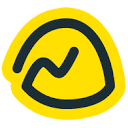Basecamp is an online project management and team collaboration tool developed by 37signals and launched in 2004. It provides teams with a centralized platform for managing projects, communicating and organizing their work. Designed with simplicity and ease of use in mind, Basecamp is designed to help organizations and teams of all sizes, especially small and medium-sized businesses, get rid of the chaos and make project management simple and intuitive. By integrating multiple features such as task lists, scheduling, file storage, and live chat into one system, Basecamp can effectively replace multiple standalone apps such as Slack, Asana, and Dropbox, helping teams save money and be more productive. It supports cross-platform use, allowing users to follow up on project progress anywhere, anytime, whether on a computer or mobile device.
Function List
- Project Management Center: Create a separate page for each project to centralize all related tasks, discussions, documents and schedules.
- To-Do Lists:: Create task lists, assign responsible persons and deadlines to tasks, and track progress toward completion of each task.
- Message Board:: Used to make project announcements, discuss important topics, and ensure that all key information is documented so that it doesn't get lost in emails and instant messages.
- Schedule: Centralize all deadlines and key events related to the project to help team members have a clear understanding of the project timeline.
- Document Storage (Docs & Files): Upload, share and discuss files directly within the project, ensuring that team members have access to the latest version of the file at all times.
- Live Chat (Campfire):: Provide teams with a relaxed real-time chat environment for quick questions and informal discussions.
- Private Messages (Pings):: Support for one-on-one or small private conversations for matters that require private communication.
- Card Table: Provides Kanban-like functionality to help teams track workflow in a visual way.
- Automatic Check-ins:: Reduce unnecessary meetings by setting up recurring questions (e.g., "What was accomplished today?") : Reduce unnecessary meetings by setting up recurring questions (e.g. "What did you accomplish today?") to automatically collect progress reports from team members.
- Customer Collaboration: Customers can be invited to join specific projects, and they are able to view progress, provide feedback, and approve documents, while controlling their access.
Using Help
Basecamp's core design philosophy is simplicity and ease of use, allowing users to get started quickly and focus on the work itself. Below are detailed steps on how to effectively use Basecamp for project management:
1. Create your first project
First of all, you need to register a Basecamp account. Once logged in, you will see a clear main screen, click the "Create New Project" button to get started. Name your project, e.g. "Website Redesign" or "New Product Launch" and add a brief description. When creating a project, you can choose to turn on the tools you need for your project, such as to-do lists, message boards, calendars, etc. Basecamp allows you to customize the toolset according to the needs of your project, keeping the interface neat and tidy.
2. Adding team members and clients
Once the project is created, the next step is to invite your team members to join. All you need to do is enter their email address and they will receive an invitation. When inviting members, you can set their permissions and decide what they can see. If you need to collaborate with clients, you can also invite them to join you as "clients". base-camp provides specific permission settings for client collaboration, so you can control exactly what your clients can see, for example, by hiding internal discussions and showing them only the documents or final results that need to be approved.
3. Use of To-Do Lists to manage tasks
To-do lists are one of the core features of Basecamp. On the project page, you can create multiple to-do lists to organize tasks in different phases or categories. For example, you can create a "Design Phase" list and a "Development Phase" list. Under each list, add specific tasks, assign a responsible person to each task, and set a deadline. The task owner will be notified and the task will appear in their personal task list. Team members can comment underneath the task, attach relevant documents, and update the progress of the task in real time.
4. Utilizing message boards for important discussions
Message boards are the best choice for those discussions that need to be formally recorded, such as minutes of a project kick-off meeting, important decisions, or final confirmation of a design proposal. Unlike live chat, messages on message boards are more organized and easier to find later. You can post a message and choose to notify the relevant team members. Everyone can reply and discuss below that message, and everything is recorded in full.
5. Scheduling and deadlines
The schedule in the project automatically synchronizes all to-do items with set deadlines, creating a clear project calendar. You can also create events directly on the calendar, such as team meetings, client presentations, or project milestones. This helps the team get a macro view of the entire project timeline and avoid missing important deadlines.
6. Document sharing and collaboration
In the Documents and Files area, you can upload all the files you need for your project, such as designs, contracts, meeting minutes, etc. Team members can download and comment on these files, as well as associate them directly to external cloud storage services such as Google Docs. Team members can download and comment on these files, as well as directly associate them with files in external cloud storage services such as Google Docs. Historical versions of all documents are recorded for easy traceability.
7. Flexible use of communication tools
Basecamp offers a variety of communication tools to suit different scenarios:
- Campfire: For daily banter and quick questions and answers within the team in a relatively relaxed atmosphere.
- Pings: Used when you need to communicate privately with someone or a few people, similar to a private message.
- automatic check-in:: This feature can be used instead of the daily stand-up meeting. You can set the system to automatically ask team members at a fixed time each day or week "What are you planning to do today?" or "What are you struggling with this week?" or "What are you struggling with this week?" and summarize the collected answers so that everyone can see the status of each other's work.
8. Progress of the visualization project
Basecamp's unique Hill Charts feature visualizes the task list and lets you see whether a task is in the "Problem Pending" uphill stage or the "Executing" downhill stage. "In Progress". This provides managers with an insight into progress that goes beyond simple completion/non-completion status.
With all of these features, Basecamp brings together the core tools needed for project management and helps teams stay organized and reduce confusion by getting everything done on a single platform.
application scenario
- Creative Projects & Design Team
For advertising agencies, design studios and marketing teams, Basecamp helps them manage the entire process from client communication, creative conceptualization to design draft approval. Clients can be invited directly into the project, making it easy for them to review the design and provide feedback, with all communication records visible at a glance. - software development
Software development teams can use Basecamp to track development tasks, discuss technical solutions and manage release cycles. Assign programming tasks via to-do lists, use message boards for code review discussions, and plan release iteration timelines via schedules. - Freelancers and consultants
Freelancers and consultants can use Basecamp to manage multiple client projects simultaneously. Each client project is independent of each other, and it's easy to share progress, deliver documents, and record all communication with clients in a way that appears both professional and efficient. - Non-profit organizations and educational institutions
Nonprofit organizations can use Basecamp to coordinate event planning, volunteer management, and project fundraising. Schools or education teams can also use it to manage curriculum development, academic research projects, or student activities, keeping all participants in sync. - Telework Team
For remote teams whose members are geographically dispersed, Basecamp provides a virtual central office. Team members can report their daily progress with an automatic check-in feature, keep the team cohesive with Campfire, and all work content is organized and stored in the cloud, accessible at any time.
QA
- How is Basecamp different from other project management tools?
Basecamp's biggest difference lies in its "all-in-one" design philosophy and its pursuit of simplicity. It combines chat, task management, file sharing, and scheduling in a single platform designed to replace multiple, fragmented tools. Rather than requiring extensive customization and configuration, Basecamp focuses on providing a clear, straightforward workflow that allows teams to get up and running quickly, rather than spending a lot of time learning the tool itself. - Is Basecamp suitable for large organizations?
While Basecamp is primarily geared towards small and medium-sized businesses, it is also used by specific teams within many larger companies. For a department or a specific project team, Basecamp's simplicity remains attractive. However, for large enterprise-level project management that requires complex resource management, cross-departmental dependency tracking, or deep customized reporting, Basecamp's functionality may seem a bit basic. - What information can customers see in Basecamp?
You can control exactly what your customers have access to in your project. When inviting clients, you can choose what is visible to them. Typically, you can hide internal team discussions (such as Campfire chats) and documents that aren't available to the public, and only show clients the tasks, design drafts, or final documents they need to review. - Does Basecamp have a mobile app?
Yes. Basecamp offers mobile apps for iOS and Android devices, ensuring that users can check for project updates, respond to messages, and manage tasks on the go. - How do I migrate an existing project to Basecamp?
Basecamp provides a project template feature. You can create a template that contains a list of common tasks, files and message formats. For new projects, you can use the template directly for a quick start. While there is no one-click automated migration tool, you can manually import tasks and files from an existing project into a newly created Basecamp project in batches, and the process is relatively straightforward.