Annot8 is an image annotation tool designed for macOS, aiming to help users quickly prepare high-quality datasets for machine learning models. It supports batch uploading of images and simplifies the annotation process through an intuitive interface and shortcut key operations, which is suitable for machine learning beginners and professional developers. Users can add custom labels to the images and export them to CSV format for easy integration into object detection models.Annot8 emphasizes privacy protection, does not require an Internet connection to use the main functions, and does not collect user data. The tool is designed to be simple and efficient, especially for scenarios where a large number of images need to be labeled quickly.
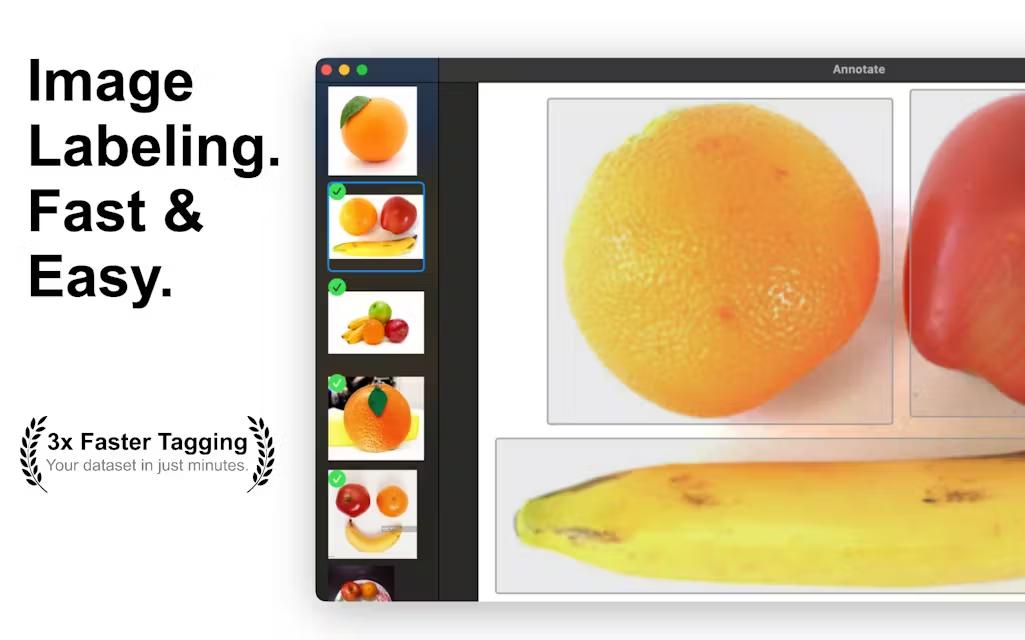
Function List
- Batch Upload Images: Support drag and drop entire folders to quickly import multiple images.
- Custom labels: Freely define labels according to project needs and flexibly adapt to different tasks.
- Shortcut key operation: accelerate the annotation process through hotkeys to improve work efficiency.
- Intuitive labeling interface: Provides a simple and easy-to-use interface that supports precise labeling of objects.
- CSV format export: one-click export of labeled data, compatible with machine learning frameworks.
- Work offline: no need for internet connection, protect data privacy, suitable for local operation.
- Native macOS support: Optimized for macOS, it runs smoothly and is lightweight.
Using Help
Annot8 is an image annotation tool designed for macOS users, suitable for preparing datasets for machine learning models. Below is a detailed guide to help users get started quickly and complete image annotation tasks efficiently.
Installation process
- Visit the App StoreOpen the App Store on macOS and search for "Annot8" or go directly to https://apps.apple.com/us/app/annot8-label-images-for-ai/id6469836426.
- Download and installTo install Annot8: Click the "Get" button, sign in to your Apple ID, and download it. Once installed, Annot8 will appear in the Applications folder.
- launch an application: Double-click the Annot8 icon to launch the program, which can be used without additional configuration.
- Checking system requirements: Ensure macOS version compatibility (macOS 12.0 or later recommended). The installer is small and resource-intensive, suitable for most macOS devices.
Main Functions
1. Batch uploading of images
- procedure::
- Open Annot8 and go to the main screen.
- Find the "Upload" button in the upper left corner of the interface or drag and drop the image folder directly to the designated area.
- Select the folder containing the images. Common formats such as JPG, PNG, etc. are supported.
- Upon confirmation, the image is automatically loaded into the workspace and a list of images is displayed on the left.
- caveat: Ensure that image files are clearly named before uploading to avoid duplication or garbled codes and to facilitate subsequent management.
2. Adding custom labels
- procedure::
- Select an image in the workspace and the image will be displayed in the main window.
- Click the "Tag" option at the top of the interface and enter a customized tag name (e.g. "Cat", "Car").
- Use the mouse to box the target area on the image and release to bring up the label input box.
- Enter the label name and confirm, the label will be bound to the boxed area.
- Featured Functions: Support multi-label management, can add multiple labels for the same image, suitable for the annotation needs of complex scenes.
3. Shortcut operation
- Common Shortcut Keys::
Command + T: New tab.Command + S: Saves the current annotation.Command + Z: Undo the previous step.Command + E: Exports a CSV file.
- Tips for use: Familiarizing yourself with the shortcut keys can increase the speed of annotation by several times. You can see the full list of shortcuts in "Settings".
4. Exporting labeled data
- procedure::
- After you have finished labeling all the images, click the "Export" button on the upper right corner of the interface.
- Select the export format (default CSV) and set the save path.
- Upon confirmation, Annot8 generates a CSV file containing the image path, labels, and coordinates.
- compatibilityThe exported CSV files are compatible with major machine learning frameworks such as TensorFlow and PyTorch, making it easy to use them directly for model training.
5. Offline work and privacy protection
- Annot8's core functionality eliminates the need for an internet connection and data is stored locally on the device for privacy and security.
- Users can check the data storage path in "Settings", which is saved in the user folder of macOS by default.
Featured Function Operation
Intuitive labeling interface
The interface of Annot8 has a simple design, with the main window divided into three parts: the image list on the left, the image preview area in the center, and the toolbar on the right. Users can quickly select the target area by dragging the mouse, and the toolbar provides zoom-in, zoom-out, and movement functions for easy handling of details. The interface supports high-resolution displays, so image details are clearly visible when labeling.
Efficient batch processing
For large-scale datasets, Annot8 supports loading hundreds of images at once. Users can use "Batch Mode" to label multiple images consecutively to reduce repetitive operations. It is recommended to upload no more than 500 images at a time to ensure smooth operation.
Tips for use
- Optimize workflow: Place similar types of images in the same folder for easy batch uploading and uniform labeling.
- Backup Data: Regularly export CSV files and back them up to prevent accidental data loss.
- Check the labeling: Before exporting, you can use the "Preview" function to check if all the annotations are accurate.
- performance optimization: If working with very large images, it is recommended to close other programs in the background to free up memory.
caveat
- Annot8 is currently only supported on macOS, there is no Windows or Linux version.
- Make sure the image resolution is moderate (below 1920×1080 is recommended), too large images may affect loading speed.
- For team collaboration, you need to share the exported CSV file manually, Annot8 does not support cloud synchronization for the time being.
Through the above steps, users can quickly master the core functions of Annot8 and efficiently complete image annotation tasks.
application scenario
- Machine Learning Model Training
Annot8 is suitable for preparing datasets for object detection models (e.g. YOLO, Faster R-CNN). Users can quickly label target objects and generate structured data that can be directly used for model training. - academic research
Researchers can use Annot8 to annotate experimental images (e.g., medical images, remote sensing images) to generate standardized datasets and accelerate the research process. - Learning for Beginners
Beginners in machine learning can practice data annotation, understand the dataset preparation process, and lower the learning threshold through Annot8's simple interface. - Small Team Development
Small AI development teams can use Annot8 to quickly build high-quality datasets without complex tools for rapid prototyping.
QA
- What image formats does Annot8 support?
Annot8 supports common image formats including JPG, PNG, and BMP. JPG or PNG is recommended for best compatibility. - Do I need an internet connection to use Annot8?
No. Annot8's core functions (uploading, labeling, exporting) run completely offline, protecting user data privacy. - How can exported CSV files be used for machine learning?
The CSV file contains the image path, label name, and coordinate information, and can be directly imported into frameworks such as TensorFlow and PyTorch for object detection model training. - Does Annot8 support teamwork?
Real-time collaboration is not currently supported. Teams need to exchange data by sharing exported CSV files. - How do you handle large-scale datasets?
It is recommended to upload images in batches (up to 500 at a time) and export CSV files periodically to avoid data loss.






























