AionUi is a free, open-source native graphical interface application designed for Google Gemini CLI design. It transforms the functionality of a command line interface into a modern, easy-to-use graphical interface that solves the problem of Gemini CLI AionUi provides multi-session chat, file tree browsing, code comparison view, etc., which is especially suitable for developers to improve work efficiency. Based on Electron and React Built to support cross-platform operation, AionUi is easy to install and supports a variety of authentication methods. Users can manage files, call Gemini API features and enjoy a smooth AI interaction experience. The project is under the Apache-2.0 license, and community contributions are welcome.
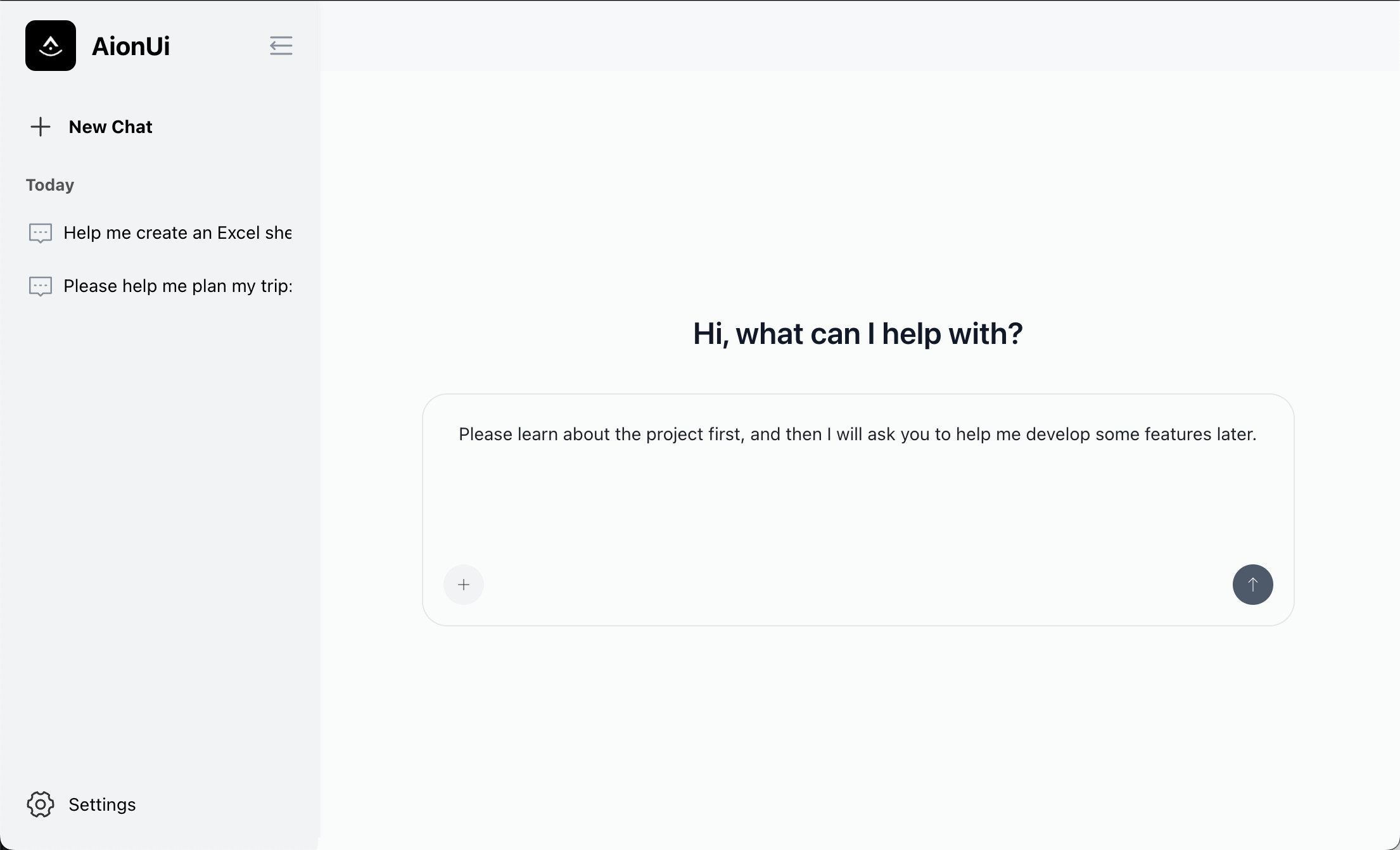
Function List
- multi-session chat: Multiple independent chat sessions are supported, making it easy for users to work on different tasks at the same time.
- Persistent chat logs: All conversations are automatically saved locally and will not be lost after closing the app.
- Modernized Chat Interface: Provides a messaging application-like interaction that is intuitive to operate.
- Visualization of the document tree: Simplify file management by browsing and selecting files through a graphical interface.
- File Upload: Drag and drop uploading of files is supported, and temporary storage of files is guaranteed to be secure.
- Code Comparison View: Side-by-side comparisons that support document modifications for code review.
- Gemini API Integration: Supports function calls to extend AI functionality.
- Markdown Rendering: Beautify code blocks and format content displays.
- Simple Configuration: Built-in settings interface to support quick configuration of API keys.
Using Help
Installation process
To use AionUi, users need to complete the installation and configure the environment first. Below are the detailed steps:
- clone warehouse
Run the following command in the terminal to download the AionUi source code:git clone https://github.com/office-sec/AionUi.git
Then go to the project directory:
cd AionUi
- Installation of dependencies
Use npm to install the necessary dependencies:npm install - Configuring API Keys
- After launching the app, go to the "Settings" page.
- Enter the Google Gemini API key.
- Three authentication methods are supported:
- Gemini API key: Enter the Gemini API key directly.
- Vertex AI: Using Google Cloud Vertex AI Certification.
- Individual authentication: Personal authentication via OAuth.
- If the network is limited, you can configure an HTTP proxy in the settings.
- launch an application
Run the following command to start AionUi:npm start - Building Applications(Optional)
If you need to generate an executable file, you can run the following command:- macOS (Apple Silicon):
npm run build-mac --arch=arm64 - macOS (Intel):
npm run build-mac --arch=x64 - Windows:
npm run build-win - All platforms:
npm run build
- macOS (Apple Silicon):
Main Functions
1. multi-session chat
- After opening AionUi, click the "New Session" button on the left to create a new chat window.
- Each session runs independently, making it suitable for working on multiple tasks at the same time. For example, one session is used for code debugging and another for document generation.
- Chat logs are automatically saved and can be reopened after closing the app to continue viewing.
2. Document management
- On the left side of the main interface, click the "File Tree" icon to view the project folder structure.
- Click on any file to quickly load its contents into the chat window for AI analysis or processing.
- Support drag and drop files to the specified area, files will be temporarily stored after uploading and automatically cleaned up after processing.
3. Code Comparison View
- After opening the file, click the "Code Comparison" button to see the differences before and after the file is modified.
- The interface displays a side-by-side comparison view with modifications highlighted, suitable for code review and debugging.
- You can ask the AI questions and get suggestions for changes directly in the comparison view.
4. Gemini API Function Calls
- In the chat window, select the "Function Call" option to trigger the advanced features of the Gemini API.
- For example, enter "Analyze code performance" or "Generate test cases" and AI will return detailed results.
- Markdown formatting is supported, code blocks and tables are displayed clearly.
5. configuration management
- Adjust the interface theme, font size, or proxy settings on the Settings screen.
- Support for switching between different language models (currently only Gemini is supported, will be extended in the future).
- Multiple API keys can be saved for easy switching between different models.
caveat
- Ensure a stable network connection to access the Gemini API.
- Check the validity of the API key to avoid authentication failures.
- Update AionUi regularly for the latest features and fixes.
application scenario
- code development
Developers can use AionUi to review code, get refactoring suggestions, or fix bugs; for example, after uploading a code file, AI can analyze it for potential errors and provide optimization solutions. - Documentation
AionUi supports the automatic generation of documents or summary reports. Once the user uploads a draft, AI can quickly generate a formatted document or distill key points. - data analysis
The file upload feature allows users to have AI process data files to generate visual charts or analysis reports suitable for quickly validating data hypotheses. - project management
AionUi can help plan tasks and track progress. For example, the user enters project requirements and the AI generates a task list or schedule. - Learning Assistance
Students or self-learners can ask the AI questions through AionUi to get explanations of knowledge points or recommendations for learning resources.
QA
- Does AionUi require an internet connection?
Yes, AionUi requires an internet connection to access the Gemini API, but chats and files are stored locally. - What platforms are supported?
AionUi supports Windows, macOS (including Apple Silicon and Intel) and is cross-platform compatible via Electron. - How to get Gemini API key?
Users need to access the Google Cloud platform, create a project and enable the Gemini API, generate the key and enter it in the AionUi settings. - Is AionUi free?
Yes, AionUi is completely free and open source software, based on the Apache-2.0 license. - How do I contribute code?
Fork the project repository, create a functional branch, commit the changes and push them to the remote repository, and then submit a Pull Request.
































