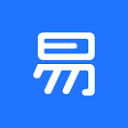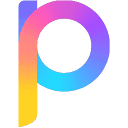Ekotu is an online photo editing and poster design platform for e-commerce, marketing and personal users. Users do not need to install software, and can complete image processing, poster production and video editing through the browser. The platform provides a wealth of free templates, licensed materials and AI tools, suitable for quickly generating e-commerce product images, holiday posters and social media content. With its simple operation and intuitive interface, Eketo is easy to use, even for users with no design experience. The platform also supports cross-border e-commerce compliance label generation to meet diverse business needs.
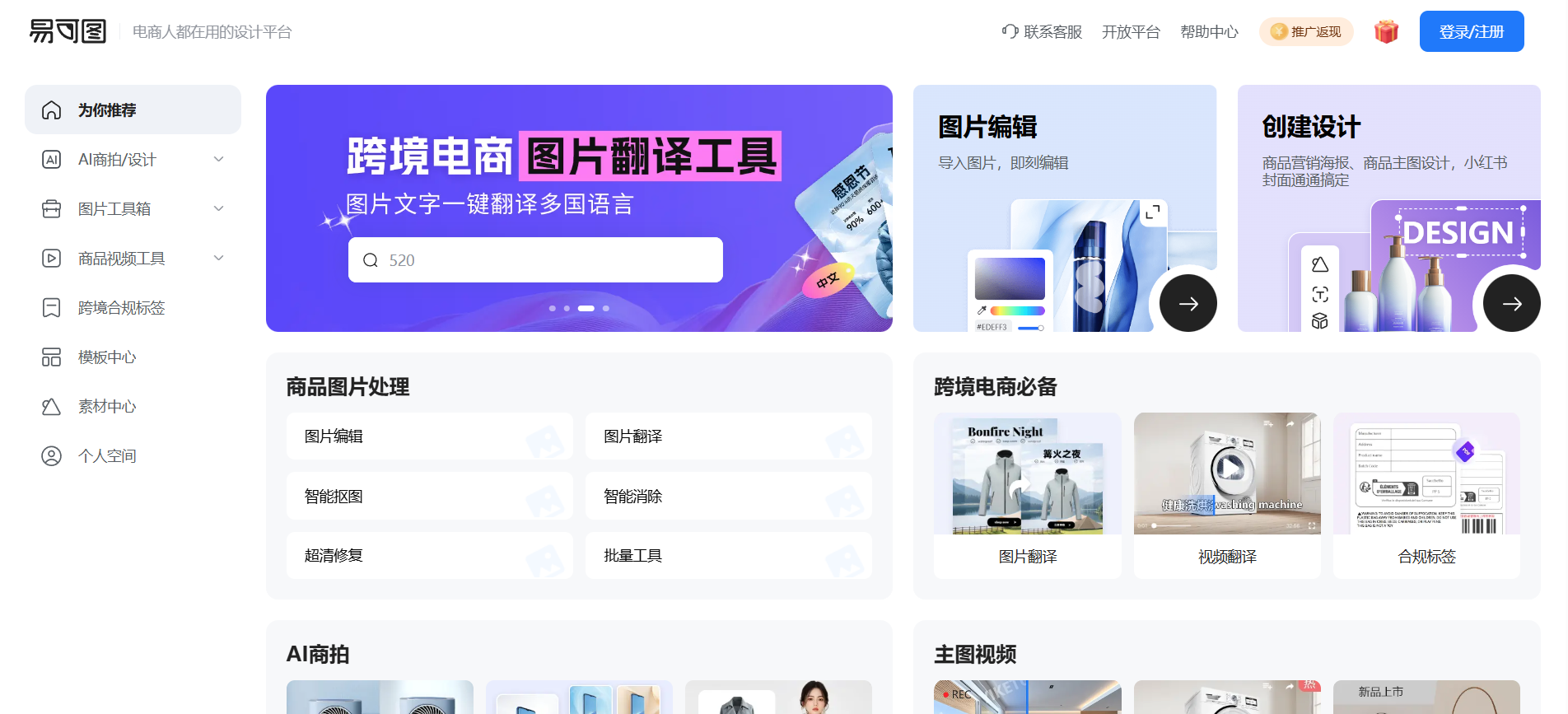
Function List
- Photo editing tools: Supports basic editing functions such as cropping, filters, color mixing, adding text, etc.
- AI product image generation: Quickly generate product display images through AI technology, supporting background replacement and model fitting.
- Template Center: Provide a wide range of free poster templates for e-commerce, festivals, industries, etc., covering a variety of design scenarios.
- Material Center: Genuine button-free stock footage and high-resolution images are available for free download and commercial use.
- Video Tools: Support simple video editing, adding subtitles and special effects to generate short video content.
- Cross-Border Compliance Labeling: Automatically generate labels that comply with cross-border e-commerce platforms and simplify the compliance process.
- AI Copywriting: Generate marketing copy based on inputs and optimize product descriptions.
Using Help
How to get started with eCortex
There is no software to install for eCortex, users just need to visit the https://www.yiketu.com/The design will be ready for immediate use. When you visit for the first time, it is recommended to register an account to save the design record. The registration process is simple, you only need to provide email or cell phone number and set a password. Unregistered users can also use it directly, but cannot save their works.
1. Photo editing tools
Enter the homepage, click the "Photo Toolbox" module, and select "Online Editing". Users can upload local pictures or select pictures from the material center. After uploading, the interface displays the editing toolbar, including:
- crop: Drag the crop frame to adjust the image size, support customized ratio or fixed ratio (e.g. 1:1, 4:3).
- filters: Provides filter effects such as vintage, black and white, vibrant, etc. Slide to adjust the intensity.
- Text Addition: Click on the text tool, select the font, size and color, and drag the text box to adjust its position.
- mix colors: Adjust brightness, contrast and saturation and preview the effect in real time.
When you're done editing, click the "Save" button and choose PNG or JPG format to download. The operation is intuitive and suitable for quick processing of product images or social media images.
2. AI Merchandise Map Generation
In the "AI Product/Design" module, select "AI Product Image". After the user uploads a product image, the system will automatically recognize the subject and provide the following functions:
- Background Replacement: Choose a preset background (e.g. solid color, scene) or upload a custom background.AI will automatically blend the subject and background to produce a natural effect.
- Model fitting: Upload clothing images, select virtual models, AI will automatically adapt clothing to the models, suitable for e-commerce display.
- AI face swap: Upload a face image to replace the person's face in the product image to generate a personalized display image.
The generated result supports preview, users can fine-tune the light or angle, and download the high-resolution image after confirmation. The whole process usually takes less than 1 minute, which is highly efficient and suitable for batch processing.
3. Template Center
Click on "Template Center" to browse templates for e-commerce, festivals, industries and other categories. Each template is labeled with applicable scenarios, such as "Double Eleven Promotion" or "New Product Launch". After selecting the template, enter the editing interface:
- Replacement image: click on the image area in the template and upload a local image or choose from the material center.
- Modify text: double-click the text area to enter new content and adjust fonts and colors.
- Adjust the layout: drag elements to adjust their position, add or remove decorative elements.
After editing, click "Download" to save as image or PDF format. The templates are professionally designed and suitable for quickly creating posters or advertising graphics.
4. Material Center
In the "Material Center", users can search for buttonless materials and high-resolution images. Clips are categorized by categories (e.g. backgrounds, decorations, icons) and support keyword search, such as "Christmas" or "e-commerce promotions". After selecting the material, click "Free Download", some materials need to log in account. All the materials are genuine, support commercial use, users do not need to worry about copyright issues.
5. Video tools
Enter the "Video Tools" module, upload a video or select a template to start editing. Functions include:
- edit (video images, film): Drag the timeline to crop the video length.
- subtitling: Enter subtitles manually or use AI to generate them automatically and adjust the style of the subtitles.
- especially efficacious: Add transitions or filters to enhance video texture.
After editing, export MP4 format, suitable for short video platform sharing. The tool is suitable for beginners, simple to operate, but the function is more basic.
6. Cross-border compliance labeling
In the "Cross-border Compliance Labeling" module, enter product information (e.g., material, size), and the system automatically generates label images that meet the requirements of cross-border e-commerce platforms (e.g., Amazon, eBay). Users can preview and download the labels to simplify the compliance process.
7. AI copy generation
In the "AI Product/Design" module, select "AI Copy". Input product keywords (e.g. "cell phone case") and description requirements (e.g. "outstanding durability"), and AI will generate multiple pieces of marketing copy. Users can directly copy or edit the copy for product detail page or advertisement.
Operating tips
- Save your work: After logging in, all editing records will be automatically saved to "My Work", which makes it easy to make subsequent changes.
- batch file: AI Commodity Chart supports batch uploading of images, suitable for e-commerce users to efficiently generate multiple display images.
- Mobile Support: eCortex supports mobile browser access, but a computer is recommended for a smoother editing experience.
- Member Benefits: Some advanced features (e.g. HD export, exclusive templates) require a member's account, and limited-time member offers can be viewed on the official website announcement.
application scenario
- E-commerce Product Showcase
E-commerce sellers use the AI product image feature to quickly generate product display images. After uploading product photos, AI automatically replaces the background or adds virtual models to enhance the professionalism of the images and attract buyers to click. - Holiday Promotion Poster
Merchants or individuals choose holiday templates (e.g. Chinese New Year, Double 11) in the Template Center, replace images and text, and quickly create promotional posters for social media or store promotion. - Social Media Content
Self-media users use video tools to edit short videos, add subtitles and special effects, and generate short video content suitable for Shake and Shutterfly. Image editing tools can also be used to create accompanying images. - Cross-border e-commerce compliance
Cross-border sellers utilize the Compliance Labeling feature to input product information and generate label images that meet the platform's requirements, streamlining the on-shelf process.
QA
- Do I need to download the software for EKT?
Not required. Ekotto is a browser-based online platform with direct access to thehttps://www.yiketu.com/Available. - Is the material commercially available?
Yes. All images and button free materials in the Material Center are genuine and supported for commercial use, so users don't need to worry about copyright issues. - How long does it take to generate AI merchandise images?
Usually less than 1 minute. Once the image is uploaded, the AI processes it quickly and generates the result, depending on the complexity of the image and the speed of the network. - What are the limitations for free users?
Free users can access most of the templates and materials, but some of the premium features (e.g. HD export, exclusive templates) require a member account.