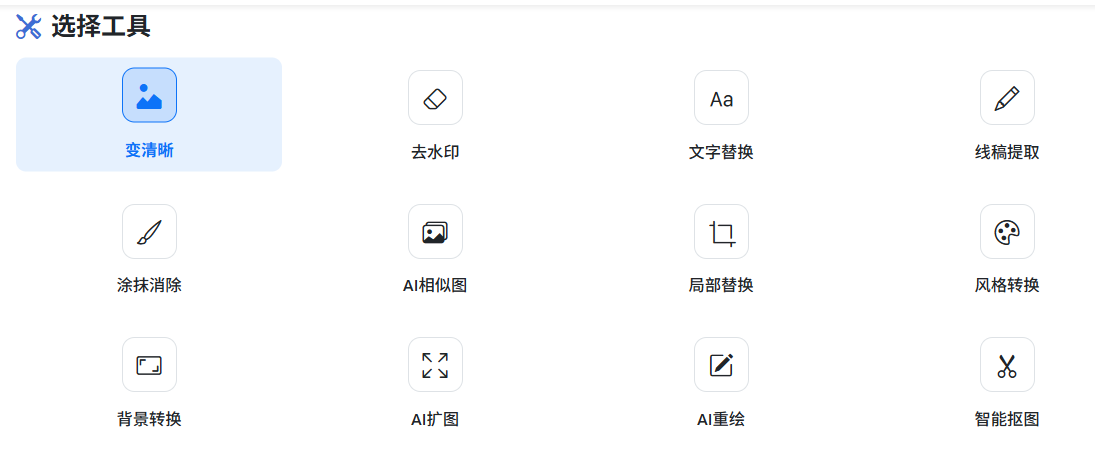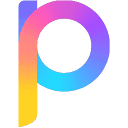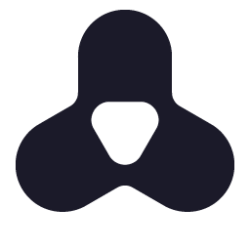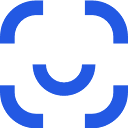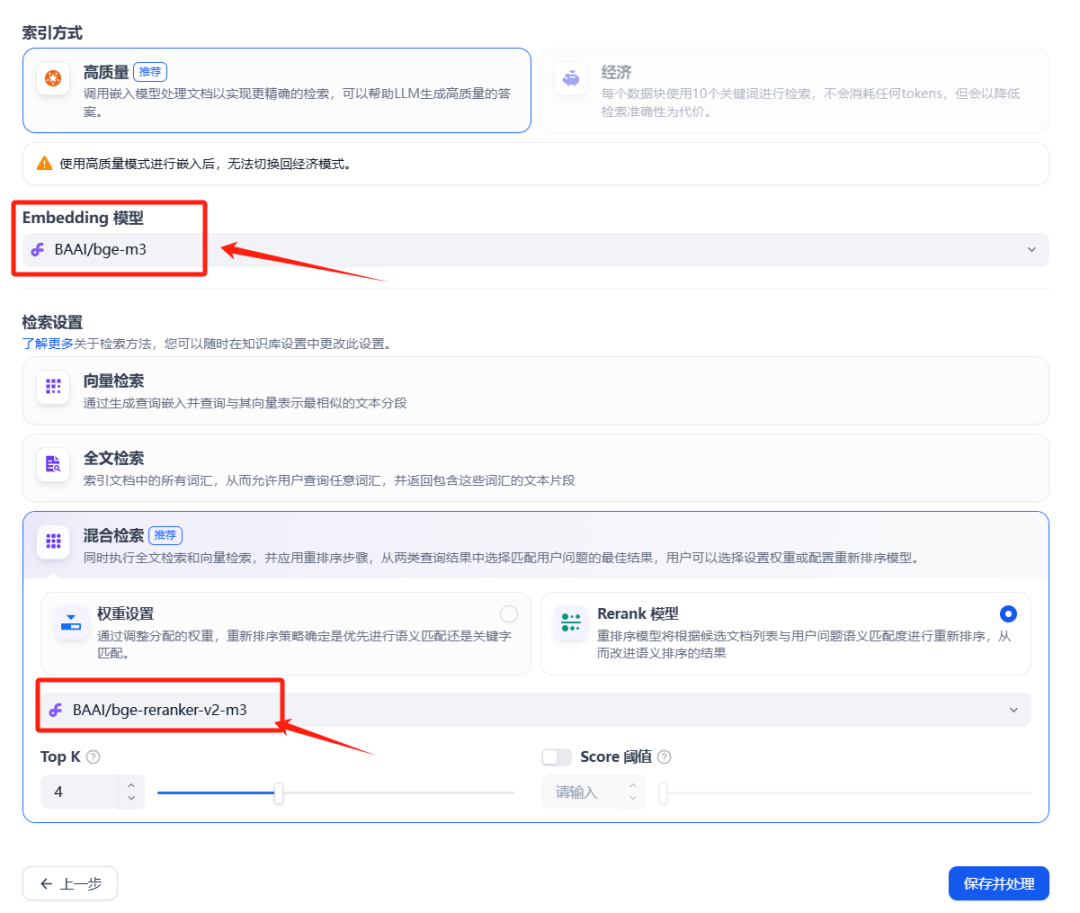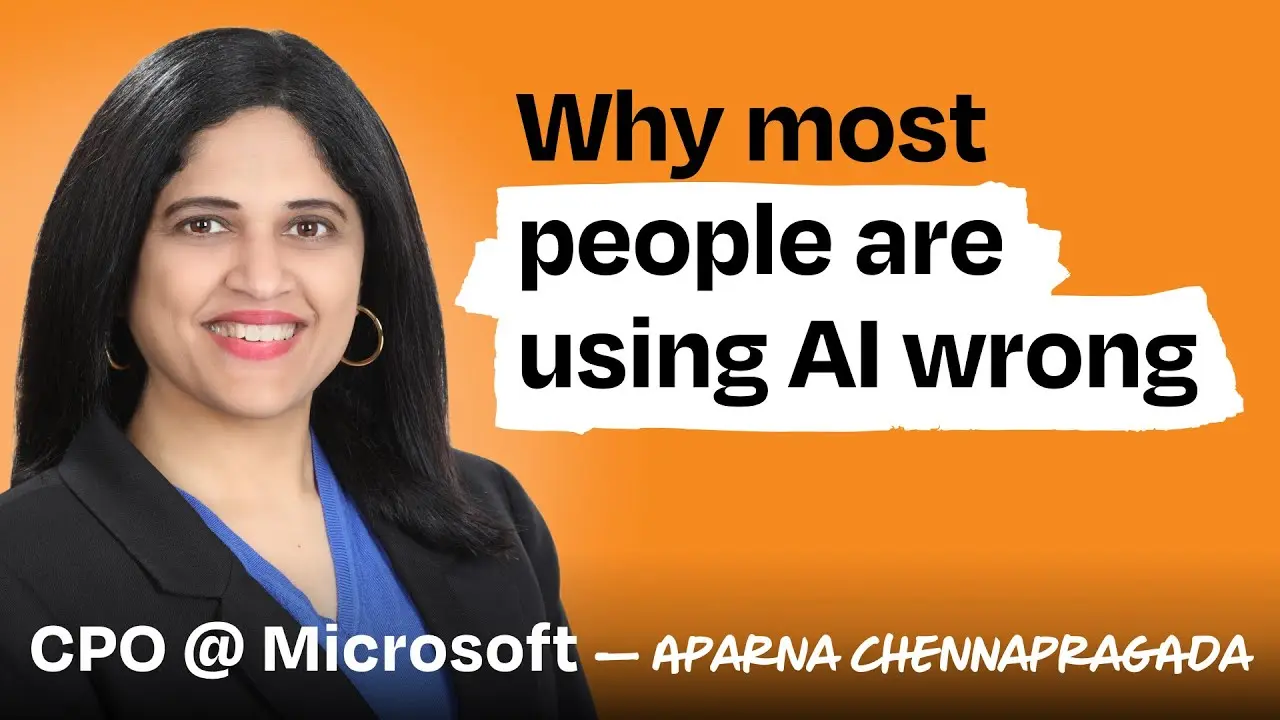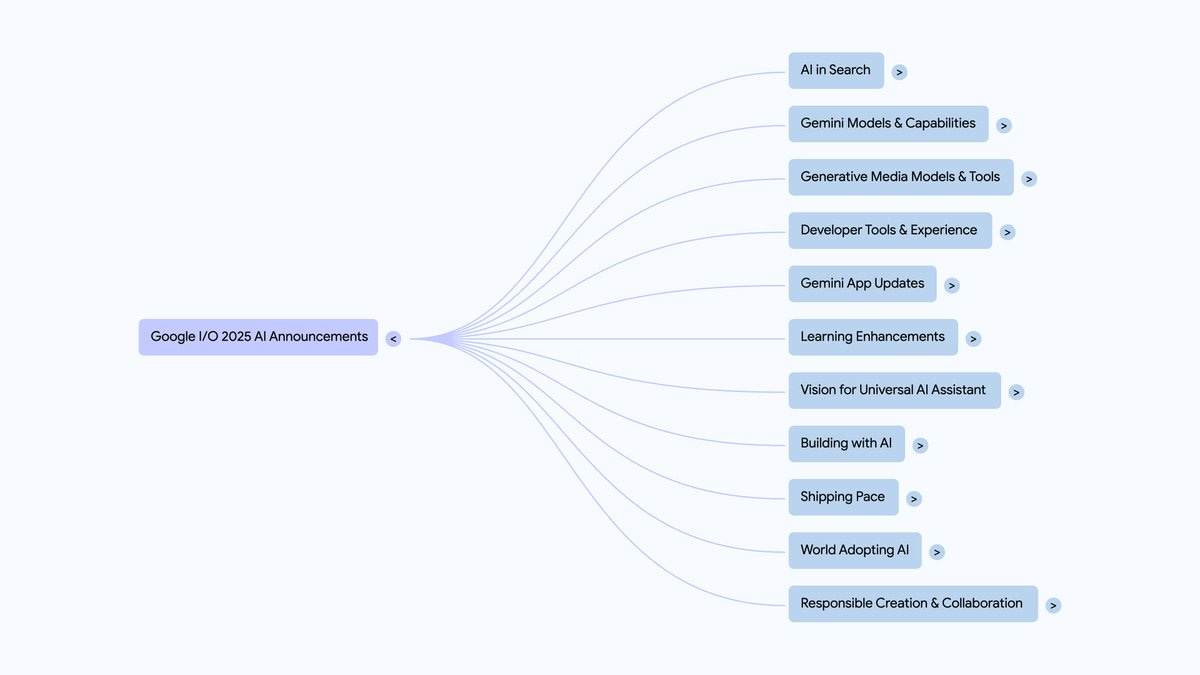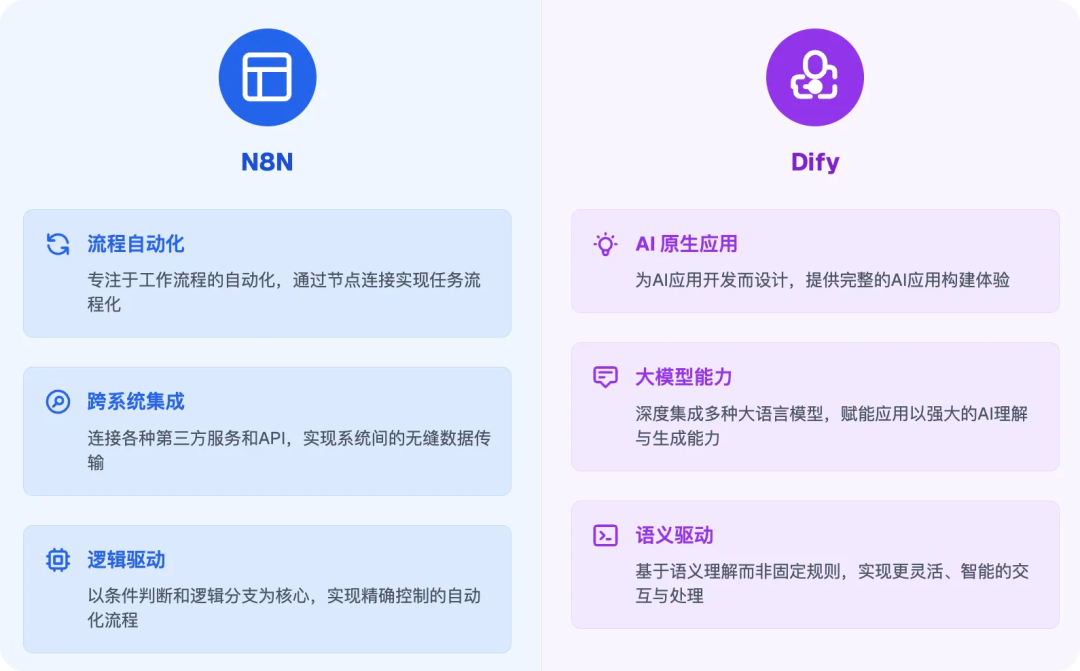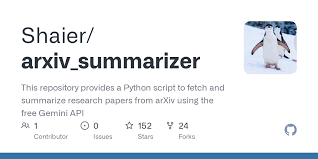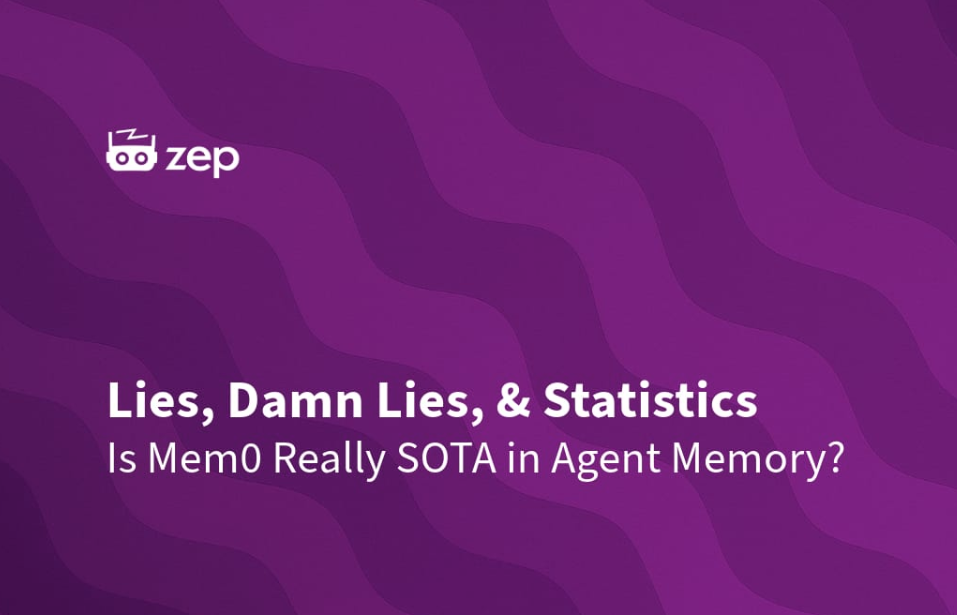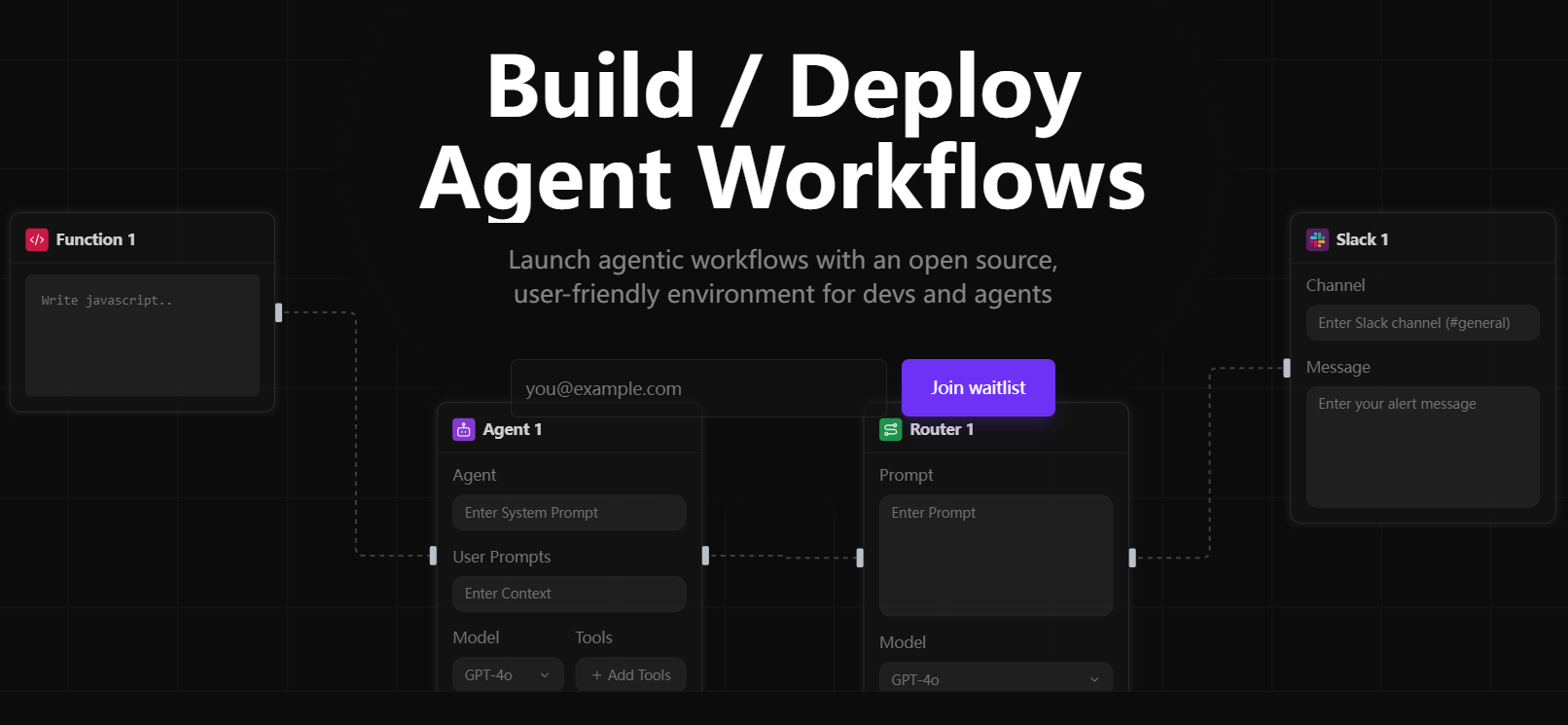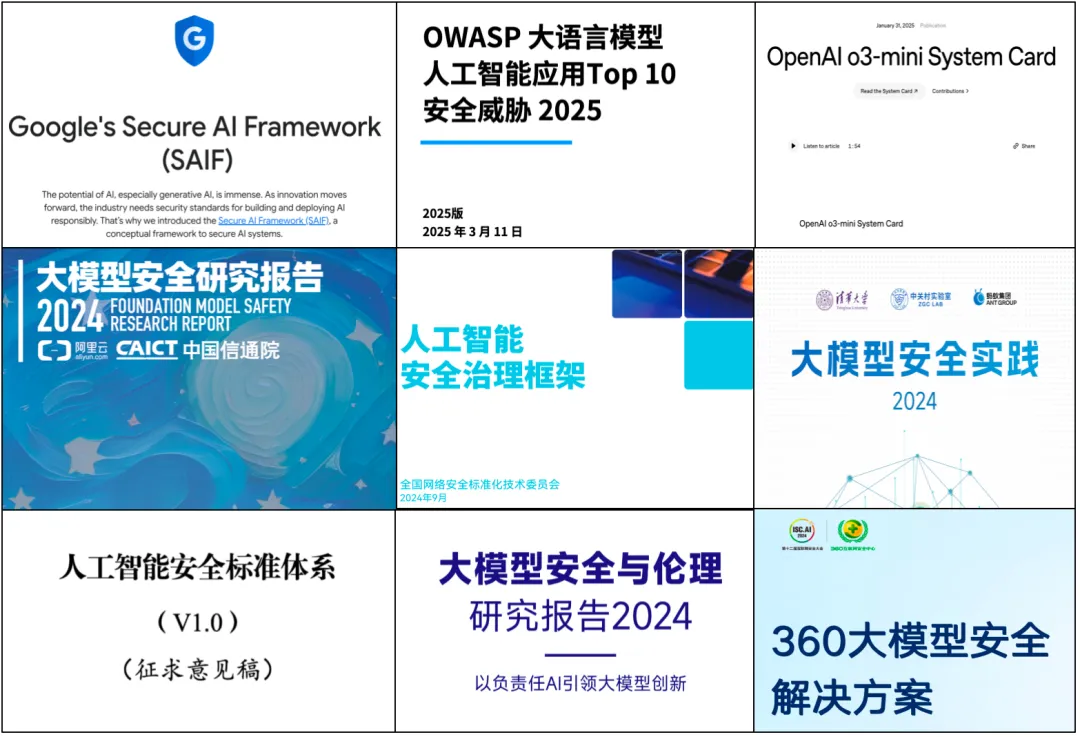AI Image Editor is an AI-based online photo editing tool that allows users to perform a wide range of image processing tasks without having to download any software. Whether you want to improve the clarity of blurry photos, remove unwanted watermarks, or try out various creative styles, the platform can easily do it. Simple and easy to use, users only need to upload images and select the appropriate functions, you can quickly get the processed results, experience professional-grade image editing effects.
Function Highlights
- Clarity Enhancement (AI Image Enhancement): A powerful image enhancement tool that improves the clarity of blurry or low-resolution photos. Repair details and sharpen edges with intelligent algorithms for old photos, travel photography, or photos blurred by shaky shooting, making images clearer and more detailed.
- Watermark Remover (AI Watermark Remover): Quickly remove watermarks, logos, or text marks from images. With just one click, AI intelligently analyzes and fills in the removal marks, restoring the image to its original clean state. Ideal for removing watermarks from landscape photos, stock images, or cleaning up excess text on screenshots.
- AI Text Replace: Replace text areas in images with customized text. For example, modify the text content on billboards, banners, posters, or translate and personalize screenshots. The system automatically matches fonts and styles so that the new text blends naturally into the original image.
- Extraction of line art (AI Line Art Extraction): Convert images into clear line style for illustrators and painting enthusiasts.AI automatically extracts image outline lines and generates black and white line drawings for subsequent hand coloring or secondary creation. Suitable for extracting the line structure of characters, buildings, landscapes and so on.
- Smear Removal (AI Object Remover): Intelligently remove unwanted elements from your pictures. Simply paint over unwanted objects and AI automatically removes the target and fixes the background for a cleaner and tidier photo. Can be used to remove blemishes such as passersby, clutter, pimples, etc. to make the subject more prominent.
- AI Similar Image (AI Similar Image): Intelligently generate new images with similar style or content based on uploaded images. The system analyzes the tone, composition and elements of the original image and creates an image with the same style or theme. Ideal for finding creative inspiration, creating a series or experiencing different effects in a scene.
- AI Region Replace: Select an area of a picture and replace it with something else. Whether it's replacing a small part of the background, changing the color of a character's clothing, or replacing a specific item, it's easy to do. This feature gives users precise control over the editing area for more flexible picture customization.
- AI Style Transfer: Convert a picture into another artistic style. Using neural network algorithms, you can turn a photo into Van Gogh, Picasso and other famous painting styles, or apply oil painting, watercolor and other effects. Suitable for creating artsy works, making ordinary photos instantly glowing with artistic charm.
- Background conversion (AI Background Generator): Automatically generate or replace picture backgrounds. Users can upload photos and choose a new background scene or style, AI will intelligently synthesize the foreground and background to make the transition natural and harmonious. Suitable for replacing scenes, making backgrounds for ID photos or creating composite pictures.
- AI Image Scaler: Performs intelligent enlargement or border expansion of images while maintaining high resolution and detail. This function is capable of enlarging a small picture into a large one, which is suitable for printing, making wallpapers, or scenes that require high pixels. Unlike normal enlargement, AI Enlargement automatically fills in the content and sharpens the details, making the enlarged image clear and natural.
- AI Redraw (AI Image Redraw): Re-renders images to improve overall quality and style consistency. This function uses AI technology to remake images with sharper colors and more detail. It's especially useful for material with inconsistent styles or when you need to improve the image quality to make it more harmonious and uniform.
- Intelligent Keying (AI Background Remover): Automatically recognize and extract the subject object in the picture, remove or make transparent the background. Suitable for e-commerce product shooting, portrait photos and other scenes, just one click to generate background-free material, saving tedious keying time, so that users can easily get the keyed foreground.
Using Help
How to get started
AIImageEditor.me does not require registration or installation of software, users can directly visit https://aiimageeditor.me to start editing. After opening the website, click the "Upload Image" button on the homepage and select the image you want to edit (JPG, PNG, WEBP, etc.). After uploading, the editing toolbar will be displayed on the page, containing all the functional options. Users can choose specific tools according to their needs. The operation interface is simple, and prompts will be displayed after clicking on the tool to guide users to complete the editing.
Main function operation flow
- Background Removal
- After uploading the image, click on the "Background Removal" tool.
- AI will automatically recognize the subject of the image, eliminating the need to manually select the area.
- After a few seconds, the background of the image becomes transparent and the user can choose to save the transparent background image or enter a description (e.g. "beach" or "city") to replace the new background.
- Click the "Generate" button to view the effect, click "Download" to save as PNG or JPG format.
- Tip: Complex backgrounds may take a little longer to process, make sure the image resolution is moderate for best results.
- Watermark Removal
- Upload an image with a watermark and click on the "Watermark Removal" tool.
- Box the watermark area with your mouse, or let AI automatically detect the watermark location.
- Click the "Process" button and AI will remove the watermark and fill in the background in a few seconds.
- Check the results and repeat the operation or fine-tune manually if there are any flaws.
- Save processed images in a variety of formats.
- Tip: The watermark color is more effective when it differs greatly from the background.
- image enhancement
- Select the "Image Enhancement" tool and upload the image to be optimized.
- AI automatically adjusts brightness, contrast, and sharpness to improve the quality of the image.
- Users can manually slide the adjustment bar to fine-tune color or sharpness.
- Click the "Apply" button to see the real-time effect and download it when you are satisfied.
- Tip: Ideal for processing low-light or blurry photos.
- style shift
- Upload an image and click on the "Style Converter" tool.
- Choose from preset styles (e.g., sketch, cartoon, painting) or enter a custom style description (e.g., "Van Gogh style").
- Click the "Generate" button and the AI will change the style in a few seconds.
- Save the converted image or keep trying other styles.
- Tip: Artistic style conversions are suitable for creative design or personalized gifts.
- Line drawing extraction
- Upload your photo and select the "Line Drawing Extraction" tool.
- AI will turn the photo into a black and white line drawing, highlighting outlines and details.
- Users can adjust line thickness or contrast to optimize the effect.
- Click "Download" to save in PNG or JPG format.
- Tip: Ideal for converting portrait or landscape photos to illustration style.
Mobile use
Users can download the AIImageEditor.me app from the App Store or Google Play. After installation, open the app and allow access to album permissions. After selecting photos, the operation process is the same as the web version, and the interface is optimized for touch screen, supporting gesture zoom and swipe adjustment. Mobile is suitable for quick editing and sharing to social media.
Batch processing and format conversion
- batch file: Choose "Bulk Upload" on the web or in the app to upload multiple images at once. Choose a unified editing tool (such as background removal or filter) and AI will process them one by one and generate the result.
- format conversion: After editing, select the "Export" option and specify the output format (e.g. PNG for transparent backgrounds, JPG for compression).
Tips for use
- Ensure network stability and faster image uploading and processing.
- For high-resolution images, it is recommended that they be compressed to less than 2MB to improve processing efficiency.
- Preview the effect before saving, if you are not satisfied, you can undo the operation and readjust.
- Mobile users can utilize the "Share" function to publish the edited images directly to WeChat, Weibo and other platforms.
application scenario
- E-commerce product optimization
E-commerce sellers can use the background removal tool to quickly generate product images with transparent backgrounds to fit the display needs of different platforms. Replacement of the background function can be used to place the product in a professional scene (such as a white background or a life-like scene) to enhance the attractiveness of the product. - Old Photo Restoration
Users can upload old or damaged family photos and use image restoration and enhancement tools to restore color and detail, making it suitable for preserving precious memories or creating a keepsake book. - Social Media Content Creation
Content creators can create eye-catching Instagram or Jitterbug content by turning ordinary photos into artistic styles with style conversion and filter tools. - Design & Illustration
Designers can use the line drawing extraction feature to turn photos into vector style illustrations for posters, book covers or digital art creation. - Personalized Gift Customization
Users can personalize their photos by adding text or style conversion features to create customized postcards, frames or art paintings.
QA
- What image formats are supported?
The platform supports JPG, PNG, WEBP, BMP and TIFF formats, and you can choose any format to export after editing. - Are the edited images commercially available?
Yes, users can use the processed images for commercial purposes such as e-commerce, advertising or design projects. - How fast is the processing?
Most tasks are completed in a few seconds, depending on image size and tool complexity. - How is privacy safeguarded?
All image processing is done on the user's device and the platform does not save uploaded images to ensure privacy and security. - Is there mobile support?
Yes, the website supports mobile and tablet access with iOS and Android apps.